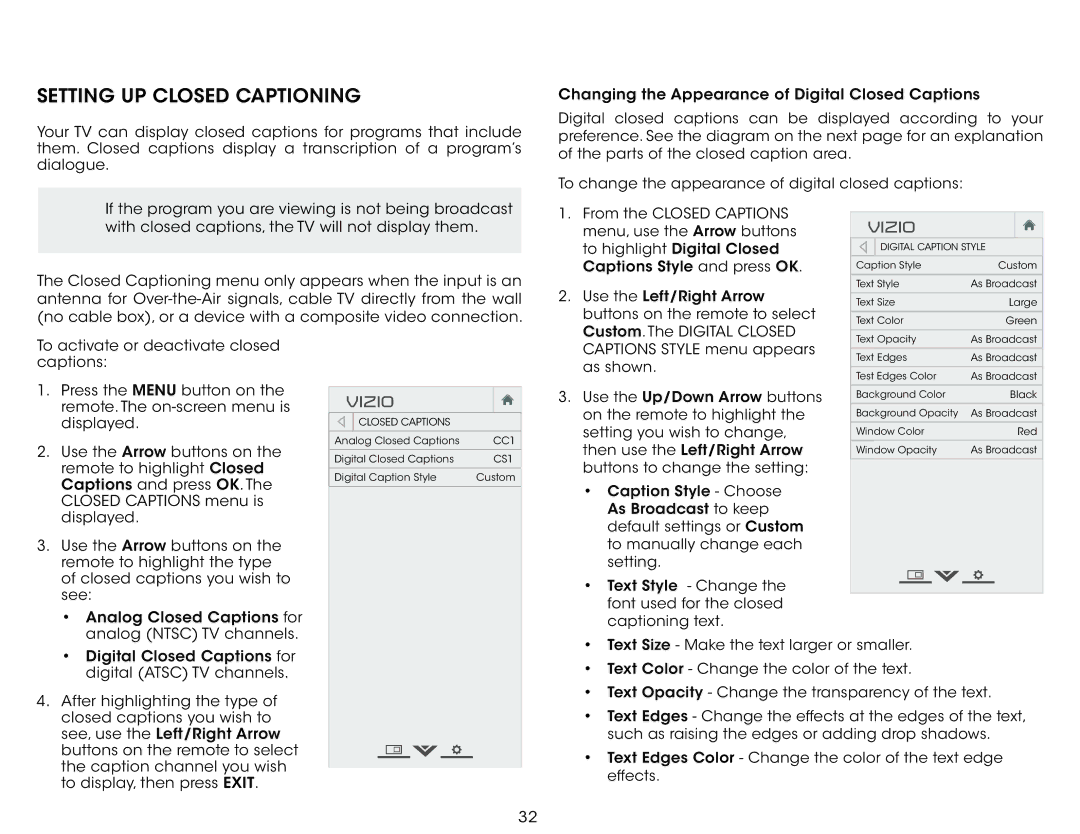E390-B1 specifications
The Vizio E390-B1 is a 39-inch Full HD LED television that combines modern technology with sleek design, making it a solid choice for anyone looking to enhance their home entertainment experience. With its vibrant 1080p resolution, the E390-B1 delivers stunning picture quality, ensuring that every movie, show, and sporting event is displayed with crystal clarity and vivid colors.One of the standout features of the Vizio E390-B1 is its Edge-Lit LED technology, which uses LEDs placed along the edges of the screen to create a brighter and more dynamic picture without the bulk of traditional LCD TVs. This design not only makes the TV lightweight and easy to mount but also enhances the viewing experience with improved contrast and color saturation. The display is equipped with Vizio's advanced technology that provides deep blacks, bright whites, and a broader color spectrum for a more immersive visual experience.
The television also supports a wide array of connectivity options, including three HDMI ports, allowing users to connect multiple devices such as gaming consoles, Blu-ray players, and streaming devices without the need for additional adapters. Furthermore, one USB port provides the convenience of playing back media from external drives, photos, and videos directly on the TV screen.
The Vizio E390-B1 comes with an intuitive remote control that simplifies navigation through menus and settings. It also features energy-saving technology, which helps reduce electricity consumption without compromising on performance. This eco-friendly aspect makes it a consideration for environmentally conscious consumers.
In terms of sound, the E390-B1 is equipped with spatial audio technology that enhances the audio experience by providing a more immersive soundstage. Though it may not rival dedicated surround sound systems, it still offers satisfying audio performance for general viewing.
Overall, the Vizio E390-B1 is a feature-rich television that strikes a balance between affordability, performance, and design. Its combination of Full HD resolution, advanced LED technology, ample connectivity options, and energy-efficient features makes it a smart choice for anyone looking to upgrade their viewing experience without breaking the bank. Whether for everyday TV watching or special movie nights, the Vizio E390-B1 offers reliable performance and excellent value.