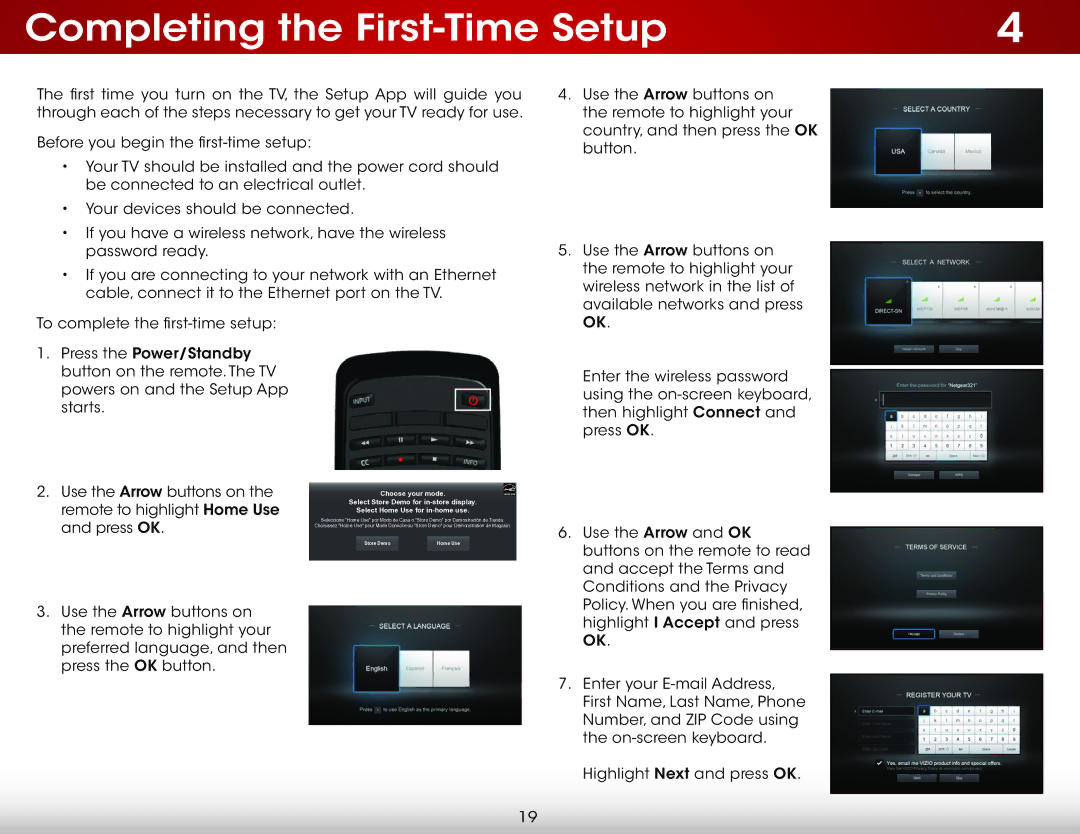Completing the | 4 |
The first time you turn on the TV, the Setup App will guide you through each of the steps necessary to get your TV ready for use.
Before you begin the
•Your TV should be installed and the power cord should be connected to an electrical outlet.
•Your devices should be connected.
•If you have a wireless network, have the wireless password ready.
•If you are connecting to your network with an Ethernet cable, connect it to the Ethernet port on the TV.
4. | Use the Arrow buttons on |
| the remote to highlight your |
| country, and then press the OK |
| button. |
5. | Use the Arrow buttons on |
| the remote to highlight your |
| wireless network in the list of |
| available networks and press |
To complete the
1.Press the Power/Standby button on the remote. The TV powers on and the Setup App starts.
2.Use the Arrow buttons on the remote to highlight Home Use and press OK.
3.Use the Arrow buttons on the remote to highlight your preferred language, and then press the OK button.
Choose your mode. |
|
Choose your mode. |
|
Select Store Demo for | |
Select Store Demo for | |
Select Home Use for in- | . |
Select Home Use for in-home use.
Seleccione "Home Use" por Mododode Casa o "Store Demo" por Demostración de Tienda.
Seleccione "Home Use" por de Casa o "Storede Tienda. ChoisissezChoisissez"Home"HomeUse"Use"pourpourModeModeDomicileDomicileouou"StoreDemo" pour DémonstrationdedeMagasin.Magasin.
| StoreStoreDemoDemo |
|
| Home Use |
|
|
|
|
|
|
|
|
|
|
OK. |
Enter the wireless password |
using the |
then highlight Connect and |
press OK. |
6. Use the Arrow and OK |
buttons on the remote to read |
and accept the Terms and |
Conditions and the Privacy |
Policy. When you are finished, |
highlight I Accept and press |
OK. |
7. Enter your |
First Name, Last Name, Phone |
Number, and ZIP Code using |
the |
Highlight Next and press OK. |
19