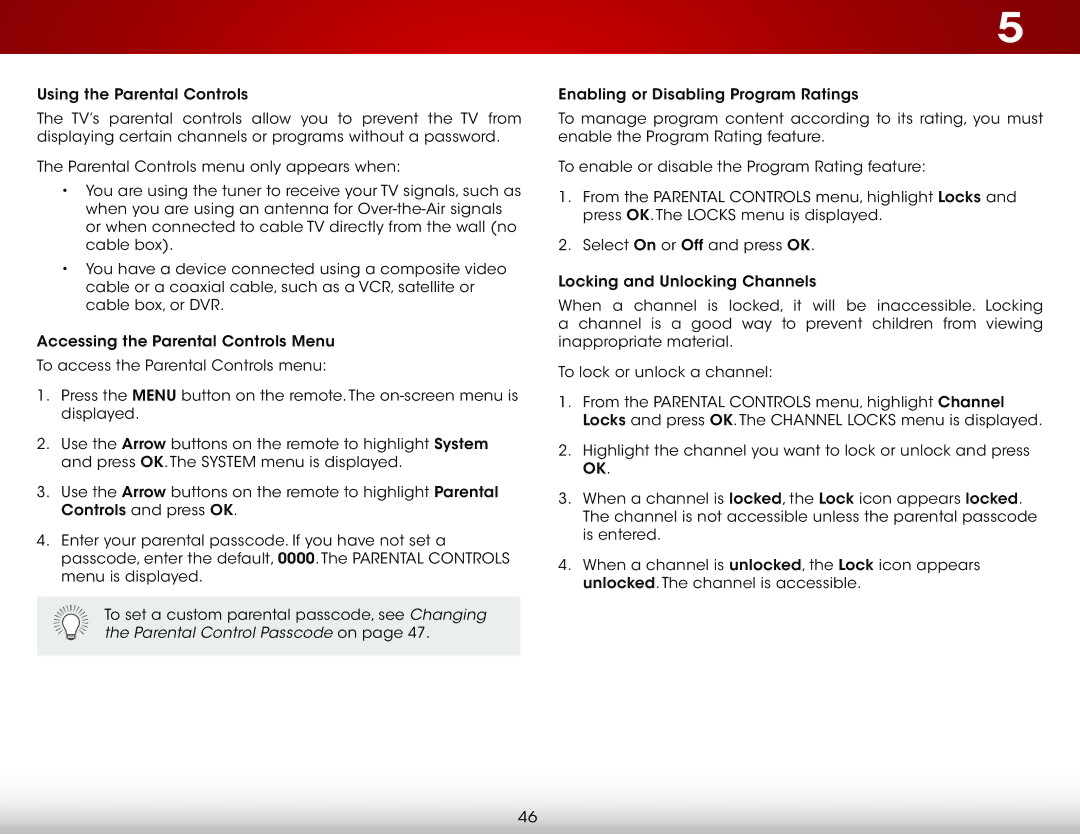Using the Parental Controls
The TV’s parental controls allow you to prevent the TV from displaying certain channels or programs without a password.
The Parental Controls menu only appears when:
•You are using the tuner to receive your TV signals, such as when you are using an antenna for
•You have a device connected using a composite video cable or a coaxial cable, such as a VCR, satellite or cable box, or DVR.
Accessing the Parental Controls Menu
To access the Parental Controls menu:
1.Press the MENU button on the remote. The
2.Use the Arrow buttons on the remote to highlight System and press OK. The SYSTEM menu is displayed.
3.Use the Arrow buttons on the remote to highlight Parental Controls and press OK.
4.Enter your parental passcode. If you have not set a passcode, enter the default, 0000. The PARENTAL CONTROLS menu is displayed.
To set a custom parental passcode, see Changing the Parental Control Passcode on page 47.
5
Enabling or Disabling Program Ratings
To manage program content according to its rating, you must enable the Program Rating feature.
To enable or disable the Program Rating feature:
1.From the PARENTAL CONTROLS menu, highlight Locks and press OK. The LOCKS menu is displayed.
2.Select On or Off and press OK.
Locking and Unlocking Channels
When a channel is locked, it will be inaccessible. Locking a channel is a good way to prevent children from viewing inappropriate material.
To lock or unlock a channel:
1.From the PARENTAL CONTROLS menu, highlight Channel Locks and press OK. The CHANNEL LOCKS menu is displayed.
2.Highlight the channel you want to lock or unlock and press OK.
3.When a channel is locked, the Lock icon appears locked. The channel is not accessible unless the parental passcode is entered.
4.When a channel is unlocked, the Lock icon appears unlocked. The channel is accessible.
46