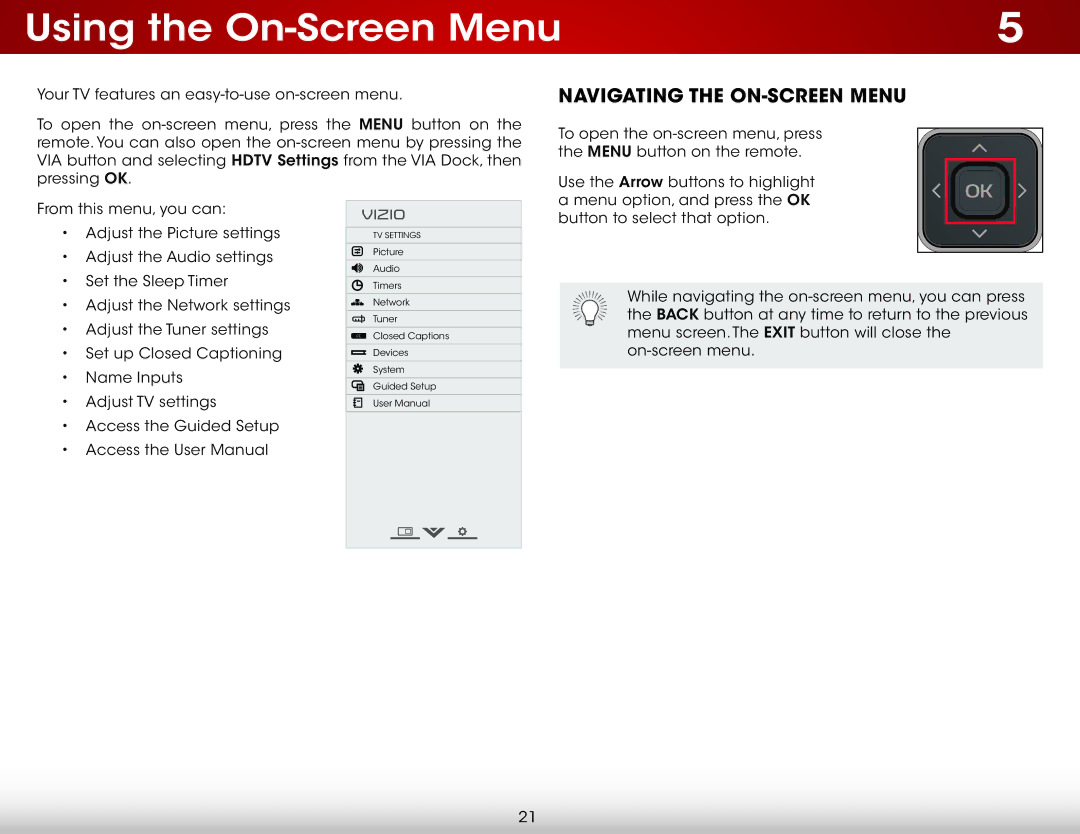Using the | 5 |
Your TV features an
To open the
NAVIGATING THE ON-SCREEN MENU
To open the
Use the Arrow buttons to highlight a menu option, and press the OK
From this menu, you can:
•Adjust the Picture settings
•Adjust the Audio settings
•Set the Sleep Timer
•Adjust the Network settings
•Adjust the Tuner settings
•Set up Closed Captioning
•Name Inputs
•Adjust TV settings
•Access the Guided Setup
•Access the User Manual
VIZIO
TV SETTINGS
Picture
Audio
Timers
Network
Tuner
CCClosed Captions ![]()
![]() Devices
Devices
![]() System
System
![]() Guided Setup
Guided Setup
![]() User Manual
User Manual
button to select that option.
While navigating the
21