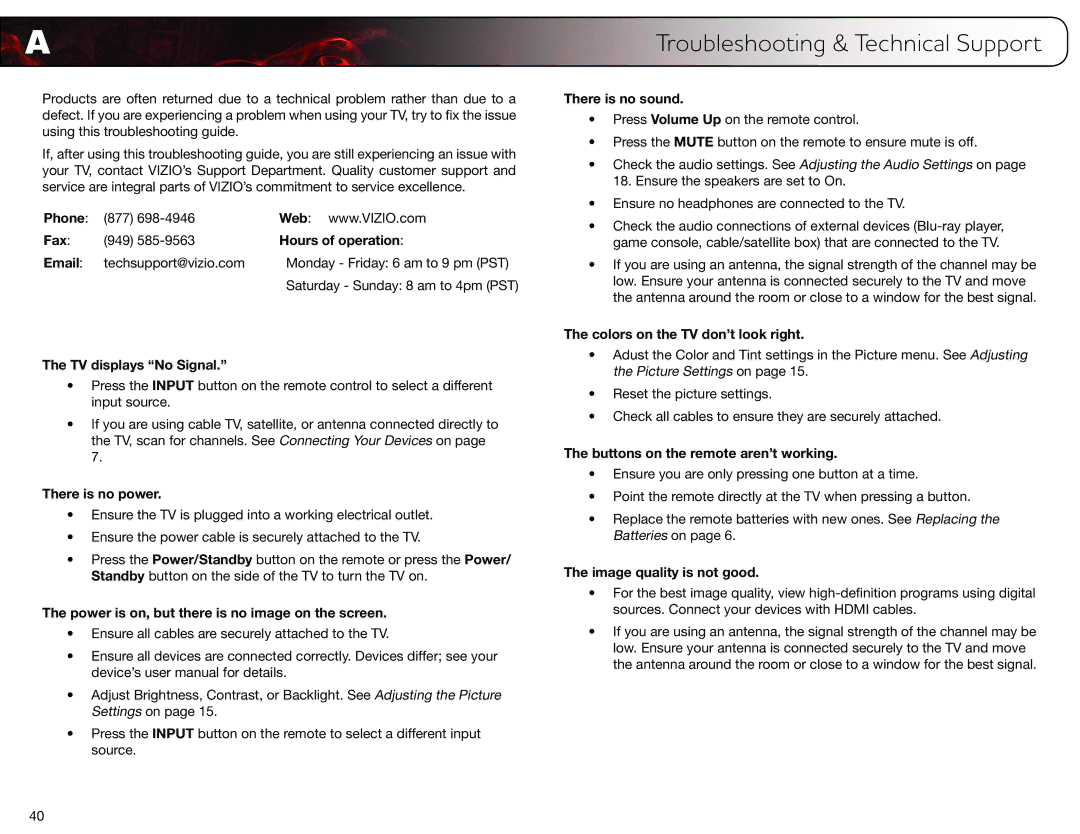A | Troubleshooting & Technical Support |
Products are often returned due to a technical problem rather than due to a defect. If you are experiencing a problem when using your TV, try to fix the issue using this troubleshooting guide.
If, after using this troubleshooting guide, you are still experiencing an issue with your TV, contact VIZIO’s Support Department. Quality customer support and service are integral parts of VIZIO’s commitment to service excellence.
Phone: | (877) | Web: www.VIZIO.com |
Fax: | (949) | Hours of operation: |
Email: | techsupport@vizio.com | Monday - Friday: 6 am to 9 pm (PST) |
|
| Saturday - Sunday: 8 am to 4pm (PST) |
The TV displays “No Signal.”
•Press the INPUT button on the remote control to select a different input source.
•If you are using cable TV, satellite, or antenna connected directly to the TV, scan for channels. See Connecting Your Devices on page 7.
There is no power.
•Ensure the TV is plugged into a working electrical outlet.
•Ensure the power cable is securely attached to the TV.
•Press the Power/Standby button on the remote or press the Power/ Standby button on the side of the TV to turn the TV on.
The power is on, but there is no image on the screen.
•Ensure all cables are securely attached to the TV.
•Ensure all devices are connected correctly. Devices differ; see your device’s user manual for details.
•Adjust Brightness, Contrast, or Backlight. See Adjusting the Picture Settings on page 15.
•Press the INPUT button on the remote to select a different input source.
There is no sound.
•Press Volume Up on the remote control.
•Press the MUTE button on the remote to ensure mute is off.
•Check the audio settings. See Adjusting the Audio Settings on page 18. Ensure the speakers are set to On.
•Ensure no headphones are connected to the TV.
•Check the audio connections of external devices
•If you are using an antenna, the signal strength of the channel may be low. Ensure your antenna is connected securely to the TV and move the antenna around the room or close to a window for the best signal.
The colors on the TV don’t look right.
•Adust the Color and Tint settings in the Picture menu. See Adjusting the Picture Settings on page 15.
•Reset the picture settings.
•Check all cables to ensure they are securely attached.
The buttons on the remote aren’t working.
•Ensure you are only pressing one button at a time.
•Point the remote directly at the TV when pressing a button.
•Replace the remote batteries with new ones. See Replacing the Batteries on page 6.
The image quality is not good.
•For the best image quality, view
•If you are using an antenna, the signal strength of the channel may be low. Ensure your antenna is connected securely to the TV and move the antenna around the room or close to a window for the best signal.
40