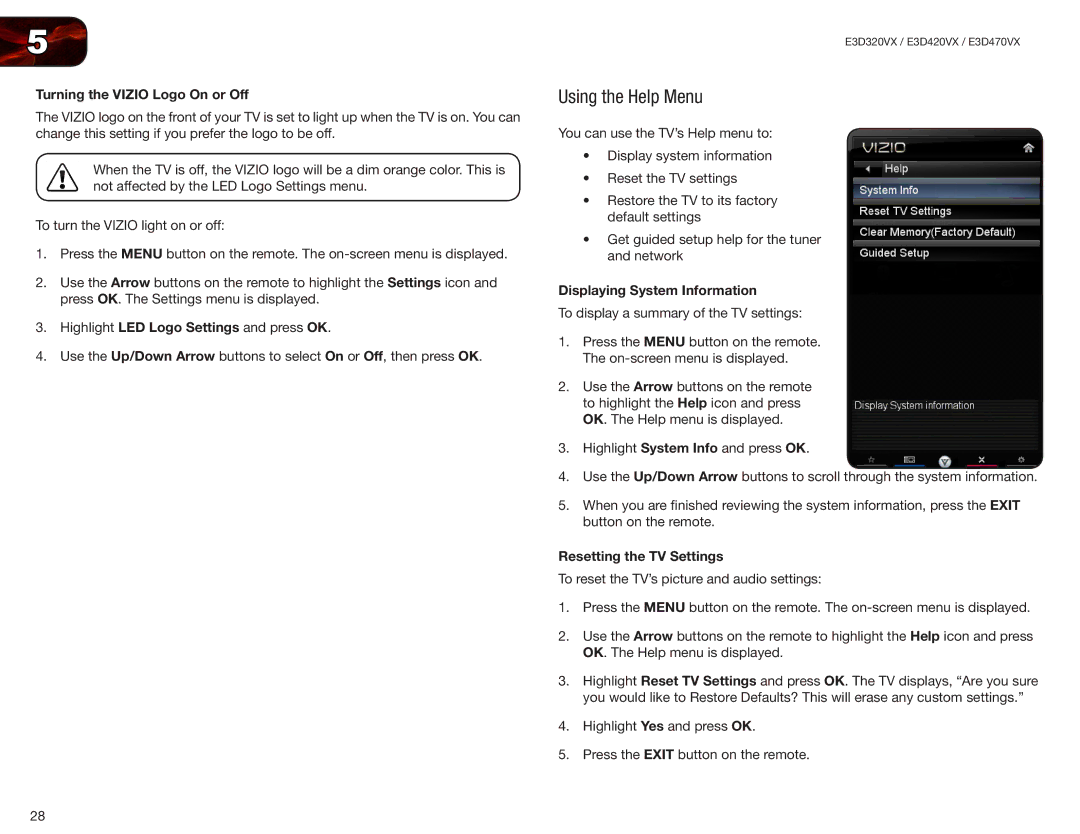5
Turning the VIZIO Logo On or Off
The VIZIO logo on the front of your TV is set to light up when the TV is on. You can change this setting if you prefer the logo to be off.
When the TV is off, the VIZIO logo will be a dim orange color. This is not affected by the LED Logo Settings menu.
To turn the VIZIO light on or off:
1.Press the MENU button on the remote. The
2.Use the Arrow buttons on the remote to highlight the Settings icon and press OK. The Settings menu is displayed.
3.Highlight LED Logo Settings and press OK.
4.Use the Up/Down Arrow buttons to select On or Off, then press OK.
E3D320VX / E3D420VX / E3D470VX
Using the Help Menu
You can use the TV’s Help menu to:
•Display system information
•Reset the TV settings
•Restore the TV to its factory default settings
•Get guided setup help for the tuner and network
Displaying System Information
To display a summary of the TV settings:
1.Press the MENU button on the remote. The
2.Use the Arrow buttons on the remote to highlight the Help icon and press OK. The Help menu is displayed.
3.Highlight System Info and press OK.
4.Use the Up/Down Arrow buttons to scroll through the system information.
5.When you are finished reviewing the system information, press the EXIT button on the remote.
Resetting the TV Settings
To reset the TV’s picture and audio settings:
1.Press the MENU button on the remote. The
2.Use the Arrow buttons on the remote to highlight the Help icon and press OK. The Help menu is displayed.
3.Highlight Reset TV Settings and press OK. The TV displays, “Are you sure you would like to Restore Defaults? This will erase any custom settings.”
4.Highlight Yes and press OK.
5.Press the EXIT button on the remote.
28