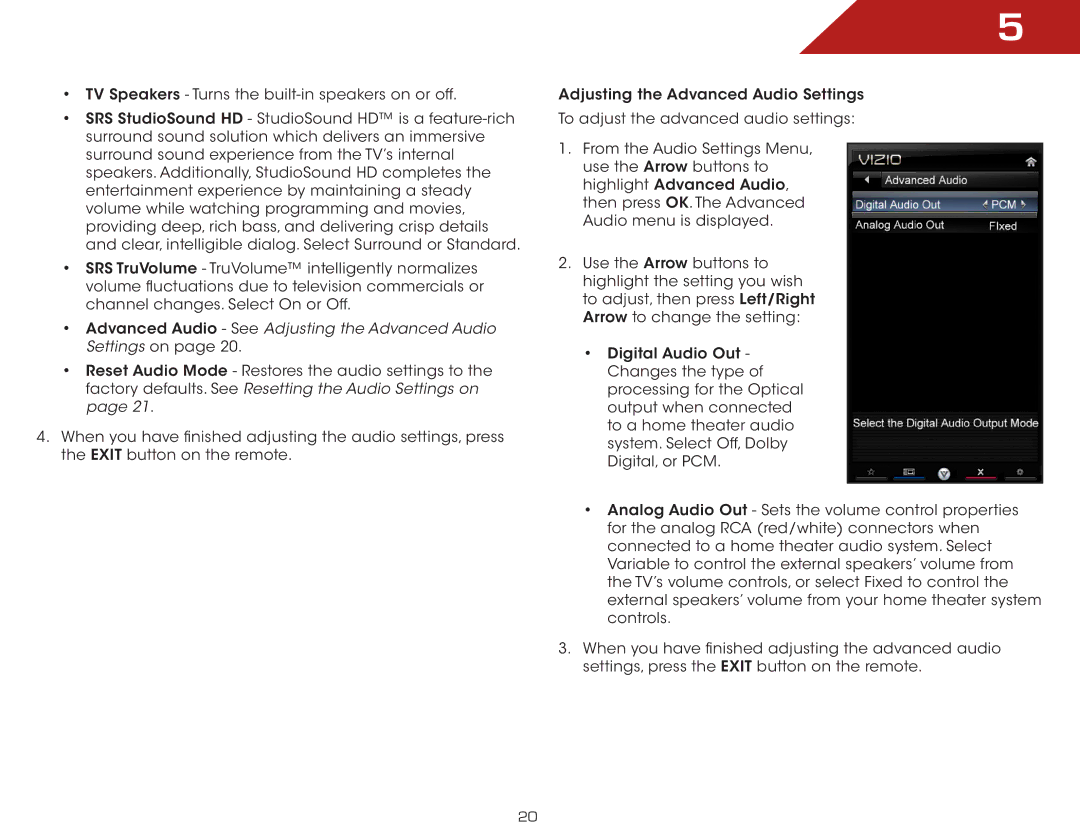•TV Speakers - Turns the
•SRS StudioSound HD - StudioSound HD™ is a
•SRS TruVolume - TruVolume™ intelligently normalizes volume fluctuations due to television commercials or channel changes. Select On or Off.
•Advanced Audio - See Adjusting the Advanced Audio Settings on page 20.
•Reset Audio Mode - Restores the audio settings to the factory defaults. See Resetting the Audio Settings on page 21.
4.When you have finished adjusting the audio settings, press the EXIT button on the remote.
5
Adjusting the Advanced Audio Settings
To adjust the advanced audio settings:
1.From the Audio Settings Menu, use the Arrow buttons to highlight Advanced Audio, then press OK. The Advanced Audio menu is displayed.
2.Use the Arrow buttons to highlight the setting you wish to adjust, then press Left/Right Arrow to change the setting:
•Digital Audio Out - Changes the type of processing for the Optical output when connected to a home theater audio system. Select Off, Dolby Digital, or PCM.
•Analog Audio Out - Sets the volume control properties for the analog RCA (red/white) connectors when connected to a home theater audio system. Select Variable to control the external speakers’ volume from the TV’s volume controls, or select Fixed to control the external speakers’ volume from your home theater system controls.
3.When you have finished adjusting the advanced audio settings, press the EXIT button on the remote.
20