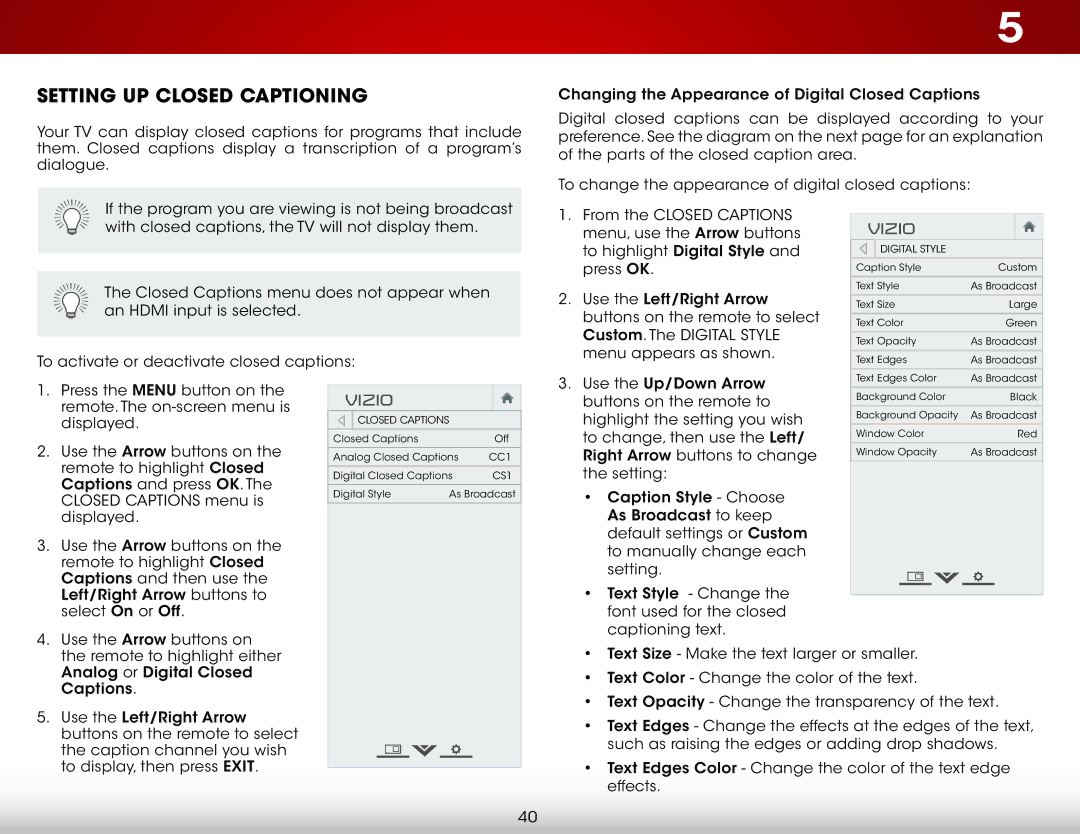E550I-A0 specifications
The Vizio E550I-A0 is a part of Vizio's acclaimed E-Series line of televisions, designed to provide an optimal viewing experience without breaking the bank. This 55-inch LED TV balances performance and affordability, making it an attractive option for both casual viewers and serious cinephiles.At the core of the E550I-A0 is its Full HD resolution, delivering 1080p quality that ensures crisp and vibrant images. This TV utilizes Vizio's cutting-edge display technologies, including a 120Hz effective refresh rate, which minimizes motion blur during fast-paced action scenes, providing a smoother viewing experience.
Connectivity is another strong point of the E550I-A0. The television features multiple HDMI ports, allowing users to connect various devices such as gaming consoles, Blu-ray players, and streaming devices without hassle. Additionally, it offers USB ports for easy media playback from external drives, enhancing the versatility of the television.
One of the standout features of the Vizio E550I-A0 is its Smart TV capabilities. With built-in Wi-Fi, users can easily access popular streaming platforms like Netflix, Hulu, and Amazon Prime Video directly from the TV's interface. The integrated Vizio Internet Apps (VIA) platform provides a user-friendly experience that simplifies navigation and content discovery.
In terms of audio, the E550I-A0 is equipped with Vizio’s Audio Enhancement technologies, delivering impressive sound quality to accompany the stunning visuals. The built-in speakers are designed to provide clear dialogue and robust audio without the need for an external sound system, although audio enthusiasts can always opt to connect additional audio equipment via Bluetooth or optical audio outputs.
The design of the E550I-A0 is sleek and modern, featuring a thin bezel that maximizes screen real estate and allows the TV to blend seamlessly into any room décor. Its lightweight construction further simplifies the setup process, enabling wall mounting or tabletop placement according to user preference.
Energy efficiency is also a key characteristic of this television, as it complies with Energy Star standards, ensuring lower power consumption than many competitor models. This makes the Vizio E550I-A0 not only a smart choice for entertainment but also a conscientious option for environmentally minded consumers.
Overall, the Vizio E550I-A0 provides a compelling combination of impressive visual performance, user-friendly smart features, and an affordable price, making it a great choice for anyone in the market for a reliable and feature-rich television.