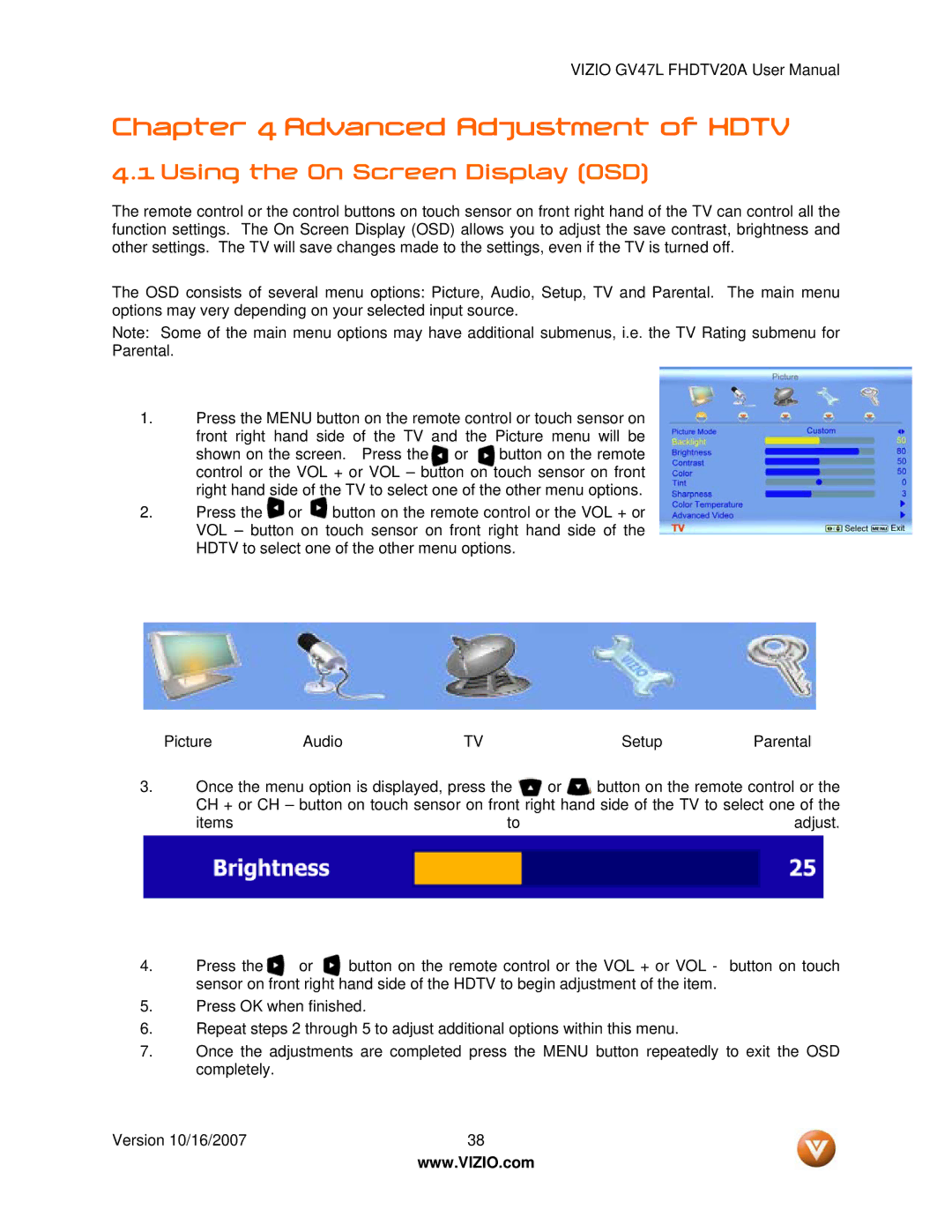VIZIO GV47L FHDTV20A User Manual
Chapter 4 Advanced Adjustment of HDTV
4.1 Using the On Screen Display (OSD)
The remote control or the control buttons on touch sensor on front right hand of the TV can control all the function settings. The On Screen Display (OSD) allows you to adjust the save contrast, brightness and other settings. The TV will save changes made to the settings, even if the TV is turned off.
The OSD consists of several menu options: Picture, Audio, Setup, TV and Parental. The main menu options may very depending on your selected input source.
Note: Some of the main menu options may have additional submenus, i.e. the TV Rating submenu for Parental.
1.Press the MENU button on the remote control or touch sensor on front right hand side of the TV and the Picture menu will be shown on the screen. Press the or button on the remote control or the VOL + or VOL – button on touch sensor on front right hand side of the TV to select one of the other menu options.
2.Press the ![]() or
or ![]() button on the remote control or the VOL + or VOL – button on touch sensor on front right hand side of the HDTV to select one of the other menu options.
button on the remote control or the VOL + or VOL – button on touch sensor on front right hand side of the HDTV to select one of the other menu options.
Picture | Audio | TV | Setup | Parental |
3.Once the menu option is displayed, press the ![]() or
or ![]() button on the remote control or the
button on the remote control or the
CH + or CH – button on touch sensor on front right hand side of the TV to select one of the
items | to | adjust. |
4. | Press the | or | button on the remote control or the VOL + or VOL - | button on touch |
| sensor on front right hand side of the HDTV to begin adjustment of the item. |
| ||
5.Press OK when finished.
6.Repeat steps 2 through 5 to adjust additional options within this menu.
7.Once the adjustments are completed press the MENU button repeatedly to exit the OSD completely.
Version 10/16/2007 | 38 |
| www.VIZIO.com |