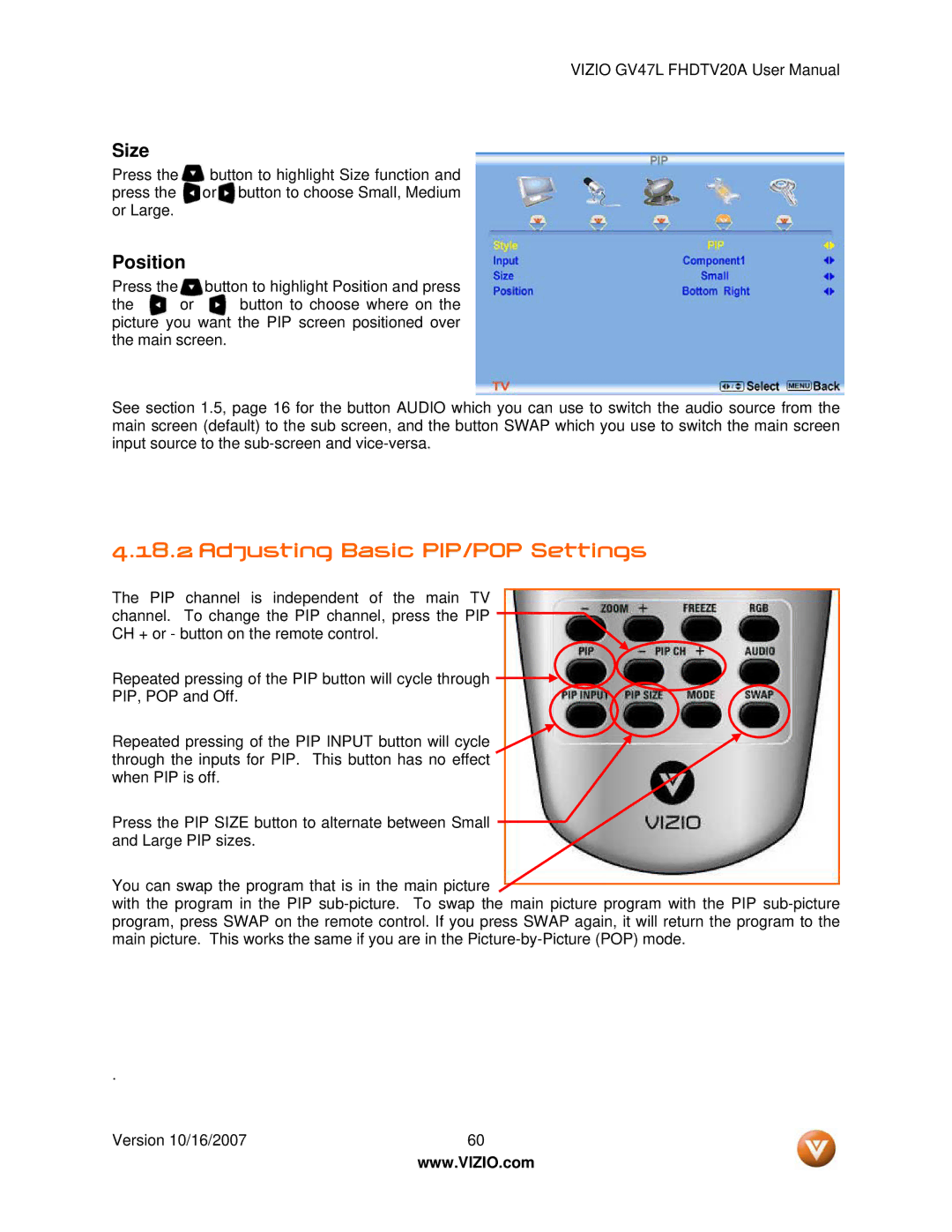VIZIO GV47L FHDTV20A User Manual
Size
Press the ![]() button to highlight Size function and press the or button to choose Small, Medium or Large.
button to highlight Size function and press the or button to choose Small, Medium or Large.
Position
Press the ![]() button to highlight Position and press
button to highlight Position and press
the or button to choose where on the picture you want the PIP screen positioned over the main screen.
See section 1.5, page 16 for the button AUDIO which you can use to switch the audio source from the main screen (default) to the sub screen, and the button SWAP which you use to switch the main screen input source to the
4.18.2 Adjusting Basic PIP/POP Settings
The PIP channel is independent of the main TV channel. To change the PIP channel, press the PIP CH + or - button on the remote control.
Repeated pressing of the PIP button will cycle through ![]()
PIP, POP and Off.
Repeated pressing of the PIP INPUT button will cycle through the inputs for PIP. This button has no effect when PIP is off.
Press the PIP SIZE button to alternate between Small and Large PIP sizes.
You can swap the program that is in the main picture
with the program in the PIP
.
Version 10/16/2007 | 60 |
| www.VIZIO.com |