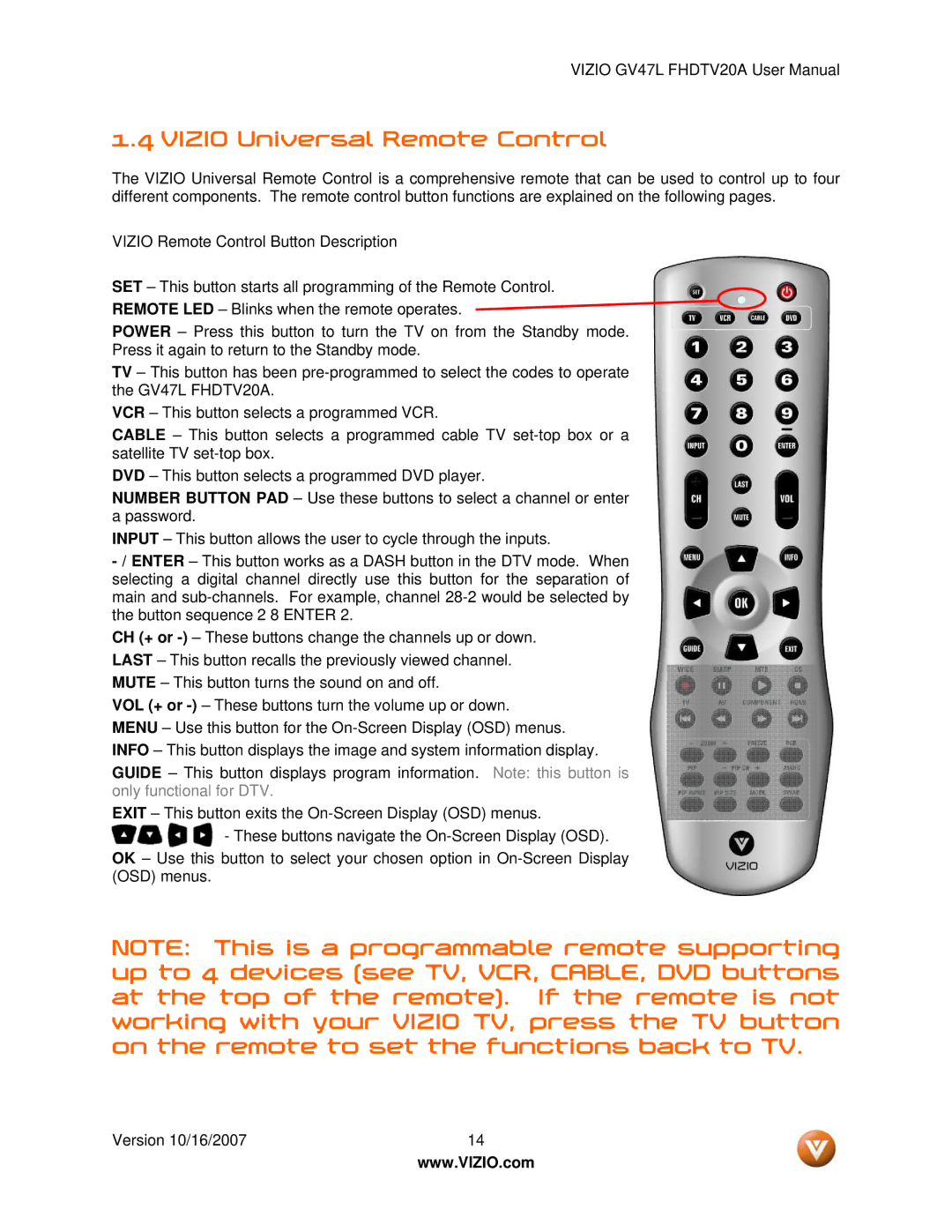VIZIO GV47L FHDTV20A User Manual
1.4 VIZIO Universal Remote Control
The VIZIO Universal Remote Control is a comprehensive remote that can be used to control up to four different components. The remote control button functions are explained on the following pages.
VIZIO Remote Control Button Description
SET – This button starts all programming of the Remote Control.
REMOTE LED – Blinks when the remote operates.
POWER – Press this button to turn the TV on from the Standby mode. Press it again to return to the Standby mode.
TV – This button has been
VCR – This button selects a programmed VCR.
CABLE – This button selects a programmed cable TV
DVD – This button selects a programmed DVD player.
NUMBER BUTTON PAD – Use these buttons to select a channel or enter a password.
INPUT – This button allows the user to cycle through the inputs.
-/ ENTER – This button works as a DASH button in the DTV mode. When selecting a digital channel directly use this button for the separation of main and
CH (+ or
VOL (+ or
MENU – Use this button for the
GUIDE – This button displays program information. Note: this button is only functional for DTV.
EXIT – This button exits the
- These buttons navigate the
OK – Use this button to select your chosen option in
NOTE: This is a programmable remote supporting up to 4 devices (see TV, VCR, CABLE, DVD buttons at the top of the remote). If the remote is not working with your VIZIO TV, press the TV button on the remote to set the functions back to TV.
Version 10/16/2007 | 14 |
| www.VIZIO.com |