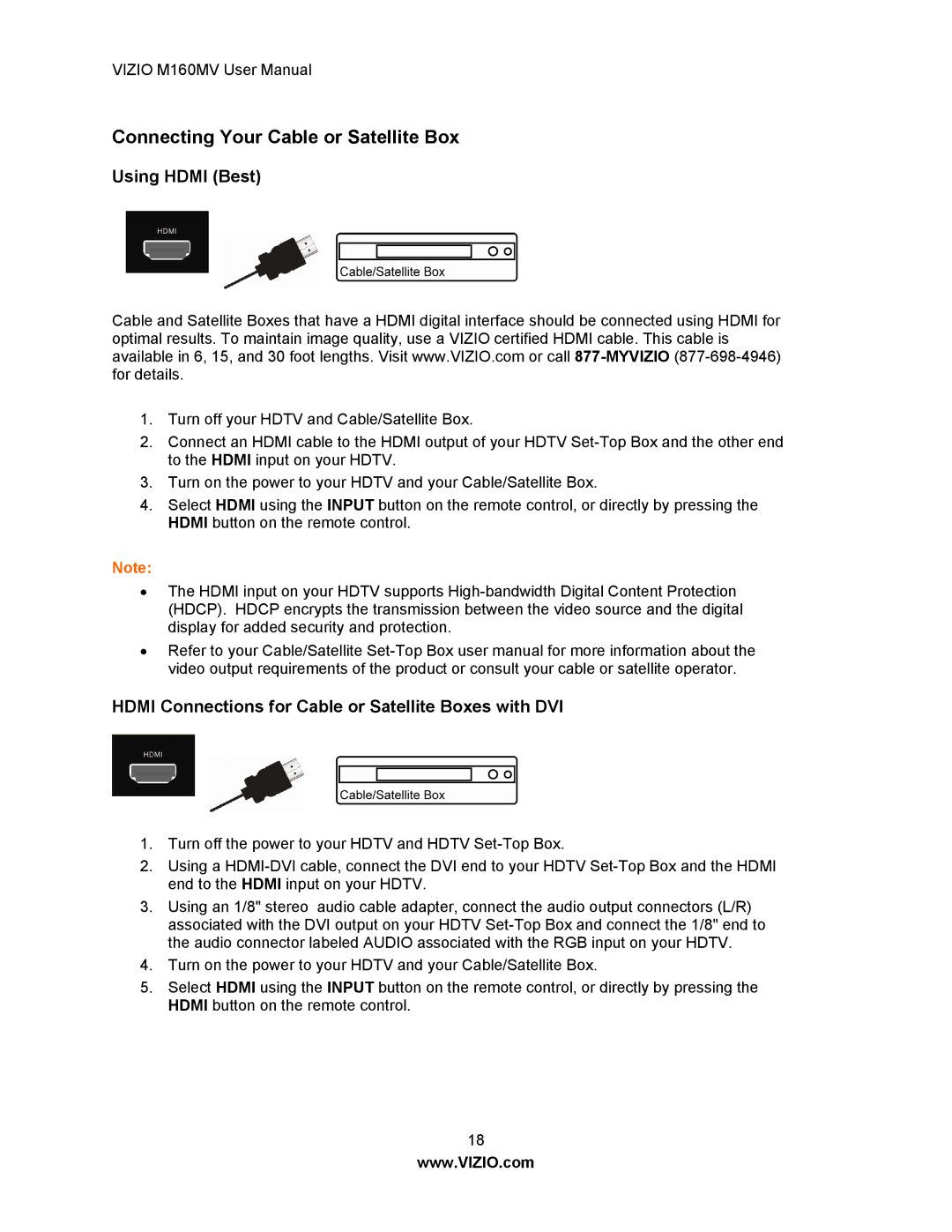VIZIO M160MV User Manual
Connecting Your Cable or Satellite Box
Using HDMI (Best)
Cable and Satellite Boxes that have a HDMI digital interface should be connected using HDMI for optimal results. To maintain image quality, use a VIZIO certified HDMI cable. This cable is available in 6, 15, and 30 foot lengths. Visit www.VIZIO.com or call
1.Turn off your HDTV and Cable/Satellite Box.
2.Connect an HDMI cable to the HDMI output of your HDTV
3.Turn on the power to your HDTV and your Cable/Satellite Box.
4.Select HDMI using the INPUT button on the remote control, or directly by pressing the HDMI button on the remote control.
Note:
∙The HDMI input on your HDTV supports
∙Refer to your Cable/Satellite
HDMI Connections for Cable or Satellite Boxes with DVI
1.Turn off the power to your HDTV and HDTV
2.Using a
3.Using an 1/8" stereo audio cable adapter, connect the audio output connectors (L/R) associated with the DVI output on your HDTV
4.Turn on the power to your HDTV and your Cable/Satellite Box.
5.Select HDMI using the INPUT button on the remote control, or directly by pressing the HDMI button on the remote control.
18
www.VIZIO.com