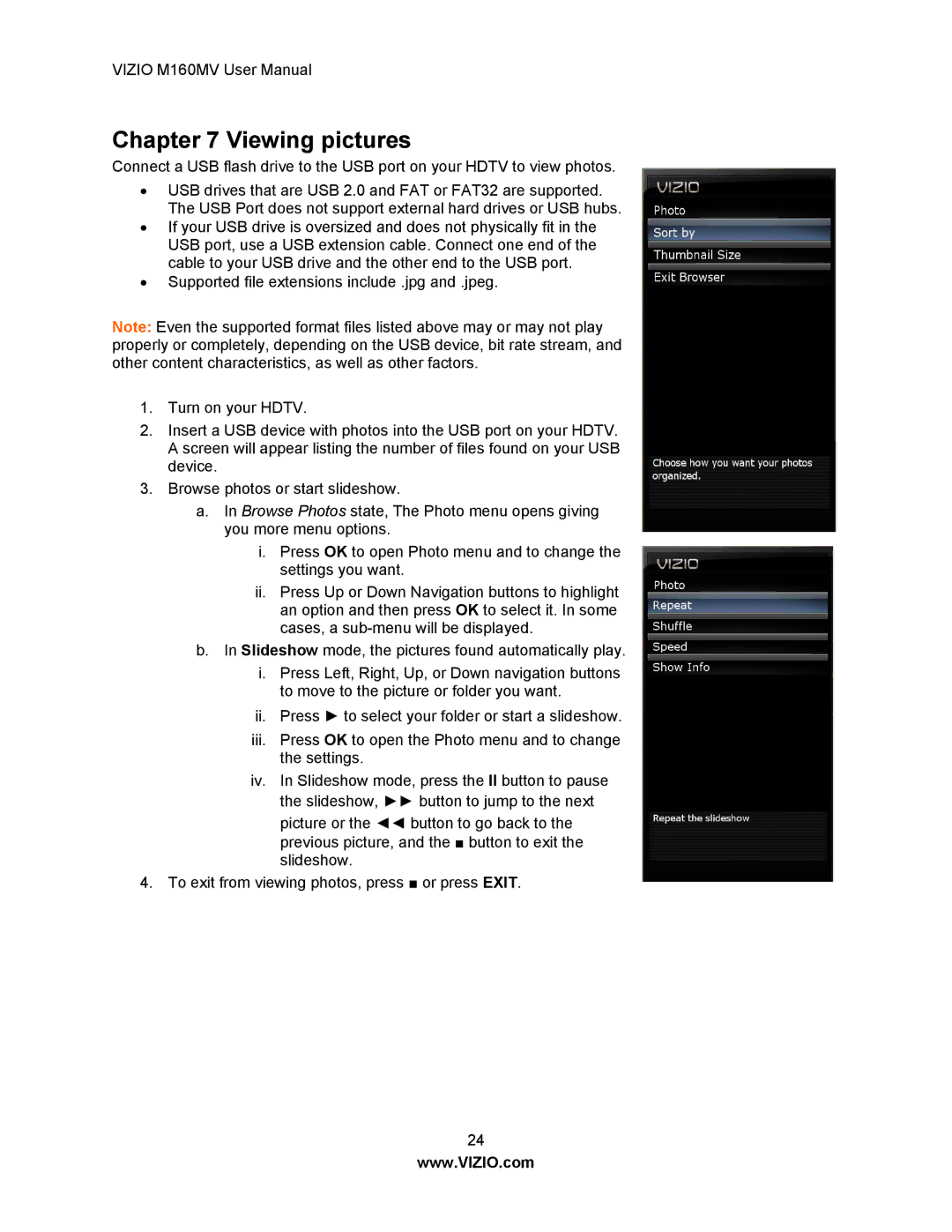VIZIO M160MV User Manual
Chapter 7 Viewing pictures
Connect a USB flash drive to the USB port on your HDTV to view photos.
∙USB drives that are USB 2.0 and FAT or FAT32 are supported. The USB Port does not support external hard drives or USB hubs.
∙If your USB drive is oversized and does not physically fit in the USB port, use a USB extension cable. Connect one end of the cable to your USB drive and the other end to the USB port.
∙Supported file extensions include .jpg and .jpeg.
Note: Even the supported format files listed above may or may not play properly or completely, depending on the USB device, bit rate stream, and other content characteristics, as well as other factors.
1.Turn on your HDTV.
2.Insert a USB device with photos into the USB port on your HDTV. A screen will appear listing the number of files found on your USB device.
3.Browse photos or start slideshow.
a.In Browse Photos state, The Photo menu opens giving you more menu options.
i.Press OK to open Photo menu and to change the settings you want.
ii.Press Up or Down Navigation buttons to highlight an option and then press OK to select it. In some cases, a
b.In Slideshow mode, the pictures found automatically play.
i.Press Left, Right, Up, or Down navigation buttons to move to the picture or folder you want.
ii.Press ► to select your folder or start a slideshow.
iii.Press OK to open the Photo menu and to change the settings.
iv.In Slideshow mode, press the II button to pause the slideshow, ►► button to jump to the next picture or the ◄◄ button to go back to the previous picture, and the ■ button to exit the slideshow.
4.To exit from viewing photos, press ■ or press EXIT.
24
www.VIZIO.com