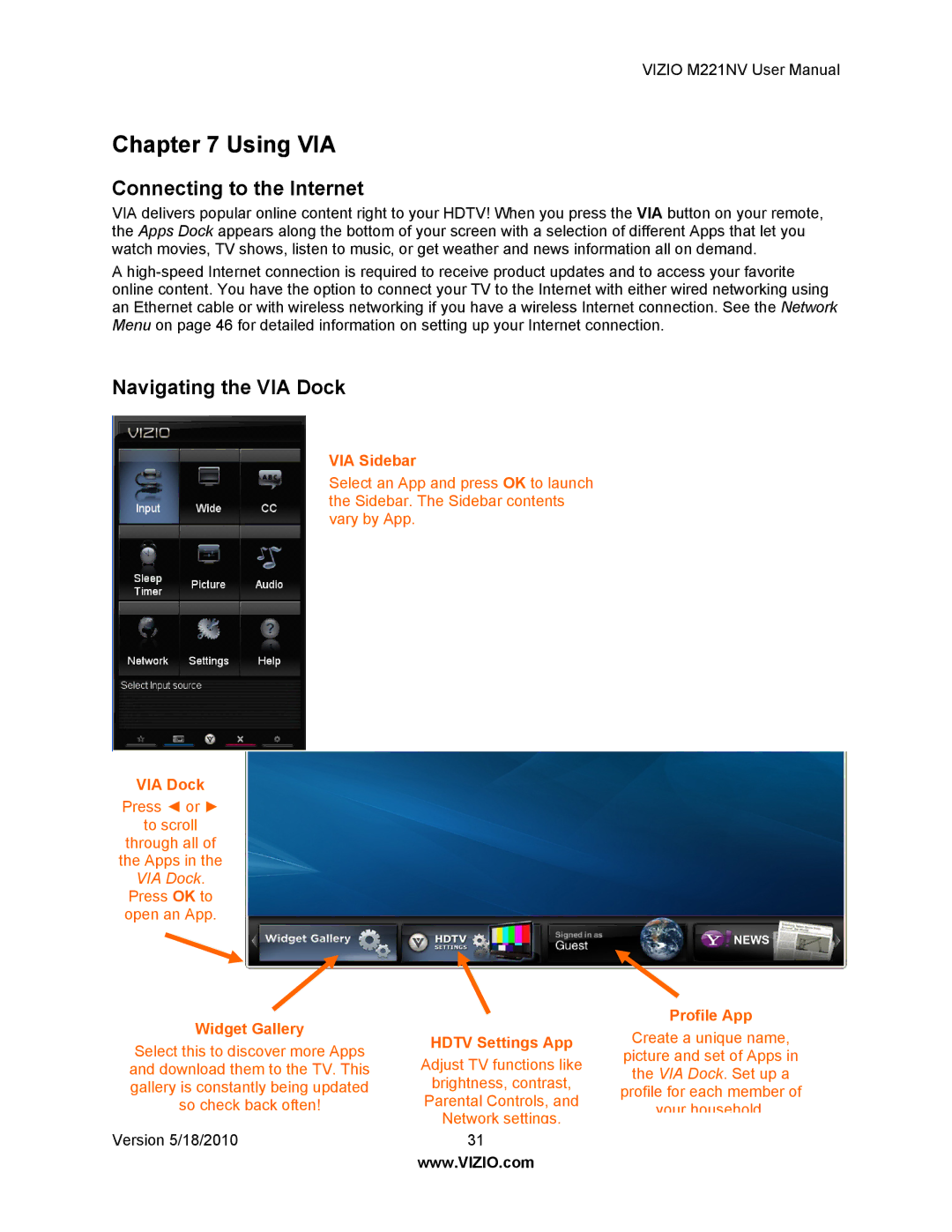M221NV specifications
The Vizio M221NV is a sleek and stylish addition to the world of smart televisions, tailored to meet the demands of modern consumers who crave high-quality viewing experiences alongside convenient smart features. With a compact size of 22 inches, this model is ideal for smaller spaces such as bedrooms, kitchens, or dorm rooms, delivering a punchy performance without overwhelming these areas.At the heart of the Vizio M221NV is its impressive display technology. The television boasts LED backlighting with full HD resolution, ensuring vibrant colors and remarkable picture clarity. The screen delivers a resolution of 1920 x 1080 pixels, allowing viewers to enjoy their favorite movies and shows in stunning detail. The M221NV also utilizes Vizio’s advanced color technology, which enhances the visual experience by providing deeper blacks and brighter highlights, making for more immersive viewing.
One of the standout features of the Vizio M221NV is its integrated Smart TV platform. This television comes pre-loaded with a variety of streaming applications including popular services like Netflix, Hulu, and Amazon Prime Video. Users can easily navigate through their favorite content with the user-friendly interface, and the television supports voice control through popular smart assistants, making it incredibly easy to find shows or adjust settings.
The Vizio M221NV is also equipped with Bluetooth and Wi-Fi connectivity, allowing users to stream content straight from their mobile devices or laptops. This feature facilitates seamless interaction between devices, whether it’s mirroring content or using the TV as an external display. Additionally, the M221NV includes multiple HDMI ports and USB ports, offering flexibility for connecting various devices like gaming consoles and soundbars.
In terms of audio, the Vizio M221NV is designed to enhance the overall experience. Its built-in speakers deliver clear sound that complements the stunning visuals. For those who seek a more immersive audio experience, the television is compatible with external sound systems, enabling users to upgrade their sound quality effortlessly.
Overall, the Vizio M221NV combines cutting-edge technology with user-friendly features, making it a compelling choice for anyone seeking a compact, versatile television. Whether for casual viewing, streaming, or gaming, this model is designed to deliver exceptional performance in a stylish package that fits into any room.