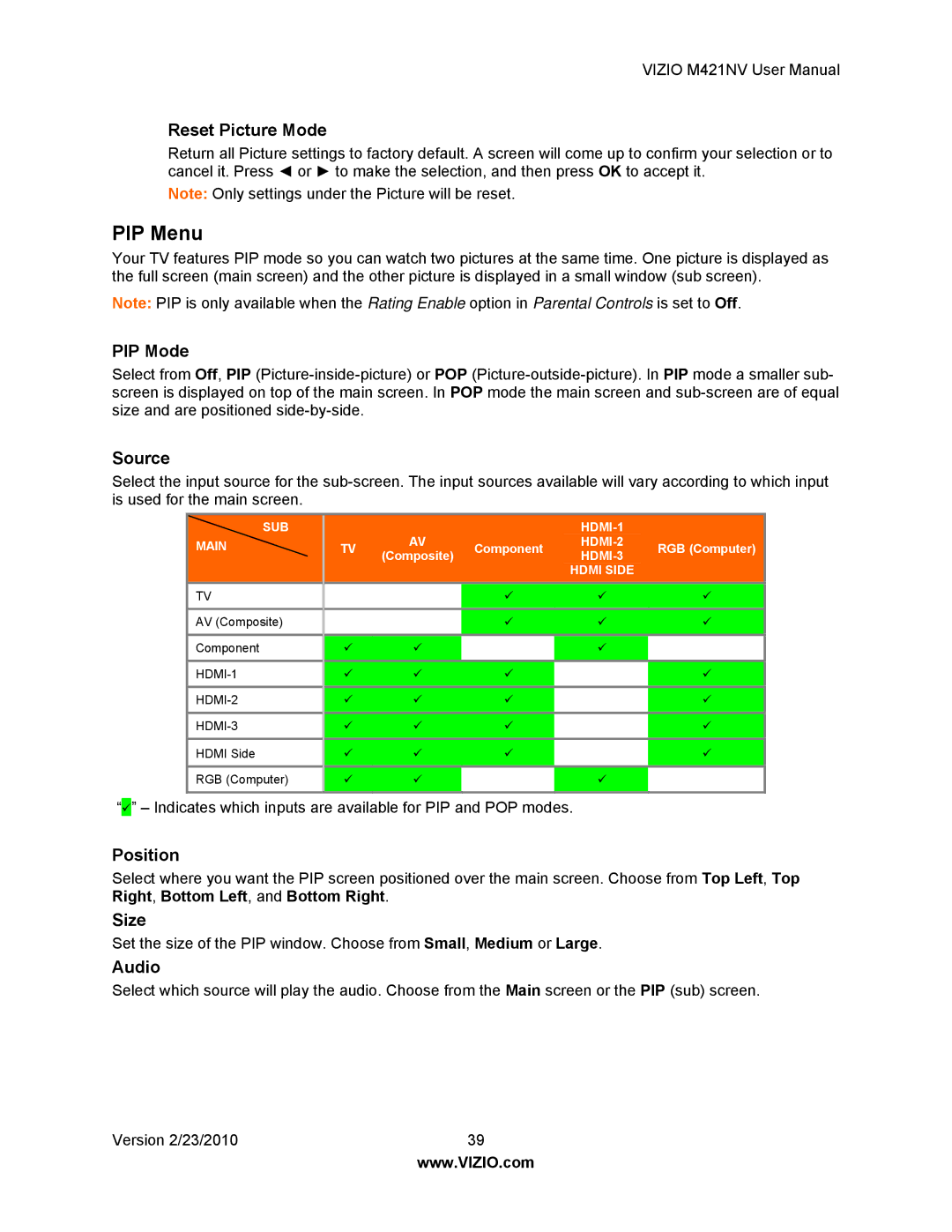VIZIO M421NV User Manual
Reset Picture Mode
Return all Picture settings to factory default. A screen will come up to confirm your selection or to cancel it. Press ◄ or ► to make the selection, and then press OK to accept it.
Note: Only settings under the Picture will be reset.
PIP Menu
Your TV features PIP mode so you can watch two pictures at the same time. One picture is displayed as the full screen (main screen) and the other picture is displayed in a small window (sub screen).
Note: PIP is only available when the Rating Enable option in Parental Controls is set to Off.
PIP Mode
Select from Off, PIP
Source
Select the input source for the
SUB |
|
|
|
| ||
MAIN | TV | AV | Component | RGB (Computer) | ||
(Composite) | ||||||
|
|
|
| |||
|
|
|
| HDMI SIDE |
| |
TV |
|
| 9 | 9 | 9 | |
AV (Composite) |
|
| 9 | 9 | 9 | |
Component | 9 | 9 |
| 9 |
| |
9 | 9 | 9 |
| 9 | ||
9 | 9 | 9 |
| 9 | ||
9 | 9 | 9 |
| 9 | ||
HDMI Side | 9 | 9 | 9 |
| 9 | |
RGB (Computer) | 9 | 9 |
| 9 |
|
“9” – Indicates which inputs are available for PIP and POP modes.
Position
Select where you want the PIP screen positioned over the main screen. Choose from Top Left, Top Right, Bottom Left, and Bottom Right.
Size
Set the size of the PIP window. Choose from Small, Medium or Large.
Audio
Select which source will play the audio. Choose from the Main screen or the PIP (sub) screen.
Version 2/23/2010 | 39 |
www.VIZIO.com