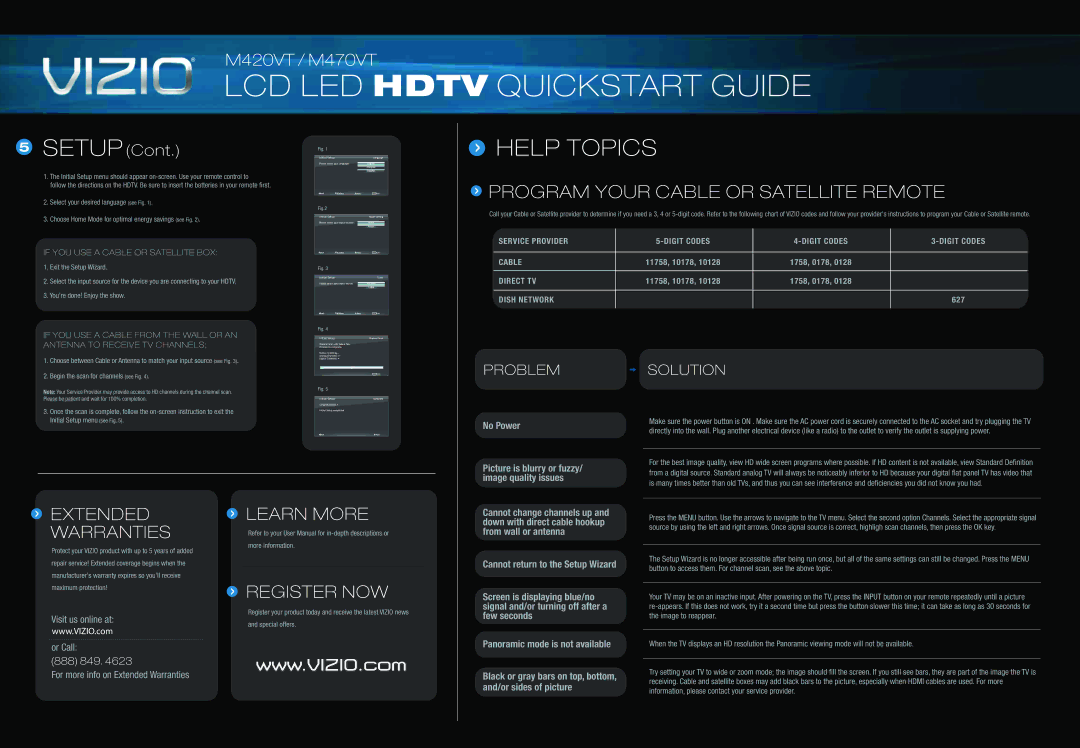®M420VT / M470VT
LCD LED HDTV QUICKSTART GUIDE
5SETUP (Cont.)
1. The Initial Setup menu should appear
2.Select your desired language (see Fig. 1).
3.Choose Home Mode for optimal energy savings (see Fig. 2).
IF YOU USE A CABLE OR SATELLITE BOX:
1.Exit the Setup Wizard.
2.Select the input source for the device you are connecting to your HDTV.
3.You’re done! Enjoy the show.
IF YOU USE A CABLE FROM THE WALL OR AN ANTENNA TO RECEIVE TV CHANNELS:
1.Choose between Cable or Antenna to match your input source (see Fig. 3).
2.Begin the scan for channels (see Fig. 4).
Note: Your Service Provider may provide access to HD channels during the channel scan.
Please be patient and wait for 100% completion.
3. Once the scan is complete, follow the |
Fig. 1
Initial Setup | Language |
Please select your language: | English |
| Français |
| Español |
![]() Back
Back![]() Select
Select![]() NextEXIT Exit
NextEXIT Exit
Fig.2
Initial Setup | Mode Setting |
Please select your input location: | Home |
| Retail |
![]() Back
Back![]() Select
Select![]() NextEXIT Exit
NextEXIT Exit
Fig. 3
Initial Setup | Tuner |
Please select your input source: | Antenna |
| Cable |
![]() Back
Back![]() Select
Select![]() NextEXIT Exit
NextEXIT Exit
Fig. 4
Initial Setup | Channel Scan |
Channel Scan will take a few minutes to complete.
Status: Scanning...
Analog Channels: 0
Digital Channels: 4
5%
EXIT Exit
Fig. 5
Initial Setup | Complete |
Congratulations !!
Initial Setup completed
 HELP TOPICS
HELP TOPICS
 PROGRAM YOUR CABLE OR SATELLITE REMOTE
PROGRAM YOUR CABLE OR SATELLITE REMOTE
Call your Cable or Satellite provider to determine if you need a 3, 4 or
SERVICE PROVIDER | |||
|
|
|
|
CABLE | 11758, 10178, 10128 | 1758, 0178, 0128 |
|
DIRECT TV | 11758, 10178, 10128 | 1758, 0178, 0128 |
|
DISH NETWORK |
|
| 627 |
PROBLEM  SOLUTION
SOLUTION
Initial Setup menu (see Fig. 5). |
Back | Next |
No Power
Picture is blurry or fuzzy/ image quality issues
Make sure the power button is ON . Make sure the AC power cord is securely connected to the AC socket and try plugging the TV directly into the wall. Plug another electrical device (like a radio) to the outlet to verify the outlet is supplying power.
For the best image quality, view HD wide screen programs where possible. If HD content is not available, view Standard Definition from a digital source. Standard analog TV will always be noticeably inferior to HD because your digital flat panel TV has video that is many times better than old TVs, and thus you can see interference and deficiencies you did not know you had.
 EXTENDED WARRANTIES
EXTENDED WARRANTIES
Protect your VIZIO product with up to 5 years of added repair service! Extended coverage begins when the manufacturer's warranty expires so you’ll receive maximum protection!
Visit us online at:
www.VIZIO.com
or Call:
(888) 849. 4623
For more info on Extended Warranties
 LEARN MORE
LEARN MORE
Refer to your User Manual for
 REGISTER NOW
REGISTER NOW
Register your product today and receive the latest VIZIO news and special offers.
www.VIZIO.com
Cannot change channels up and down with direct cable hookup from wall or antenna
Cannot return to the Setup Wizard
Screen is displaying blue/no signal and/or turning off after a few seconds
Panoramic mode is not available
Black or gray bars on top, bottom, and/or sides of picture
Press the MENU button. Use the arrows to navigate to the TV menu. Select the second option Channels. Select the appropriate signal source by using the left and right arrows. Once signal source is correct, highligh scan channels, then press the OK key.
The Setup Wizard is no longer accessible after being run once, but all of the same settings can still be changed. Press the MENU button to access them. For channel scan, see the above topic.
Your TV may be on an inactive input. After powering on the TV, press the INPUT button on your remote repeatedly until a picture
When the TV displays an HD resolution the Panoramic viewing mode will not be available.
Try setting your TV to wide or zoom mode; the image should fill the screen. If you still see bars, they are part of the image the TV is receiving. Cable and satellite boxes may add black bars to the picture, especially when HDMI cables are used. For more information, please contact your service provider.