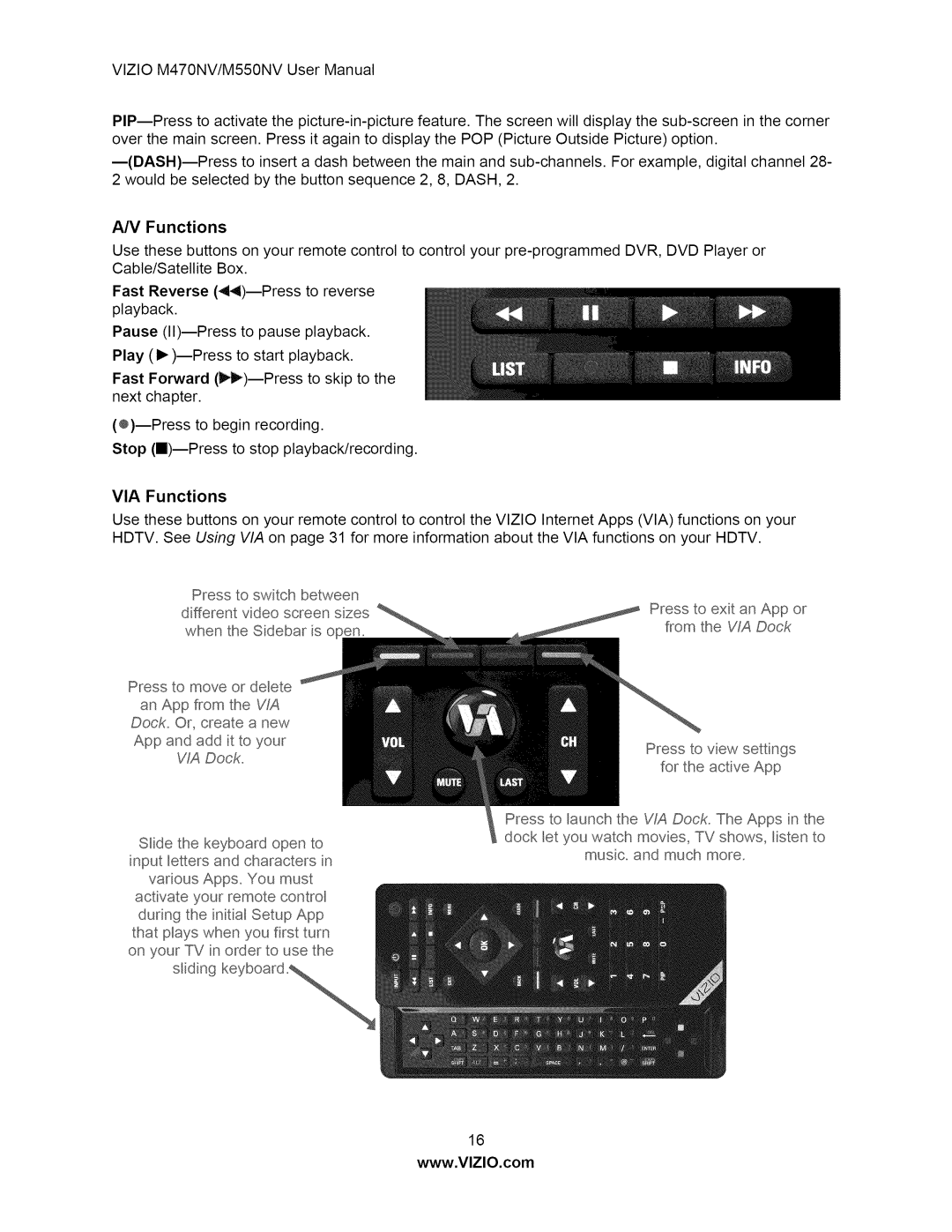VlZIOM470NV/M550NVUserManual
AN Functions
Use these buttons on your remote control to control your
Fast Reverse
Pause
Play
Fast Forward
Stop
VIA Functions
Use these buttons on your remote control to control the VlZlO Internet Apps (VIA) functions on your HDTV. See Using VIA on page 31 for more information about the VIA functions on your HDTV.
Press to switch between different video screen sizes when the Sidebar is open.
Press to move or delete an App from the VIA Dock.. Or, create a new
App and add it to your WA Dock.
Slide the keyboard open to input _etters and characters in various Apps. You must activate your remote contro_ during the initia_ Setup App that p_ays when you first turn on your TV in order to use the s_iding keyboard
Press to exit an App or from the WA Dock
Press to view settings for the active App
Press to _aunch the VIA Dock. The Apps in the
dock _etyou watch movies, TV shows, Hsten to
music, and much more.
16
www.VlZlO.com