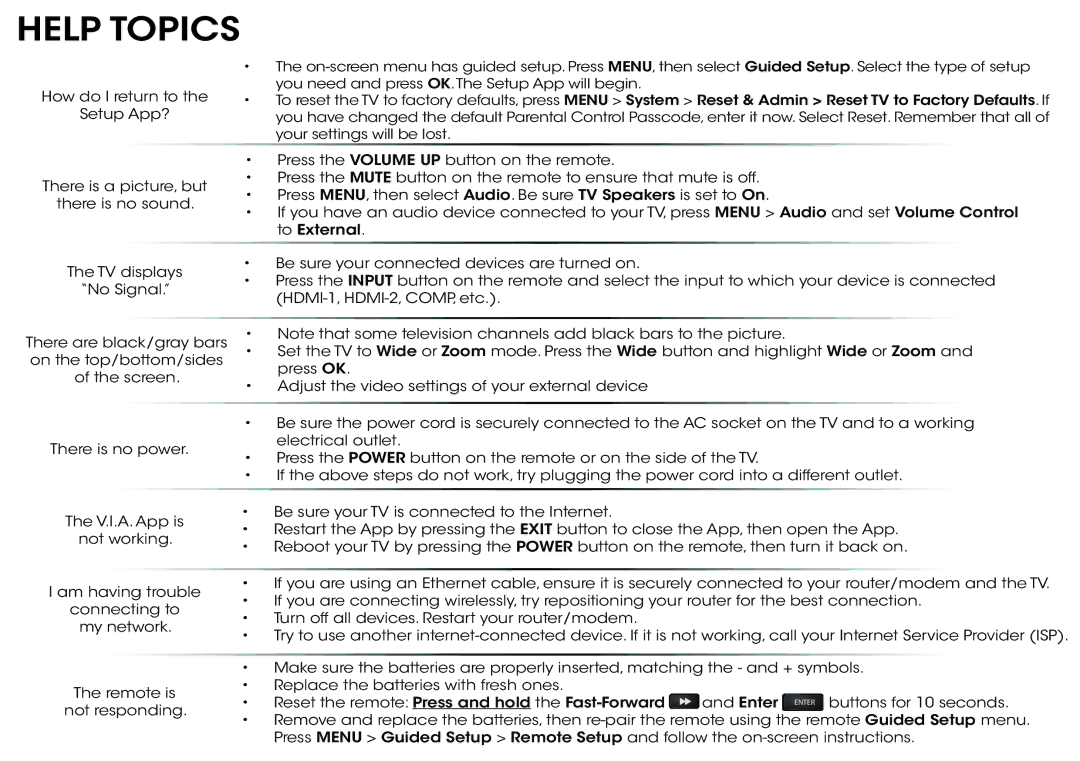HELP TOPICS
|
| • | The | |
How do I return to the |
| you need and press OK.The Setup App will begin. | ||
• | To reset the TV to factory defaults, press MENU > System > Reset & Admin > Reset TV to Factory Defaults. If | |||
Setup App? |
| you have changed the default Parental Control Passcode, enter it now. Select Reset. Remember that all of | ||
|
|
| your settings will be lost. |
|
•Press the VOLUME UP button on the remote.
There is a picture, but | • Press the MUTE button on the remote to ensure that mute is off. | |||||||||||
• Press MENU, then select Audio. Be sure TV Speakers is set to On. | ||||||||||||
there is no sound. | ||||||||||||
• If you have an audio device connected to your TV, press MENU > Audio and set Volume Control | ||||||||||||
|
|
|
|
| ||||||||
|
|
|
|
|
| to External. |
|
|
|
|
| |
|
|
|
|
|
|
|
|
|
|
| ||
The TV displays | • Be sure your connected devices are turned on. |
|
|
|
|
| ||||||
• Press the INPUT button on the remote and select the input to which your device is connected | ||||||||||||
“No Signal.” | ||||||||||||
|
|
|
|
|
| |||||||
|
|
|
|
|
|
|
|
|
|
| ||
|
|
|
|
|
|
|
|
| ||||
There are black/gray bars | • Note that some television channels add black bars to the picture. | |||||||||||
• Set the TV to Wide or Zoom mode. Press the Wide button and highlight Wide or Zoom and | ||||||||||||
on the top/bottom/sides | ||||||||||||
| press OK. |
|
|
|
|
| ||||||
of the screen. |
|
|
|
|
|
| ||||||
• Adjust the video settings of your external device |
|
|
|
|
| |||||||
|
|
|
|
|
|
|
|
|
| |||
|
|
|
|
|
|
|
|
| ||||
|
|
|
|
| • Be sure the power cord is securely connected to the AC socket on the TV and to a working | |||||||
There is no power. |
| electrical outlet. |
|
|
|
|
| |||||
• Press the POWER button on the remote or on the side of the TV. | ||||||||||||
|
|
|
|
| ||||||||
|
|
|
|
| • If the above steps do not work, try plugging the power cord into a different outlet. | |||||||
|
|
|
|
|
|
|
|
|
|
| ||
The V.I.A. App is | • Be sure your TV is connected to the Internet. |
|
|
|
|
| ||||||
• Restart the App by pressing the EXIT button to close the App, then open the App. | ||||||||||||
not working. | ||||||||||||
• Reboot your TV by pressing the POWER button on the remote, then turn it back on. | ||||||||||||
|
|
|
|
| ||||||||
|
|
|
|
|
|
|
|
| ||||
I am having trouble | • | If you are using an Ethernet cable, ensure it is securely connected to your router/modem and the TV. | ||||||||||
• If you are connecting wirelessly, try repositioning your router for the best connection. | ||||||||||||
connecting to | ||||||||||||
• Turn off all devices. Restart your router/modem. |
|
|
|
|
| |||||||
my network. |
|
|
|
|
| |||||||
• | Try to use another | |||||||||||
|
|
|
|
| ||||||||
|
|
|
|
|
|
| ||||||
|
|
|
|
| • Make sure the batteries are properly inserted, matching the - and + symbols. | |||||||
The remote is | • Replace the batteries with fresh ones. |
|
|
|
|
| ||||||
• | Reset the remote: Press and hold the | and Enter ENTER buttons for 10 seconds. | ||||||||||
not responding. | ||||||||||||
• | Remove and replace the batteries, then | |||||||||||
|
|
|
|
| ||||||||
Press MENU > Guided Setup > Remote Setup and follow the