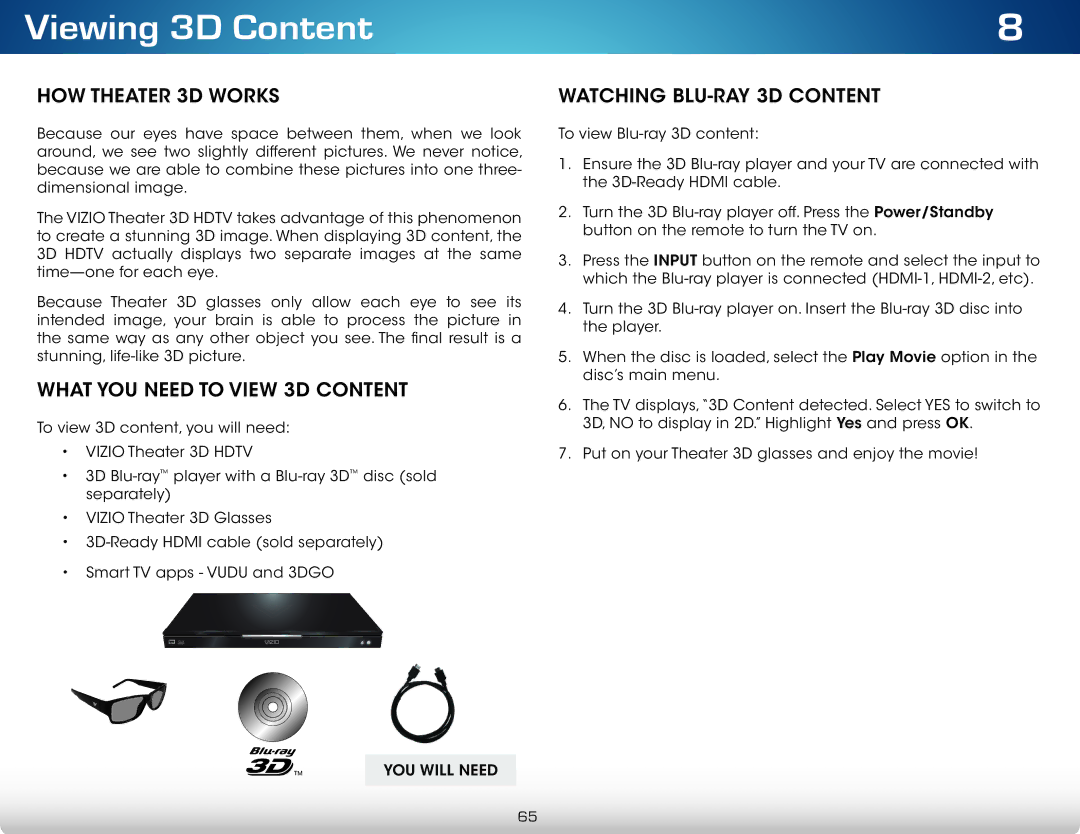Viewing 3D Content
HOW THEATER 3D WORKS
Because our eyes have space between them, when we look around, we see two slightly different pictures. We never notice, because we are able to combine these pictures into one three- dimensional image.
The VIZIO Theater 3D HDTV takes advantage of this phenomenon to create a stunning 3D image. When displaying 3D content, the 3D HDTV actually displays two separate images at the same
Because Theater 3D glasses only allow each eye to see its intended image, your brain is able to process the picture in the same way as any other object you see. The final result is a stunning,
WHAT YOU NEED TO VIEW 3D CONTENT
To view 3D content, you will need:
•VIZIO Theater 3D HDTV
•3D
•VIZIO Theater 3D Glasses
•
•Smart TV apps - VUDU and 3DGO
YOU WILL NEED
8
WATCHING BLU-RAY 3D CONTENT
To view
1.Ensure the 3D
2.Turn the 3D
3.Press the INPUT button on the remote and select the input to which the
4.Turn the 3D
5.When the disc is loaded, select the Play Movie option in the disc’s main menu.
6.The TV displays,“3D Content detected. Select YES to switch to 3D, NO to display in 2D.” Highlight Yes and press OK.
7.Put on your Theater 3D glasses and enjoy the movie!
65