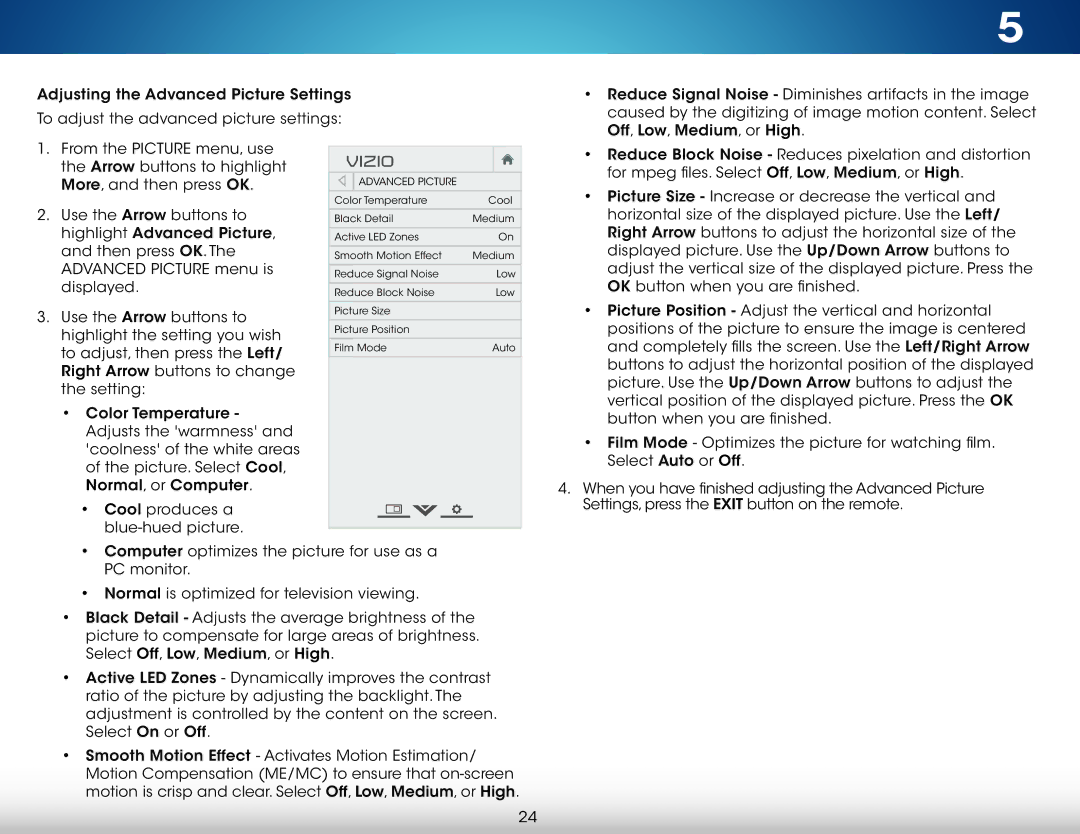Adjusting the Advanced Picture Settings |
|
| |||
To adjust the advanced picture settings: |
|
| |||
1. From the Picture menu, use |
|
|
|
| |
VIZIO |
|
| |||
the Arrow buttons to highlight |
|
| |||
More, and then press OK. |
| Advanced Picturet |
|
| |
2. Use the Arrow buttons to | ColorrTemperaturet re | Cooll | |||
Blackk Detailil | Medium | ||||
highlight Advanced Picture, |
|
|
| ||
ActiveBacklightLEDCZontroles |
| On | |||
and then press OK. The |
|
| |||
SmoothReduce MotionSignal NoiseEffect | MediumLow | ||||
Advanced Picture menu is |
|
|
| ||
Reduce SignalBlock Noise |
| Low | |||
displayed. |
|
|
|
| |
RedPicturecePositionBlock Noise |
| Low | |||
|
| ||||
3. Use the Arrow buttons to | Picturet re Size |
|
| ||
PictureFilm ModePosition | Auto | ||||
highlight the setting you wish | |||||
Film Mode | Auto | ||||
to adjust, then press the Left/ | |||||
|
|
|
| ||
|
|
|
| ||
Right Arrow buttons to change |
|
|
|
| |
the setting: |
|
|
|
| |
•Color Temperature - Adjusts the 'warmness' and 'coolness' of the white areas of the picture. Select Cool, Normal, or Computer.
• Cool produces a
•Computer optimizes the picture for use as a PC monitor.
•Normal is optimized for television viewing.
•Black Detail - Adjusts the average brightness of the picture to compensate for large areas of brightness. Select Off, Low, Medium, or High.
•Active LED Zones - Dynamically improves the contrast ratio of the picture by adjusting the backlight. The adjustment is controlled by the content on the screen. Select On or Off.
•Smooth Motion Effect - Activates Motion Estimation/ Motion Compensation (ME/MC) to ensure that
5
•Reduce Signal Noise - Diminishes artifacts in the image caused by the digitizing of image motion content. Select Off, Low, Medium, or High.
•Reduce Block Noise - Reduces pixelation and distortion for mpeg files. Select Off, Low, Medium, or High.
•Picture Size - Increase or decrease the vertical and horizontal size of the displayed picture. Use the Left/ Right Arrow buttons to adjust the horizontal size of the displayed picture. Use the Up/Down Arrow buttons to adjust the vertical size of the displayed picture. Press the OK button when you are finished.
•Picture Position - Adjust the vertical and horizontal
![]()
![]() positions of the picture to ensure the image is centered and completely fills the screen. Use the Left/Right Arrow buttons to adjust the horizontal position of the displayed picture. Use the Up/Down Arrow buttons to adjust the vertical position of the displayed picture. Press the OK button when you are finished.
positions of the picture to ensure the image is centered and completely fills the screen. Use the Left/Right Arrow buttons to adjust the horizontal position of the displayed picture. Use the Up/Down Arrow buttons to adjust the vertical position of the displayed picture. Press the OK button when you are finished.
•Film Mode - Optimizes the picture for watching film. Select Auto or Off.
4.When you have finished adjusting the Advanced Picture Settings, press the EXIT button on the remote.
24