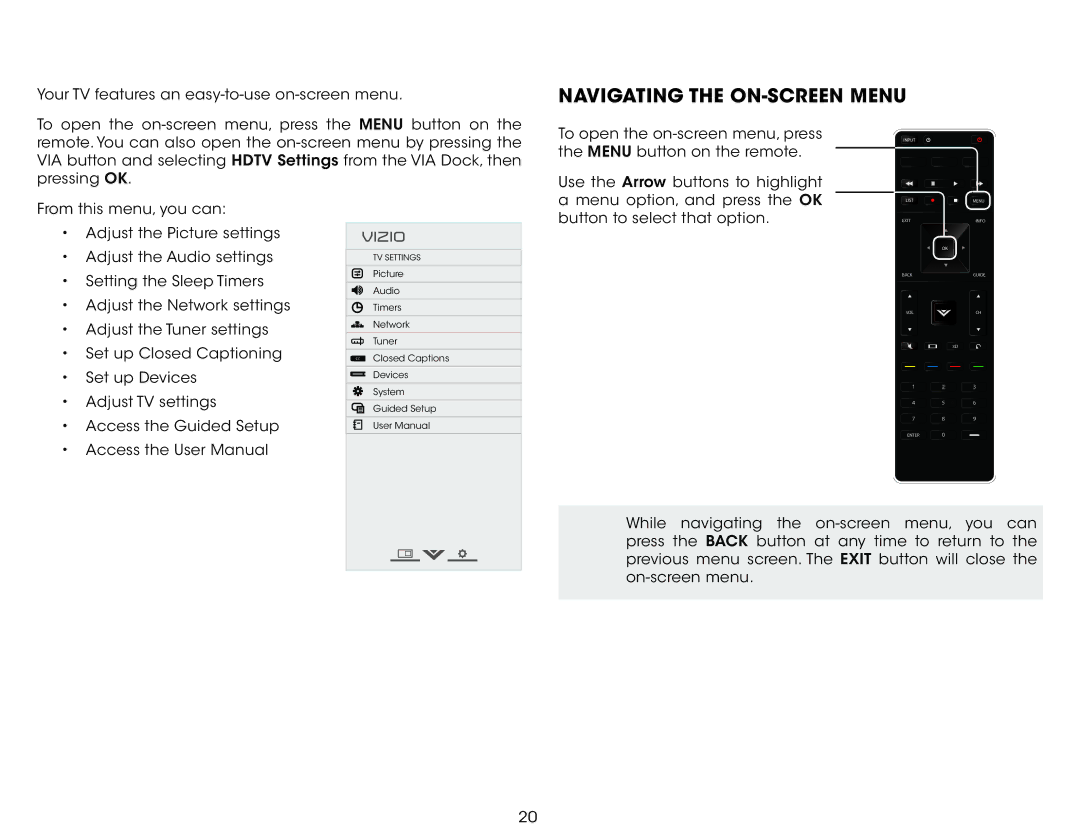Using the | 5 |
Your TV features an
Navigating the On-Screen Menu
To open the
To open the
Use the Arrow buttons to highlight
INPUT
From this menu, you can:
• Adjust the Picture settings |
VIZIO
a menu option, and press the OK button to select that option.
LIST ![]()
![]() MENU
MENU
EXIT | INFO |
• Adjust the Audio settings | |
• Setting the Sleep Timers | |
• Adjust the Network settings | |
• Adjust the Tuner settings | |
• Set up Closed Captioning | |
• | Set up Devices |
• | Adjust TV settings |
• Access the Guided Setup | |
• Access the User Manual | |
TV Settings
Picture
Audio
Timers
Network
Tuner
CCClosed Captions ![]() Devices
Devices
![]() System
System
![]() Guided Setup
Guided Setup
![]() User Manual
User Manual
OK
BACK | GUIDE |
VOL![]() CH
CH
3D
1 2 3
4 | 5 | 6 |
7 8 9
ENTER 0
While navigating the
20