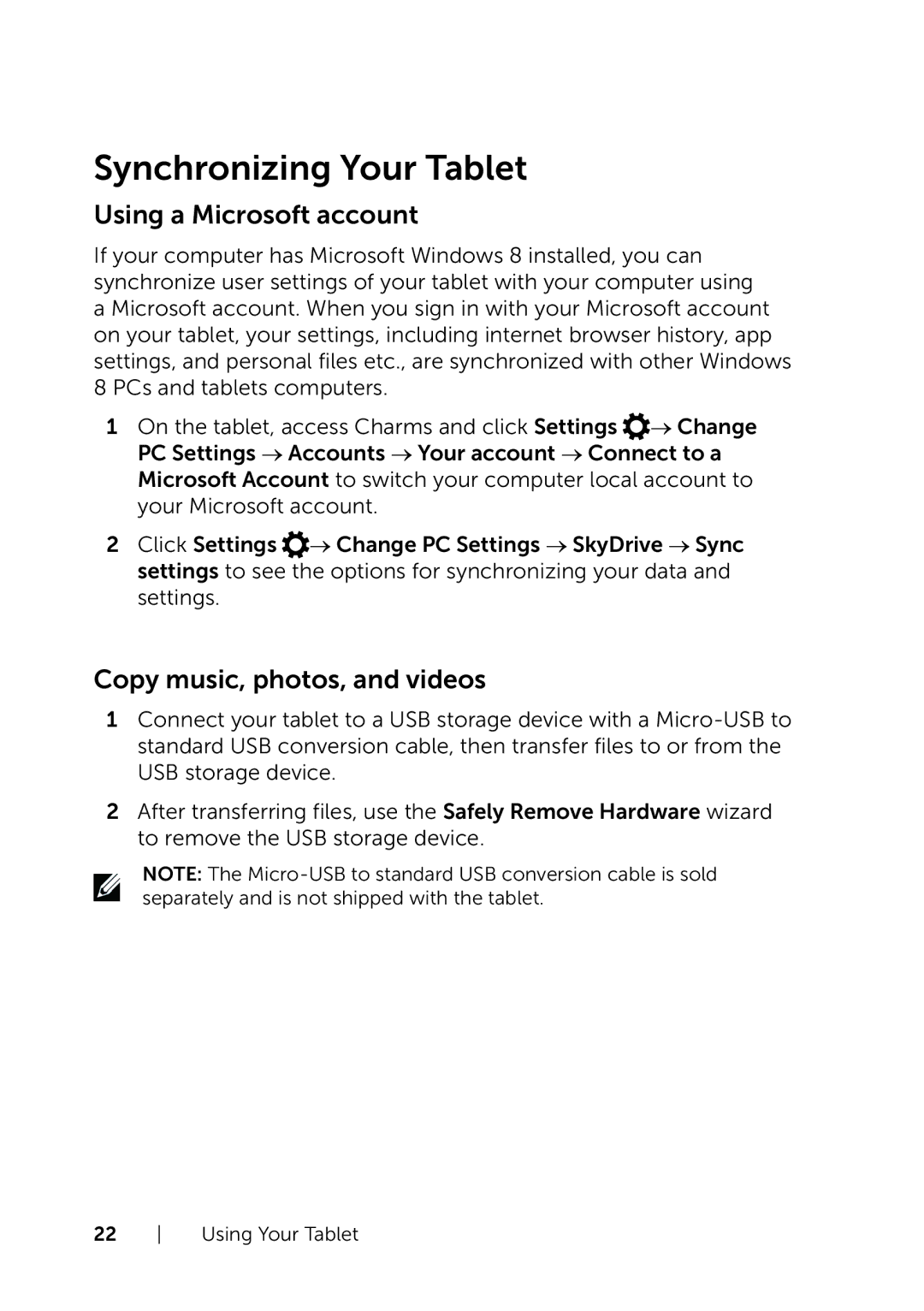Synchronizing Your Tablet
Using a Microsoft account
If your computer has Microsoft Windows 8 installed, you can synchronize user settings of your tablet with your computer using a Microsoft account. When you sign in with your Microsoft account on your tablet, your settings, including internet browser history, app settings, and personal files etc., are synchronized with other Windows 8 PCs and tablets computers.
1On the tablet, access Charms and click Settings ![]() → Change PC Settings → Accounts → Your account → Connect to a Microsoft Account to switch your computer local account to your Microsoft account.
→ Change PC Settings → Accounts → Your account → Connect to a Microsoft Account to switch your computer local account to your Microsoft account.
2Click Settings ![]() → Change PC Settings → SkyDrive → Sync settings to see the options for synchronizing your data and settings.
→ Change PC Settings → SkyDrive → Sync settings to see the options for synchronizing your data and settings.
Copy music, photos, and videos
1Connect your tablet to a USB storage device with a
2After transferring files, use the Safely Remove Hardware wizard to remove the USB storage device.
NOTE: The
22 Using Your Tablet