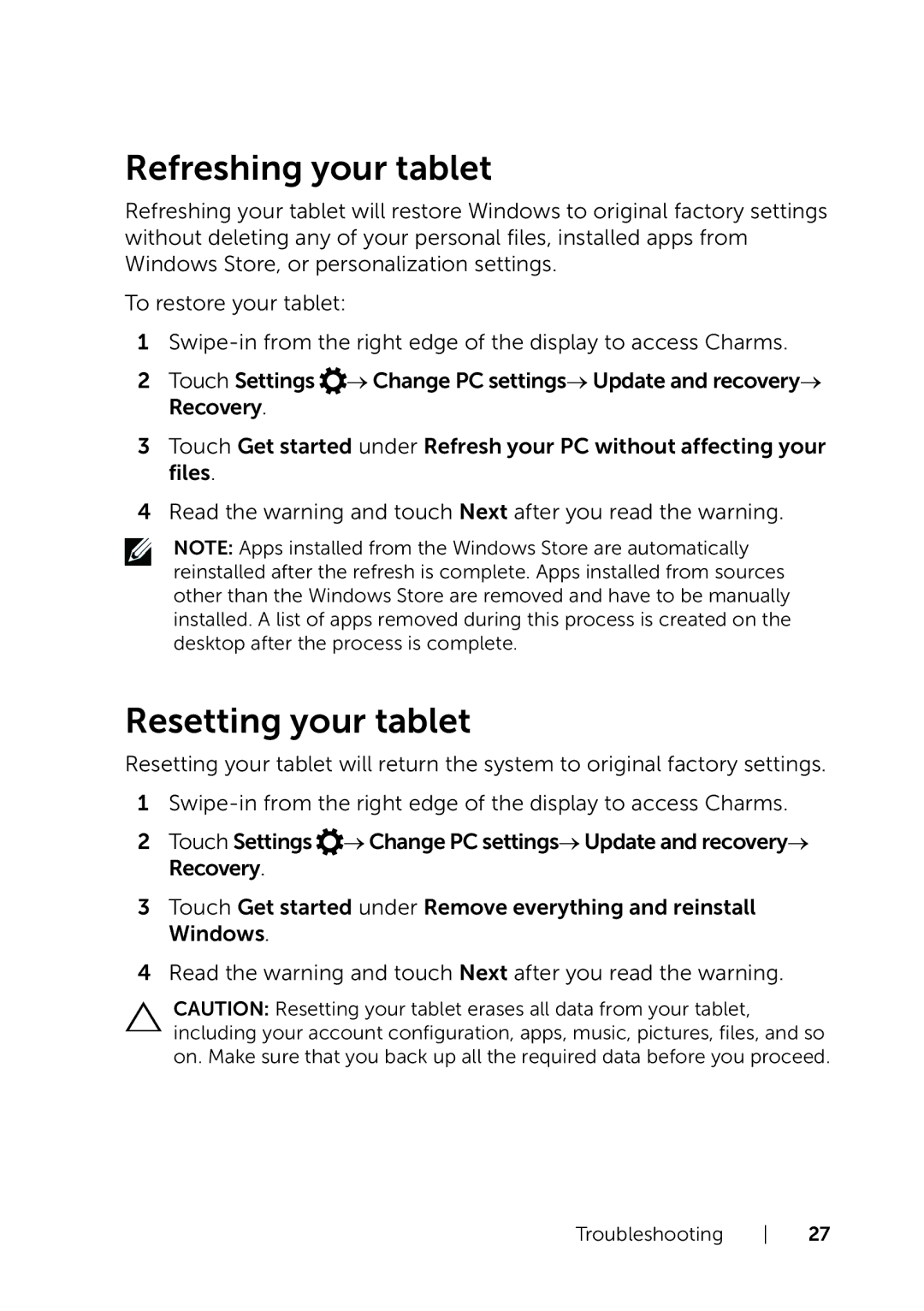Refreshing your tablet
Refreshing your tablet will restore Windows to original factory settings without deleting any of your personal files, installed apps from Windows Store, or personalization settings.
To restore your tablet:
1
2Touch Settings ![]() → Change PC settings→ Update and recovery→ Recovery.
→ Change PC settings→ Update and recovery→ Recovery.
3Touch Get started under Refresh your PC without affecting your files.
4Read the warning and touch Next after you read the warning.
NOTE: Apps installed from the Windows Store are automatically reinstalled after the refresh is complete. Apps installed from sources other than the Windows Store are removed and have to be manually installed. A list of apps removed during this process is created on the desktop after the process is complete.
Resetting your tablet
Resetting your tablet will return the system to original factory settings.
1
2Touch Settings ![]() → Change PC settings→ Update and recovery→ Recovery.
→ Change PC settings→ Update and recovery→ Recovery.
3Touch Get started under Remove everything and reinstall Windows.
4Read the warning and touch Next after you read the warning.
CAUTION: Resetting your tablet erases all data from your tablet, including your account configuration, apps, music, pictures, files, and so on. Make sure that you back up all the required data before you proceed.
Troubleshooting 27