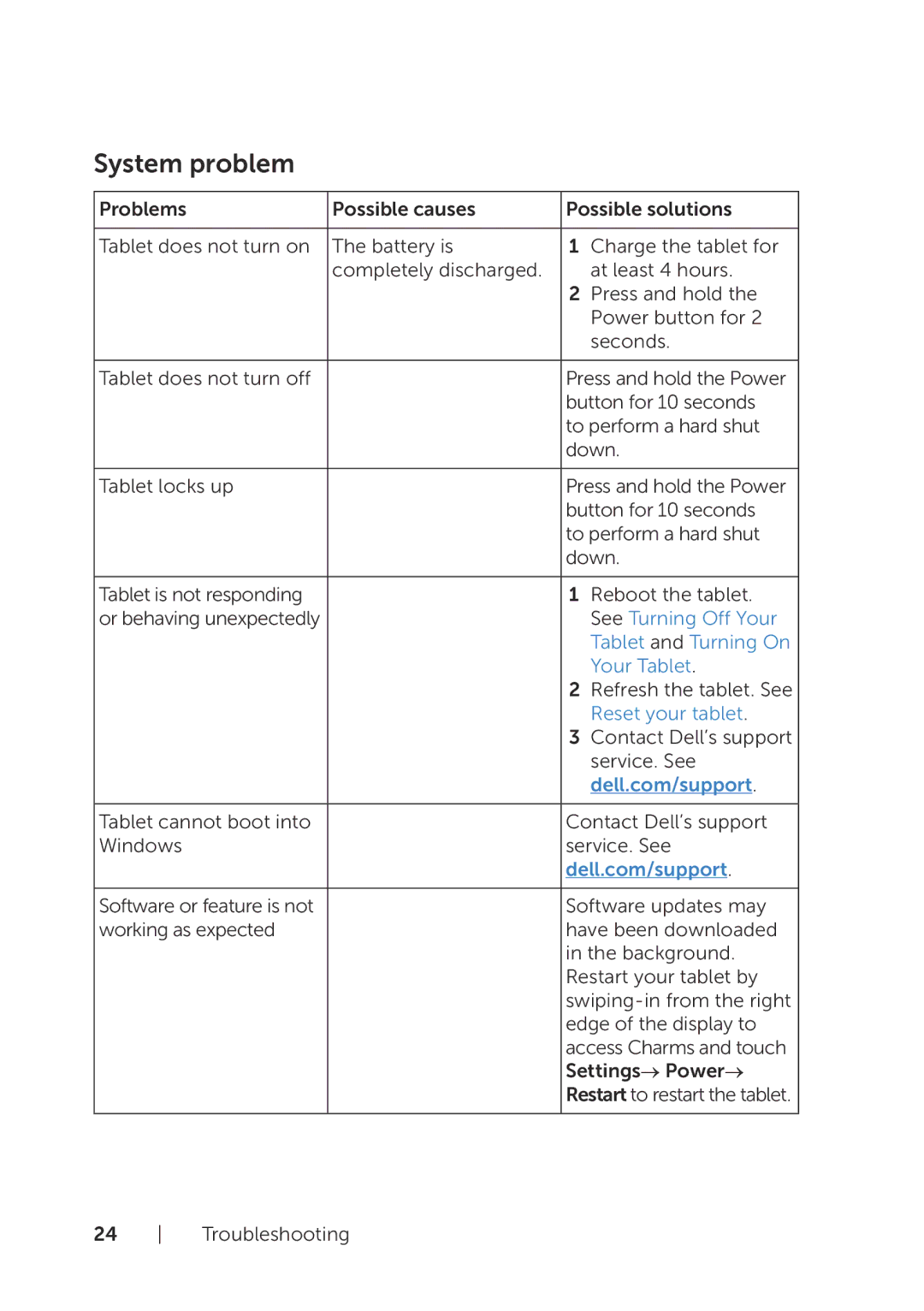System problem
Problems | Possible causes | Possible solutions | |
|
|
|
|
Tablet does not turn on | The battery is | 1 | Charge the tablet for |
| completely discharged. |
| at least 4 hours. |
|
| 2 | Press and hold the |
|
|
| Power button for 2 |
|
|
| seconds. |
|
|
| |
Tablet does not turn off |
| Press and hold the Power | |
|
| button for 10 seconds | |
|
| to perform a hard shut | |
|
| down. | |
|
|
| |
Tablet locks up |
| Press and hold the Power | |
|
| button for 10 seconds | |
|
| to perform a hard shut | |
|
| down. | |
|
|
|
|
Tablet is not responding |
| 1 | Reboot the tablet. |
or behaving unexpectedly |
|
| See Turning Off Your |
|
|
| Tablet and Turning On |
|
|
| Your Tablet. |
|
| 2 | Refresh the tablet. See |
|
|
| Reset your tablet. |
|
| 3 | Contact Dell’s support |
|
|
| service. See |
|
|
| dell.com/support. |
|
|
| |
Tablet cannot boot into |
| Contact Dell’s support | |
Windows |
| service. See | |
|
| dell.com/support. | |
|
|
| |
Software or feature is not |
| Software updates may | |
working as expected |
| have been downloaded | |
|
| in the background. | |
|
| Restart your tablet by | |
|
| ||
|
| edge of the display to | |
|
| access Charms and touch | |
|
| Settings→ Power→ | |
|
| Restart to restart the tablet. | |
|
|
|
|
24 Troubleshooting