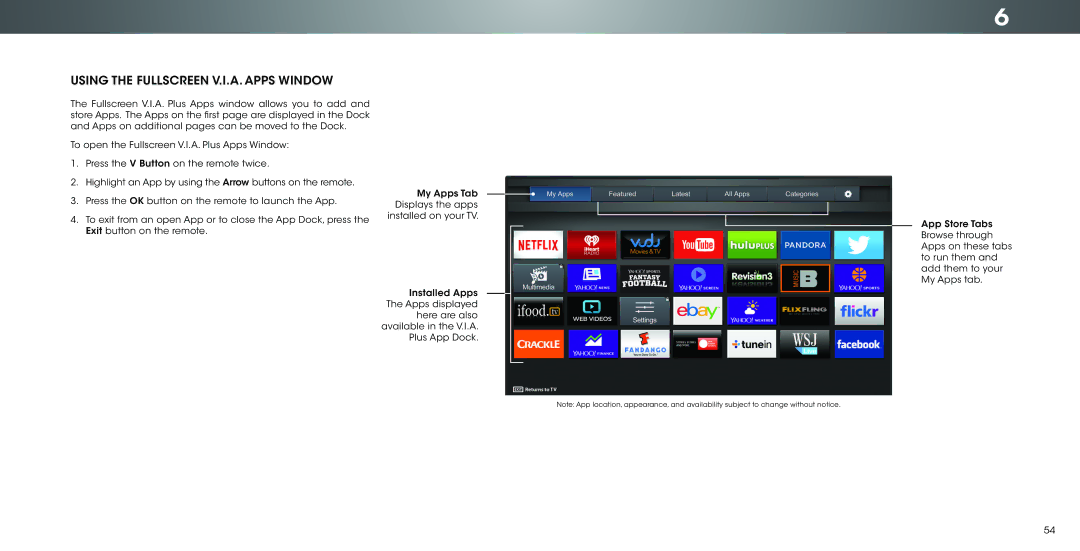USING THE FULLSCREEN V.I.A. APPS WINDOW
The Fullscreen V.I.A. Plus Apps window allows you to add and store Apps. The Apps on the first page are displayed in the Dock and Apps on additional pages can be moved to the Dock.
To open the Fullscreen V.I.A. Plus Apps Window:
1.Press the V Button on the remote twice.
2.Highlight an App by using the Arrow buttons on the remote.
3.Press the OK button on the remote to launch the App.
4.To exit from an open App or to close the App Dock, press the Exit button on the remote.
My Apps Tab Displays the apps installed on your TV.
Installed Apps The Apps displayed here are also available in the V.I.A. Plus App Dock.
6
App Store Tabs Browse through Apps on these tabs to run them and add them to your My Apps tab.
Note: App location, appearance, and availability subject to change without notice.
54