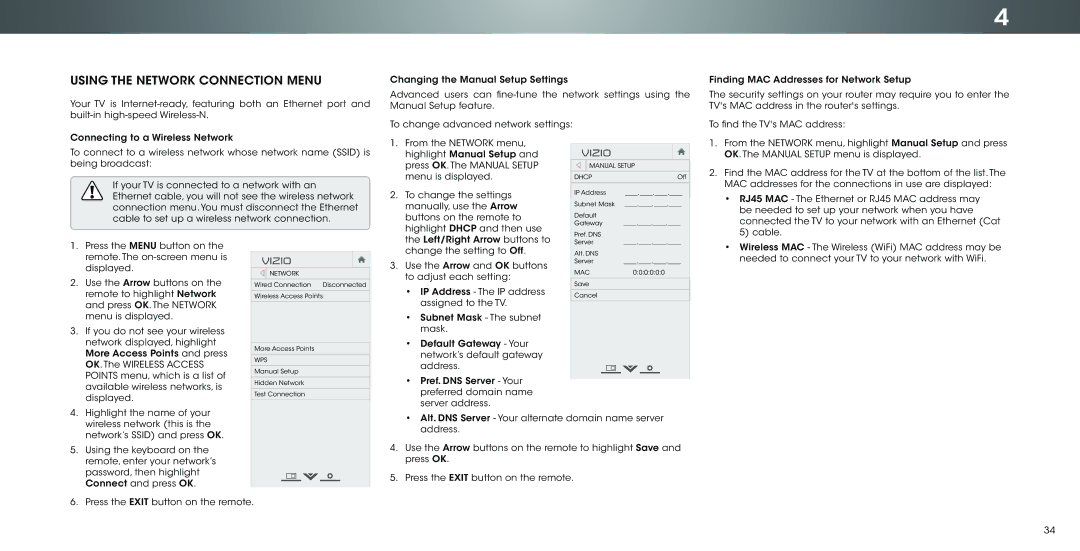4
USING THE NETWORK CONNECTION MENU
Your TV is
Connecting to a Wireless Network
To connect to a wireless network whose network name (SSID) is being broadcast:
If your TV is connected to a network with an Ethernet cable, you will not see the wireless network connection menu.You must disconnect the Ethernet cable to set up a wireless network connection.
1. Press the MENU button on the
remote. The | VIZIO |
| ||||||
displayed. |
| |||||||
| NETWORK | |||||||
2. Use the Arrow buttons on the |
| |||||||
Wired Connection Disconnected | ||||||||
remote to highlight Network | Wireless Access Points | |||||||
and press OK. The NETWORK |
|
|
|
|
|
|
| |
menu is displayed. |
|
|
|
|
|
|
| |
3. If you do not see your wireless |
|
|
|
|
|
|
| |
network displayed, highlight |
|
|
|
|
|
|
| |
More Access Points | ||||||||
More Access Points and press | ||||||||
WPS | ||||||||
OK. The WIRELESS ACCESS | ||||||||
Manual Setup | ||||||||
POINTS menu, which is a list of | ||||||||
Hidden Network | ||||||||
available wireless networks, is | ||||||||
Test Connection | ||||||||
displayed. | ||||||||
|
|
|
|
|
|
| ||
4. Highlight the name of your |
|
|
|
|
|
|
| |
wireless network (this is the |
|
|
|
|
|
|
| |
network’s SSID) and press OK. |
|
|
|
|
|
|
| |
5. Using the keyboard on the |
|
|
|
|
|
|
| |
remote, enter your network’s |
|
|
|
|
|
|
| |
password, then highlight |
|
|
|
|
|
|
| |
Connect and press OK. |
|
|
|
|
|
|
| |
6. Press the EXIT button on the remote.
Changing the Manual Setup Settings
Advanced users can
To change advanced network settings:
1. From the NETWORK menu, |
|
|
|
|
VIZIO |
|
| ||
highlight Manual Setup and |
|
| ||
press OK. The MANUAL SETUP |
| MANUAL SETUP | ||
menu is displayed. | DHCP |
| Off | |
2. To change the settings | IP Address | ____.____.____.____ | ||
|
|
|
| |
manually, use the Arrow | Subnet Mask | ____.____.____.____ | ||
buttons on the remote to | Default | ____.____.____.____ | ||
highlight DHCP and then use | Gateway | |||
Pref. DNS |
|
| ||
the Left/Right Arrow buttons to |
|
| ||
Server | ____.____.____.____ | |||
change the setting to Off. | Alt. DNS |
|
| |
3. Use the Arrow and OK buttons | Server | ____.____.____.____ | ||
MAC | 0:0:0:0:0:0 |
| ||
to adjust each setting: |
| |||
|
|
|
| |
Save |
|
| ||
• IP Address - The IP address |
|
| ||
|
|
|
| |
Cancel |
|
| ||
assigned to the TV. |
|
| ||
|
|
|
| |
|
|
|
| |
• Subnet Mask - The subnet |
|
|
|
|
mask. |
|
|
|
|
• Default Gateway - Your |
|
|
|
|
network’s default gateway |
|
|
|
|
address. |
|
|
|
|
•Pref. DNS Server - Your preferred domain name server address.
•Alt. DNS Server - Your alternate domain name server address.
4.Use the Arrow buttons on the remote to highlight Save and press OK.
5.Press the EXIT button on the remote.
Finding MAC Addresses for Network Setup
The security settings on your router may require you to enter the TV's MAC address in the router's settings.
To find the TV's MAC address:
1.From the NETWORK menu, highlight Manual Setup and press OK. The MANUAL SETUP menu is displayed.
2.Find the MAC address for the TV at the bottom of the list. The MAC addresses for the connections in use are displayed:
•RJ45 MAC - The Ethernet or RJ45 MAC address may be needed to set up your network when you have connected the TV to your network with an Ethernet (Cat 5) cable.
•Wireless MAC - The Wireless (WiFi) MAC address may be
![]()
![]() needed to connect your TV to your network with WiFi.
needed to connect your TV to your network with WiFi.
34