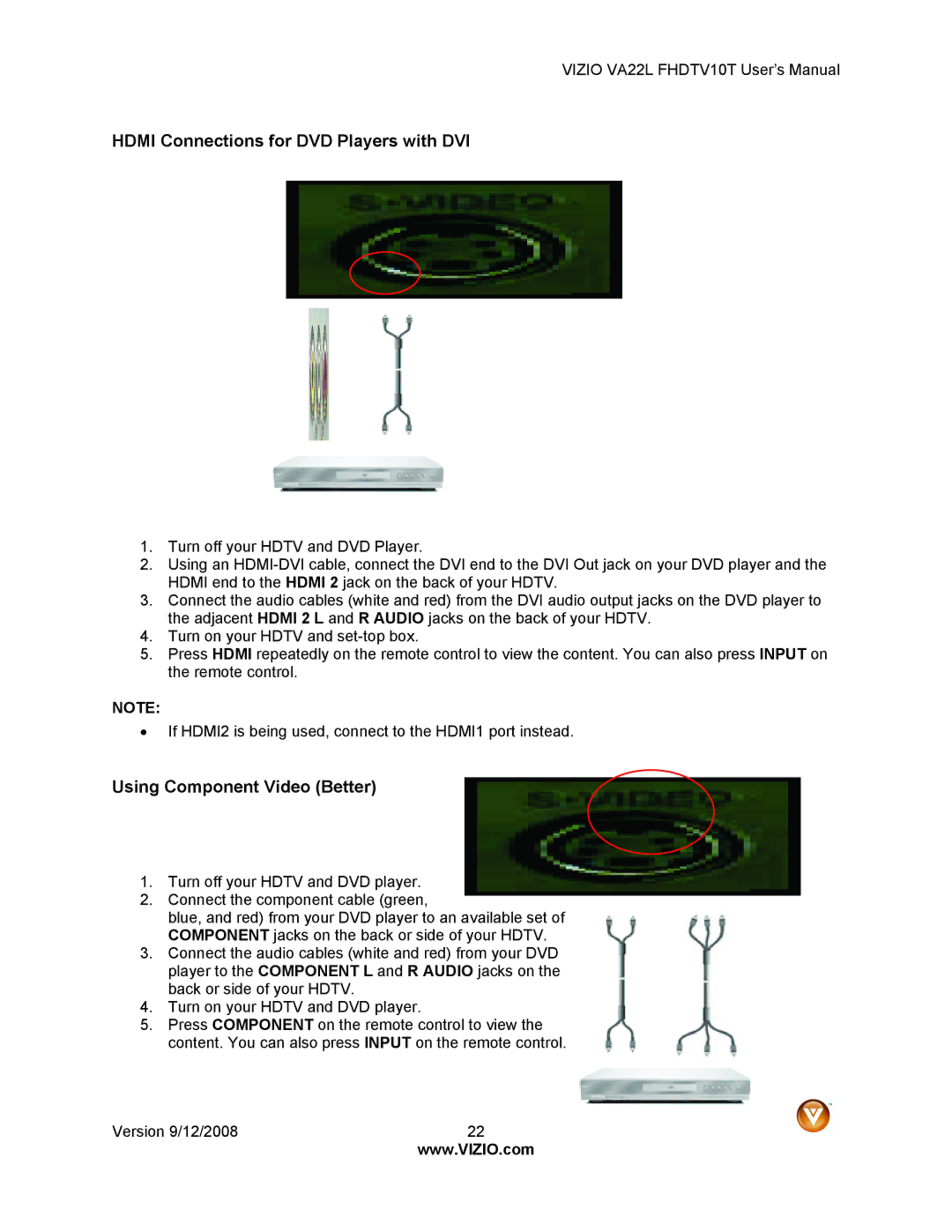VIZIO VA22L FHDTV10T User’s Manual
HDMI Connections for DVD Players with DVI
1.Turn off your HDTV and DVD Player.
2.Using an
3.Connect the audio cables (white and red) from the DVI audio output jacks on the DVD player to the adjacent HDMI 2 L and R AUDIO jacks on the back of your HDTV.
4.Turn on your HDTV and
5.Press HDMI repeatedly on the remote control to view the content. You can also press INPUT on the remote control.
NOTE:
•If HDMI2 is being used, connect to the HDMI1 port instead.
Using Component Video (Better)
1.Turn off your HDTV and DVD player.
2.Connect the component cable (green,
blue, and red) from your DVD player to an available set of COMPONENT jacks on the back or side of your HDTV.
3.Connect the audio cables (white and red) from your DVD player to the COMPONENT L and R AUDIO jacks on the back or side of your HDTV.
4.Turn on your HDTV and DVD player.
5.Press COMPONENT on the remote control to view the content. You can also press INPUT on the remote control.
Version 9/12/2008 | 22 |
| www.VIZIO.com |