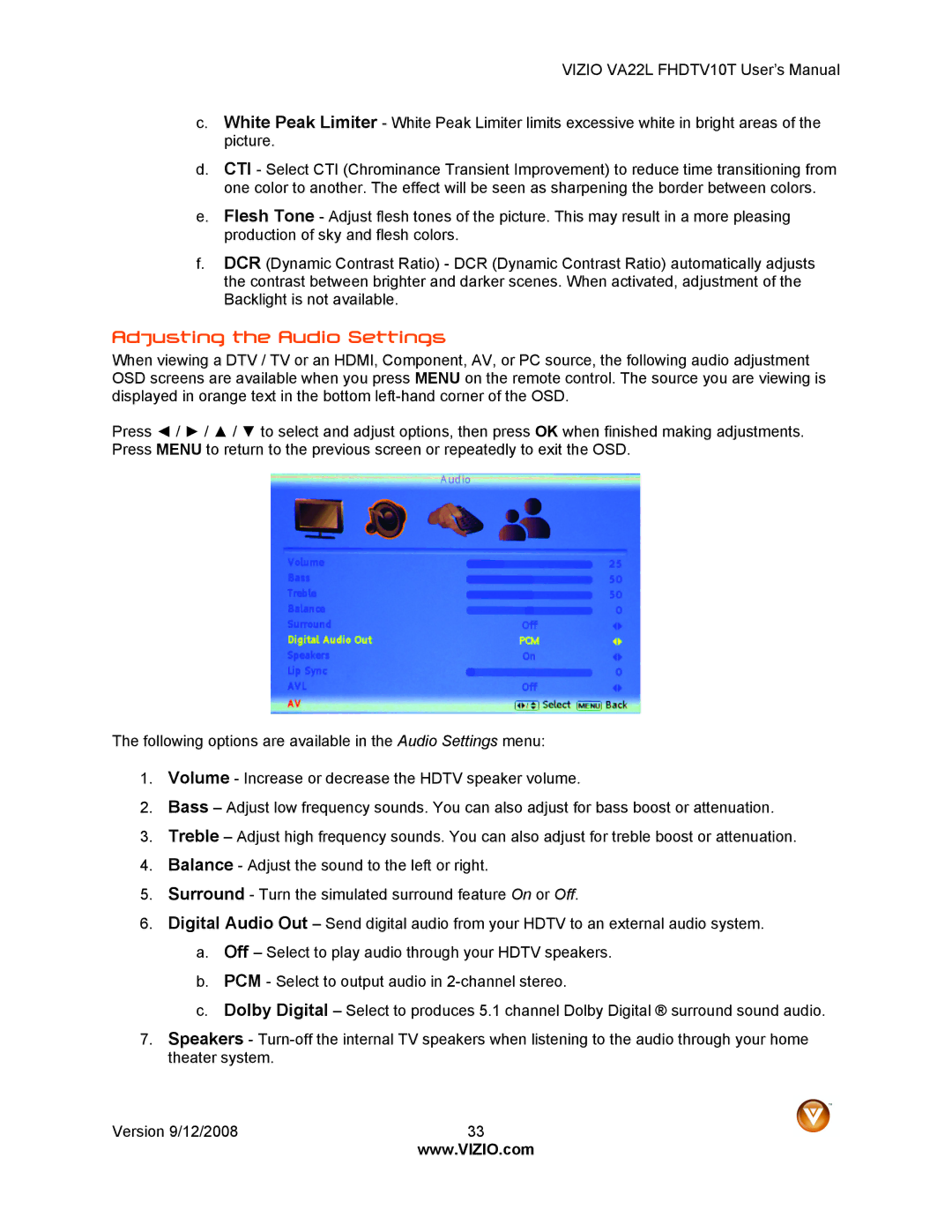VIZIO VA22L FHDTV10T User’s Manual
c.White Peak Limiter - White Peak Limiter limits excessive white in bright areas of the picture.
d.CTI - Select CTI (Chrominance Transient Improvement) to reduce time transitioning from one color to another. The effect will be seen as sharpening the border between colors.
e.Flesh Tone - Adjust flesh tones of the picture. This may result in a more pleasing production of sky and flesh colors.
f.DCR (Dynamic Contrast Ratio) - DCR (Dynamic Contrast Ratio) automatically adjusts the contrast between brighter and darker scenes. When activated, adjustment of the Backlight is not available.
Adjusting the Audio Settings
When viewing a DTV / TV or an HDMI, Component, AV, or PC source, the following audio adjustment OSD screens are available when you press MENU on the remote control. The source you are viewing is displayed in orange text in the bottom
Press ◄ / ► / ▲ / ▼ to select and adjust options, then press OK when finished making adjustments. Press MENU to return to the previous screen or repeatedly to exit the OSD.
The following options are available in the Audio Settings menu:
1.Volume - Increase or decrease the HDTV speaker volume.
2.Bass – Adjust low frequency sounds. You can also adjust for bass boost or attenuation.
3.Treble – Adjust high frequency sounds. You can also adjust for treble boost or attenuation.
4.Balance - Adjust the sound to the left or right.
5.Surround - Turn the simulated surround feature On or Off.
6.Digital Audio Out – Send digital audio from your HDTV to an external audio system.
a.Off – Select to play audio through your HDTV speakers.
b.PCM - Select to output audio in
c.Dolby Digital – Select to produces 5.1 channel Dolby Digital ® surround sound audio.
7.Speakers -
Version 9/12/2008 | 33 |
| www.VIZIO.com |