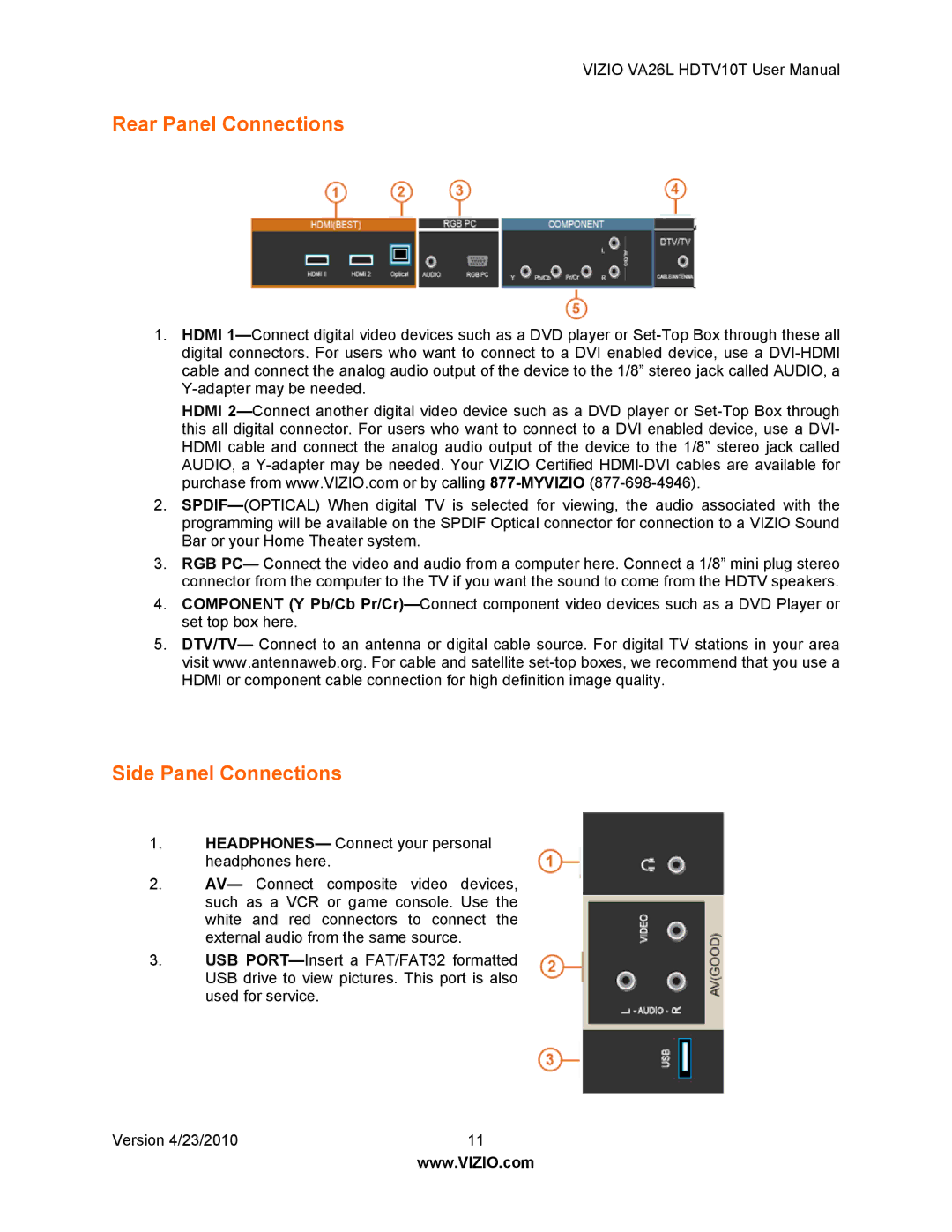VIZIO VA26L HDTV10T User Manual
Rear Panel Connections
1.HDMI 1—Connect digital video devices such as a DVD player or Set-Top Box through these all digital connectors. For users who want to connect to a DVI enabled device, use a DVI-HDMI cable and connect the analog audio output of the device to the 1/8” stereo jack called AUDIO, a Y-adapter may be needed.
HDMI 2—Connect another digital video device such as a DVD player or Set-Top Box through this all digital connector. For users who want to connect to a DVI enabled device, use a DVI- HDMI cable and connect the analog audio output of the device to the 1/8” stereo jack called AUDIO, a Y-adapter may be needed. Your VIZIO Certified HDMI-DVI cables are available for purchase from www.VIZIO.com or by calling 877-MYVIZIO(877-698-4946).
2.SPDIF—(OPTICAL) When digital TV is selected for viewing, the audio associated with the programming will be available on the SPDIF Optical connector for connection to a VIZIO Sound Bar or your Home Theater system.
3.RGB PC— Connect the video and audio from a computer here. Connect a 1/8” mini plug stereo connector from the computer to the TV if you want the sound to come from the HDTV speakers.
4.COMPONENT (Y Pb/Cb Pr/Cr)—Connect component video devices such as a DVD Player or set top box here.
5.DTV/TV— Connect to an antenna or digital cable source. For digital TV stations in your area visit www.antennaweb.org. For cable and satellite set-top boxes, we recommend that you use a HDMI or component cable connection for high definition image quality.
Side Panel Connections
1.HEADPHONES— Connect your personal headphones here.
2.AV— Connect composite video devices, such as a VCR or game console. Use the white and red connectors to connect the external audio from the same source.
3.USB PORT—Insert a FAT/FAT32 formatted USB drive to view pictures. This port is also used for service.
Version 4/23/2010 | 11 |
| www.VIZIO.com |