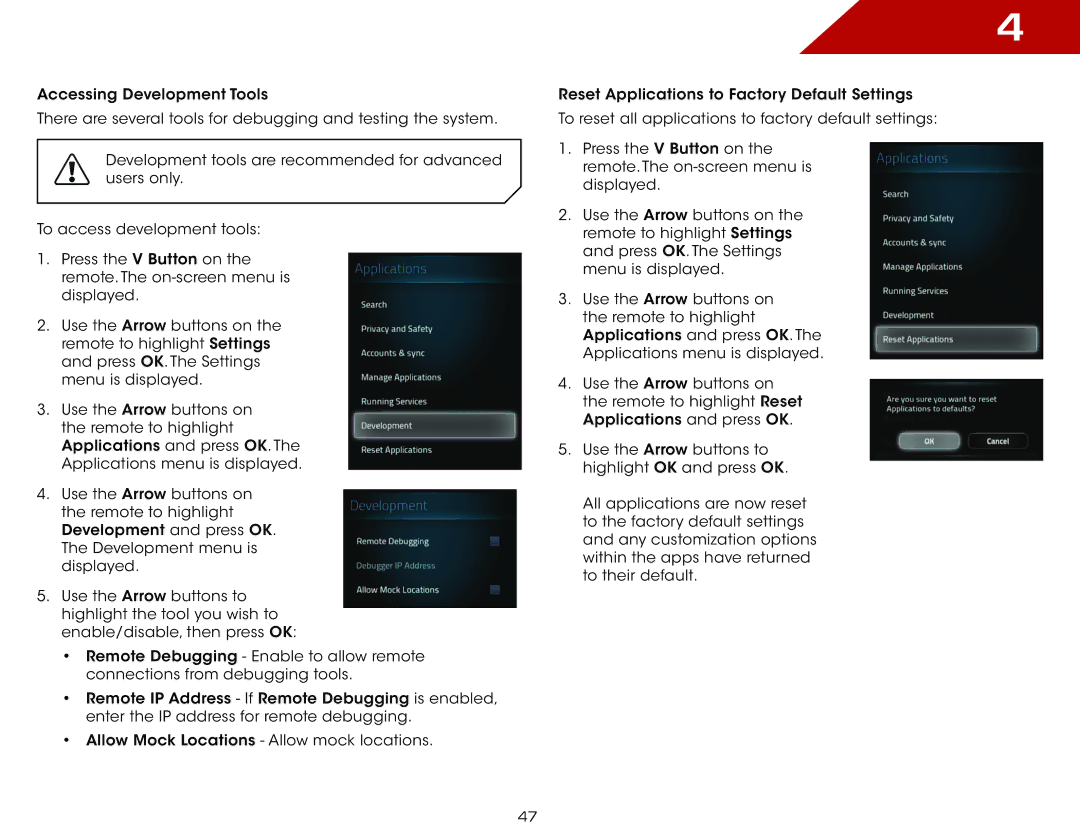ISGB03, VAP430 specifications
Vizio VAP430, ISGB03 is an advanced audio accessory designed to enhance the viewing experience of home entertainment systems. It primarily functions as a wireless audio transmitter, integrating seamless connectivity and high-quality sound reproduction into an individual's audio setup. With an emphasis on functionality and ease of use, the VAP430 stands out in the competitive world of home audio.One of the most notable features of the Vizio VAP430 is its wireless capability, allowing users to connect to various devices without the clutter of wires. This feature is particularly beneficial in maintaining a tidy living space while ensuring that users can enjoy their content without interruption. The device utilizes Bluetooth and Wi-Fi technologies to facilitate smooth connections, providing ultimate flexibility for streaming audio from smartphones, tablets, and computers.
The VAP430 also boasts impressive sound quality. With advanced codec support, it ensures that audio is delivered with clarity and precision, making it ideal for movie nights, music listening, or gaming sessions. The audio output is finely tuned to deliver rich bass and crisp highs, elevating the overall auditory experience. This makes it a suitable choice for audiophiles and casual listeners alike.
In terms of compatibility, the Vizio VAP430 is designed to easily integrate with a variety of devices. Whether it’s a smart TV, a soundbar, or external speakers, this accessory can adapt to different setups, making it a versatile choice for any home theater configuration. The plug-and-play functionality allows users to start enjoying their enhanced audio immediately without extensive setup procedures.
Additionally, the Vizio VAP430 includes user-friendly controls that offer convenient access to volume adjustments and playback features. This intuitive design gives users the ability to manage their sound experience easily, further enhancing their interaction with the device.
Durability and aesthetic appeal are also part of the Vizio VAP430's charm. Constructed with quality materials, it is built to withstand the rigors of daily use while keeping a sleek, modern appearance that can complement any decor.
In summary, the Vizio VAP430, ISGB03 is an exceptional audio accessory that prioritizes wireless connectivity, sound quality, and user-friendly design, making it an ideal addition to any home audio setup. With its versatile features and elegant design, it provides a fantastic solution for enhancing audio experiences across various devices.