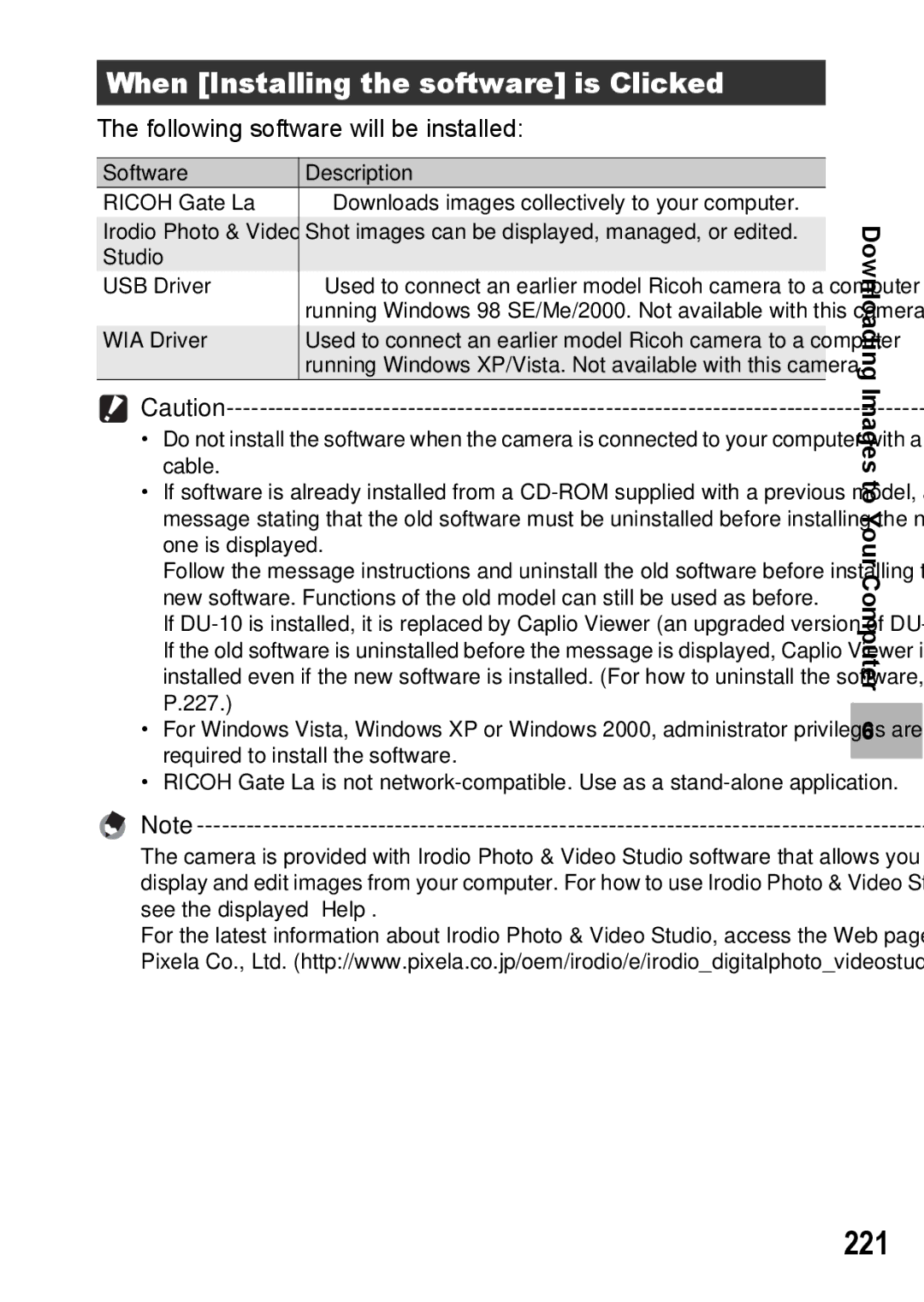Advanced Operations
Basic Operations
Plug the devices into separate electrical outlets
Preface
Sample Warnings
Safety Precautions
Page
Page
VF KIT
Using These Manuals
Wide-angle zoom lens can capture wide- angle pictures
Key Features
Variety of accessories for greater creative expression P.19
Direct printing without the use of a computer P.177
Contents
Various Shooting Functions
Advanced Operations
151
Shooting/Playing Back Movies
Other Playback Functions
Changing Camera Settings
Direct Printing
218
Downloading Images to Your Computer
235
Appendices
260
Page
Basic Operations
Hot Shoe Cover
Battery Charger Handstrap Lens Cap Lens Cap Strap AV Cable
Packing List
GX200
Camera for the first time, read this section
Camera User Guide This booklet CD-ROM GP.218
About GX200 VF KIT
AC Adapter AC-4c
Optional Accessories
Soft Case SC-45 Neck Strap ST-2
Removing/attaching the ring cap
Wide Conversion Supplied Filter Lens DW-6 AC Adapter AC-4c
Camera System and Accessories
Camera
Names of Parts
Front View
First time, read this section
Rear View
Mode Dial Symbols and Descriptions
How to Use the Mode Dial
If you are using
How to Use the Up-down Dial ADJ. Lever
Are
Using the camera for the first time, read this section
Picture Display
Page
Dpof
Battery Level Indication
Turn the power on and get ready to shoot
About the Battery
Storage capacity of shots
Formatting
SD Memory Card available in stores
Write-protecting your images
Plug the power cable into an outlet
Charging the Rechargeable Battery
Insert the rechargeable battery
Loading the Battery and SD Memory Card
Removing the SD Memory Card
Removing the Rechargeable Battery
Removing the Dry Cell Batteries
Using the Camera in Playback Mode
Turning the Power On/Off
Auto power off
Turn the camera off Press the Power button
Turn the power on for the first time after purchase
Setting the Language
Read this section
Setting the Date and Time
Press the !#$buttons to set the year, month, date and time
Format, choose the date and time format
Now you are ready
Holding the Camera
Preventing camera shake
This section
Shooting
Gently press the shutter release button all the way
Focusing
Page
With the camera ready to shoot, press the z or Z button
Using the Zoom Function
With the camera ready to shoot, press the N button
Shooting Close-Ups Macro Shooting
You
Flash Modes
Using the Flash
For the operating procedure, see P.126
Page
Turn the mode dial to Press the t Self-timer button
Using the Self-Timer
Press the shutter release button
Press the 6 Playback button
Viewing Your Images
Section
Checking the image in shooting mode
Press the 9 Thumbnail Display button
Grid View Thumbnail Display
Still image is enlarged
Enlarging Images
Page
Deleting a File
Deleting Files
Deleting Multiple Files at One Time
Deleting All Files
Time, read this section
Repeat to select all the files you want to delete
Specifying a Range of Files to be Deleted
Press the ADJ. lever
Changing the Display with DISP. Button
Shooting Mode
Normal Symbol Display Histogram
During Playback Mode
White Saturation Highlights Display
About the Electronic Level
With Level Setting set to Display
With Level Setting set to Disp + Snd
With Level Setting set to Sound
When level
Page
Histogram
Advanced Operations
Various Shooting Functions
Using the ADJ. Lever
Various Shooting Functions
Various Shooting Functions
Press the ADJ. lever or the MENU/OK button
Changing the Text Density Scene Mode
Turn the mode dial to Scene Press the MENU/OK button
Press the ! buttons to select the desired density setting
Functions
Shifting the AE and AF Targets
Gently press the shutter release button all the way
Jpegraw
Using the Fn Function Buttons
ISO
Set Set Fn1/2 Button to AF/MF on the setup menu
Switching Between Auto Focus and Manual Focus AF/MF
With the camera ready to shoot, press the Fn1/Fn2 button
Various Shooting Functions
Set Set Fn1/2 Button to AF/Snap on the setup menu
Switching Between Auto Focus and Snap Mode AF/Snap
Various Shooting
Set Set Fn1/2 Button to Jpegraw on the setup menu
Switching from Jpeg to RAW Mode Jpegraw
With the camera ready to shoot, press the Fn1/Fn2 button
Set Set Fn1/2 Button to MoveTarget on the setup menu
Various Shooting Half-press the shutter release button
Setting Other Functions
Shooting with a Set Aperture Value a Aperture Priority Mode
Various Shooting Functions Turn the mode dial to a
Various Shooting Functions
F2.5 F4.0
Various Shooting Functions
92 5 Press the shutter release button to shoot the picture
Turn the mode dial to P Functions
Telephoto
Use when taking pictures of moving objects
Press the MENU/OK button to change the scene mode
Turn the mode dial to Scene
Returning to Normal Shooting Mode Turn the mode dial to
Using the Skew Correction Mode
Shooting in Zoom Macro Mode
Turn the mode dial to MY1/ MY2/MY3
Shooting with Custom Settings MY1/MY2/MY3 My Settings Mode
100 Shooting Menu
When Mode Dial is Set to Any Mode Other Than Scene
101
102
Various Shooting Functions When Mode Dial is Set to Scene
Press the ! buttons to select the desired item
Using the Menu
Press the MENU/OK button Shooting mode
103
Changing the display
104
Still Images
105
Various Shooting Functions Movies
106
Displaying the shooting menu
107
Focusing Modes
Changing the Focusing Mode Focus
108
109
Press and hold the MENU/OK button as required
110
Exposure Metering Modes
111
Memory-reversal-Cont
112
Continuous
Stream-Cont
Continuous
113
Release your finger from the shutter release button
114
115
Press the 6 Playback button
116
Press the 8 Enlarged View button
117
Setting the Picture Quality and Color Image Settings
Picture Quality Modes
Various Shooting Functions Press the MENU/OK button
118
119
Setting the Black-and-White Picture Quality B&W
120
Setting the Toning Effect for Black-and White Images B&W TE
121
122
Customizing the Picture Quality Setting1, Setting2
123
Correcting Distorted Images While Shooting Distortion Corr
Press the ! buttons to make the setting
Adjusting the Light Intensity of the Flash Flash Expo. Comp
124
125
126
Setting the Flash Timing Synchro Settings
Press the shutter release
127
Shooting Consecutively with Different White Balance WB-BKT
128
129
130
131
132
Reducing Image Noise Noise Reduction
133
134
Shooting Pictures Automatically at Set Intervals Interval
To stop shooting, press the MENU/OK button
135
136
Inserting the Date into a Still Image Date Imprint
137
138
Changing the Exposure Exposure Comp
139
140
Using Natural and Artificial Lighting White Balance
White Balance Modes
141
142
Setting the White Balance Manually Manual Settings
Functions Press the MENU/OK button
143
Setting the White Balance Details Detail
Various
144
145
146
Changing the Sensitivity ISO Setting
147
148
Turn the mode dial to Press the MENU/OK button
149
Turn the mode dial to a Displaying the shooting menu
150
Shooting/Playing Back Movies
151
Shooting Movies
Press the ! button Press the $ button
Setting the Frame Rate Frame Rate
152
Scene mode, select 3 Movie Press the MENU/OK button
Movie frames
153
154
Select the movie you want to view using the !#$ buttons
Playing Back Movies
Other Playback Functions
Playback Menu
155
Other Playback Functions
156
157
Displaying Photos in Order Automatically Slide Show
158
Preventing the Deletion of Files Protect
Protecting a File
Protecting All Files
159
Press the 6 Playback button Press the MENU/OK button
Protecting Multiple Files at Once
160
Press the button to select Protect and press the $ button
Setting Dpof for the Displayed Still Image
Using a Printing Service Dpof
161
162
Setting Dpof for All Still Images
163
Setting Dpof for Multiple Still Images
164
Changing the Image Size Resize
Press the button to select Resize and press the $ button
165
166
167
Straightening Skewed Images Skew Correction
168
169
Correcting Images Automatically Auto
170
Press the ! buttons to select Auto and press the $ button
Press the ! buttons to select Manual and press the $ button
Press the ADJ. lever to switch Level Compensation
171
Correcting Images Manually Manual
172
Press the !#$ buttons or
173
174
175
Viewing on a Television
176
Direct Printing
Direct Print Function
177
Direct Printing
178
Connecting the Camera to a Printer
Check that the printer is ready to print
Printing Still Images
179
Printing One or All Still Images
180
Repeat Steps 7 and 8 to change other settings as required
Printing Several Still Images
181
Press the !#$ buttons to
182
183
Setup Menu
Changing Camera Settings
Changing Camera Settings
Press the ! buttons to select the setting
Using the Setup Menu
184
185
Settings
Preparing the SD Memory Card Format Card
Display the setup menu
186
Formatting the Internal Memory Format Internal
Press the MENU/OK button Changing Camera Settings
187
188
Press the ! buttons to adjust the brightness
189
Setting the Type of Conversion Lens Conversion Lens
190
Changing Camera Settings Press the MENU/OK button
Select the setting, and then press the MENU/OK button
Registering Custom Settings Reg. My Settings
191
WB-BKT CL-BKT
192
193
Setting the Zoom to a Fixed Focal Length Step Zoom
194
Changing the ISO Auto-High Setting ISO Auto-High
195
Assigning a Function to the Function Button Set Fn1/2 Button
196
197
198
Changing the Operation Sound Setting Operation Sounds
199
Changing the Operation Sound Volume Vol. Settings
200
Assigning a Function to the ADJ. Lever ADJ Lever Set
201
202
Changing the Level Confirmation Setting Level Setting
203
Changing the AF Auxiliary Light Setting AF Aux. Light
Zoom Magnification and Recorded Image Size
Using the Auto Resize Zoom Digital Zoom Img
Available Settings
204
205
206
Changing the Auto Power Off Setting Auto Power Off
207
Setting the Playback Screen Output Display Playback Screen
208
Changing Image Confirmation Time LCD Confirm
209
Automatically Rotating the Playback Image Auto Rotate
210
211
Setting the Recorded Image During Color Bracket Shooting
212
Changing the RAW Mode Jpeg Image Setting RAW/JPEG Setting
213
Changing the File Name Setting Sequential No
214
215
216
Changing the Display Language Language/N
217
Downloading Images to Your Computer
For Windows
218
Downloading Images to Your Computer
219
System Requirements for Using the supplied
220
CD-ROM Setup
221
When Installing the software is Clicked
Click Next
Click Installing the software
222
Confirm the language, and then click OK
Click Finish
Confirm where you want to install and then click Next
223
Confirm the destination location and then click Next
224
When Installing DeskTopBinder Lite is Clicked
Click Installing DeskTopBinder Lite
When Browse User’s Manual Software Version is Clicked
225
Acrobat Reader
When Browse CD-ROM Content is Clicked
Click Browse CD-ROM Content
226
Install Acrobat Reader by following the messages displayed
Uninstalling the Software
227
Restart your computer
228
229
Downloading Images Using the Ricoh Gate La
230
Downloading Images Without Using Ricoh Gate La
Downloading Images from an SD Memory Card
231
232
Disconnecting the Camera from Your Computer
233
For Macintosh
Downloading Images to Your Computer
234
Appendices
Troubleshooting
Error Messages
235
Power Supply
Camera Troubleshooting
236
Shooting
237
238
239
Playback/Deleting
240
241
242
Appendices Other Problems
243
Software and Computer Troubleshooting
If you clicked Keep Blocking
244
245
Specifications
NTSC, PAL
246
247
248
249
Optional Accessories
250
Using the AC Adapter sold separately
251
Disconnecting the AC Adapter
252
Using the External Flash
253
254
255
Using Your Camera Abroad
Conditions in which condensation may easily occur
256
Care
Precautions regarding care of your camera
Care and Storage
257
258
Warranty and Servicing
Remarque Concernant les Utilisateurs au Canada
259
USA FCC Part15 Class B
260
Index
261
262
Telephone Support Numbers in Europe
Ricoh International B.V. Epmmc
If a problem arises