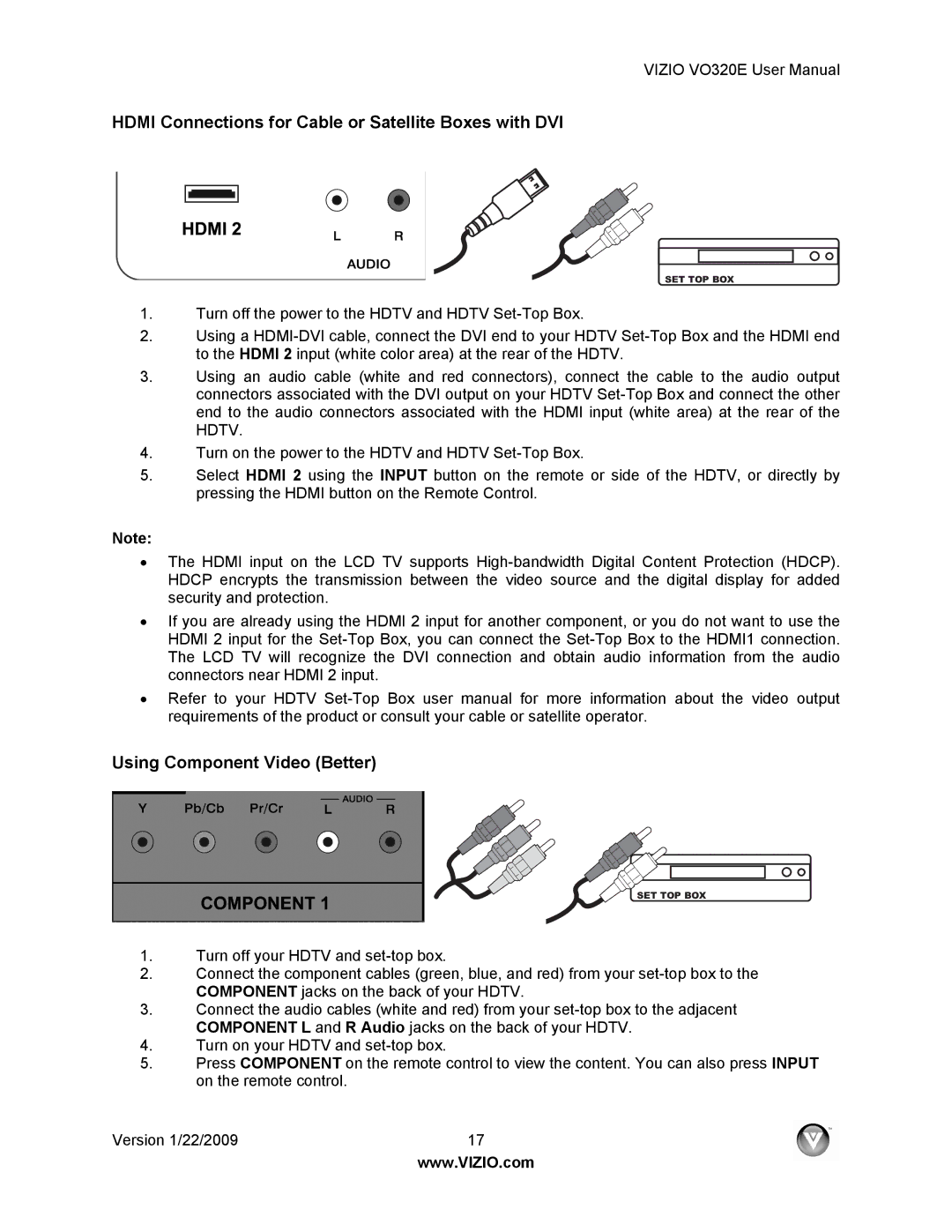VIZIO VO320E User Manual
HDMI Connections for Cable or Satellite Boxes with DVI
SET TOP BOX
1.Turn off the power to the HDTV and HDTV
2.Using a
3.Using an audio cable (white and red connectors), connect the cable to the audio output connectors associated with the DVI output on your HDTV
4.Turn on the power to the HDTV and HDTV
5.Select HDMI 2 using the INPUT button on the remote or side of the HDTV, or directly by pressing the HDMI button on the Remote Control.
Note:
The HDMI input on the LCD TV supports
If you are already using the HDMI 2 input for another component, or you do not want to use the HDMI 2 input for the
Refer to your HDTV
Using Component Video (Better)
SET TOP BOX
1.Turn off your HDTV and
2.Connect the component cables (green, blue, and red) from your
3.Connect the audio cables (white and red) from your
4.Turn on your HDTV and
5.Press COMPONENT on the remote control to view the content. You can also press INPUT on the remote control.
Version 1/22/2009 | 17 |
| www.VIZIO.com |