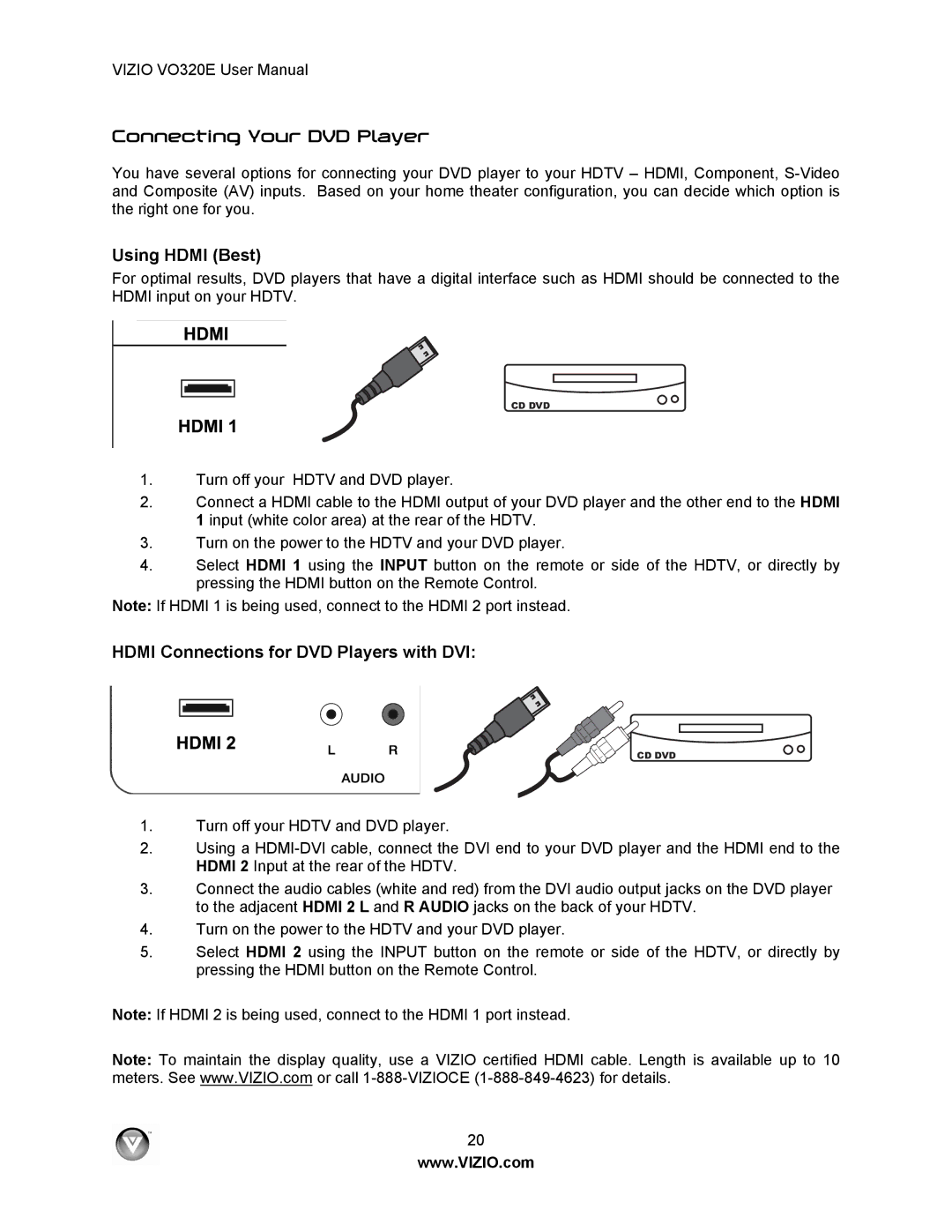VIZIO VO320E User Manual
Connecting Your DVD Player
You have several options for connecting your DVD player to your HDTV – HDMI, Component,
Using HDMI (Best)
For optimal results, DVD players that have a digital interface such as HDMI should be connected to the HDMI input on your HDTV.
CD DVD
1.Turn off your HDTV and DVD player.
2.Connect a HDMI cable to the HDMI output of your DVD player and the other end to the HDMI 1 input (white color area) at the rear of the HDTV.
3.Turn on the power to the HDTV and your DVD player.
4.Select HDMI 1 using the INPUT button on the remote or side of the HDTV, or directly by pressing the HDMI button on the Remote Control.
Note: If HDMI 1 is being used, connect to the HDMI 2 port instead.
HDMI Connections for DVD Players with DVI:
CD DVD
1.Turn off your HDTV and DVD player.
2.Using a
3.Connect the audio cables (white and red) from the DVI audio output jacks on the DVD player to the adjacent HDMI 2 L and R AUDIO jacks on the back of your HDTV.
4.Turn on the power to the HDTV and your DVD player.
5.Select HDMI 2 using the INPUT button on the remote or side of the HDTV, or directly by pressing the HDMI button on the Remote Control.
Note: If HDMI 2 is being used, connect to the HDMI 1 port instead.
Note: To maintain the display quality, use a VIZIO certified HDMI cable. Length is available up to 10 meters. See www.VIZIO.com or call
20
www.VIZIO.com