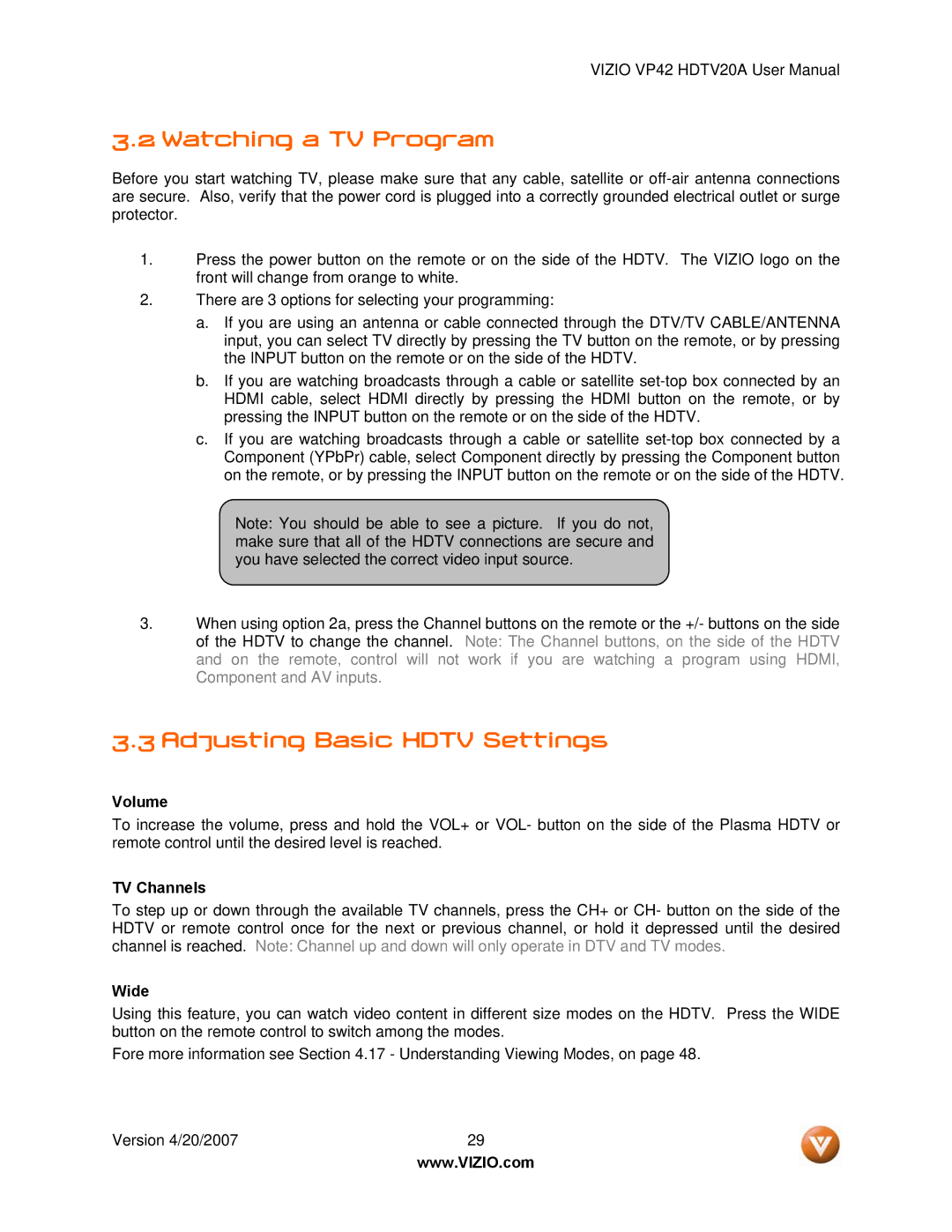VP42 specifications
The Vizio VP42 is a notable entry in the realm of flat-panel televisions, particularly for those who prioritize quality and affordability. Released in the mid-2000s, this model has made its mark with various features that cater to both casual viewers and home theater enthusiasts.One of the standout features of the Vizio VP42 is its 42-inch display, which offers a 16:9 aspect ratio, making it an ideal choice for watching movies and shows in high definition. The screen resolution of 1280 x 720 pixels, known as 720p, provides a sharp and vibrant picture quality that enhances the viewing experience.
The VP42 utilizes a Liquid Crystal Display (LCD) technology, which ensures a great balance between color accuracy and energy efficiency. LCD screens are known for their ability to produce rich, vivid colors, and the Vizio VP42 is no exception. Users often appreciate the excellent contrast levels and brightness that this model presents, making it easy to enjoy content in various lighting conditions.
Another notable characteristic of the Vizio VP42 is its impressive connectivity options. The television comes equipped with multiple HDMI ports, allowing for easy connection to a range of devices such as gaming consoles, Blu-ray players, and streaming devices. Additionally, it features component and composite inputs, as well as a VGA port, making it a versatile option for various multimedia setups.
The design of the Vizio VP42 is sleek and modern, making it a stylish addition to any living room. The thin bezels around the screen optimize the viewing area, maximizing the immersive experience. The model also includes Vizio’s innovative clear television sound technology, which enhances audio clarity and provides an immersive sound experience to complement the stunning visuals.
Moreover, the Vizio VP42 is known for its user-friendly interface. The remote control is intuitive, allowing easy navigation through channels and settings. The setup process is straightforward, ensuring that users, regardless of their technical expertise, can enjoy the television with minimal hassle.
In summary, the Vizio VP42 is a well-rounded television that balances quality features with affordability. With its impressive display, flexible connectivity options, and user-friendly design, it appeals to a broad audience seeking an engaging viewing experience. Whether you are watching your favorite show or playing video games, the Vizio VP42 stands out as a reliable companion in your home entertainment setup.