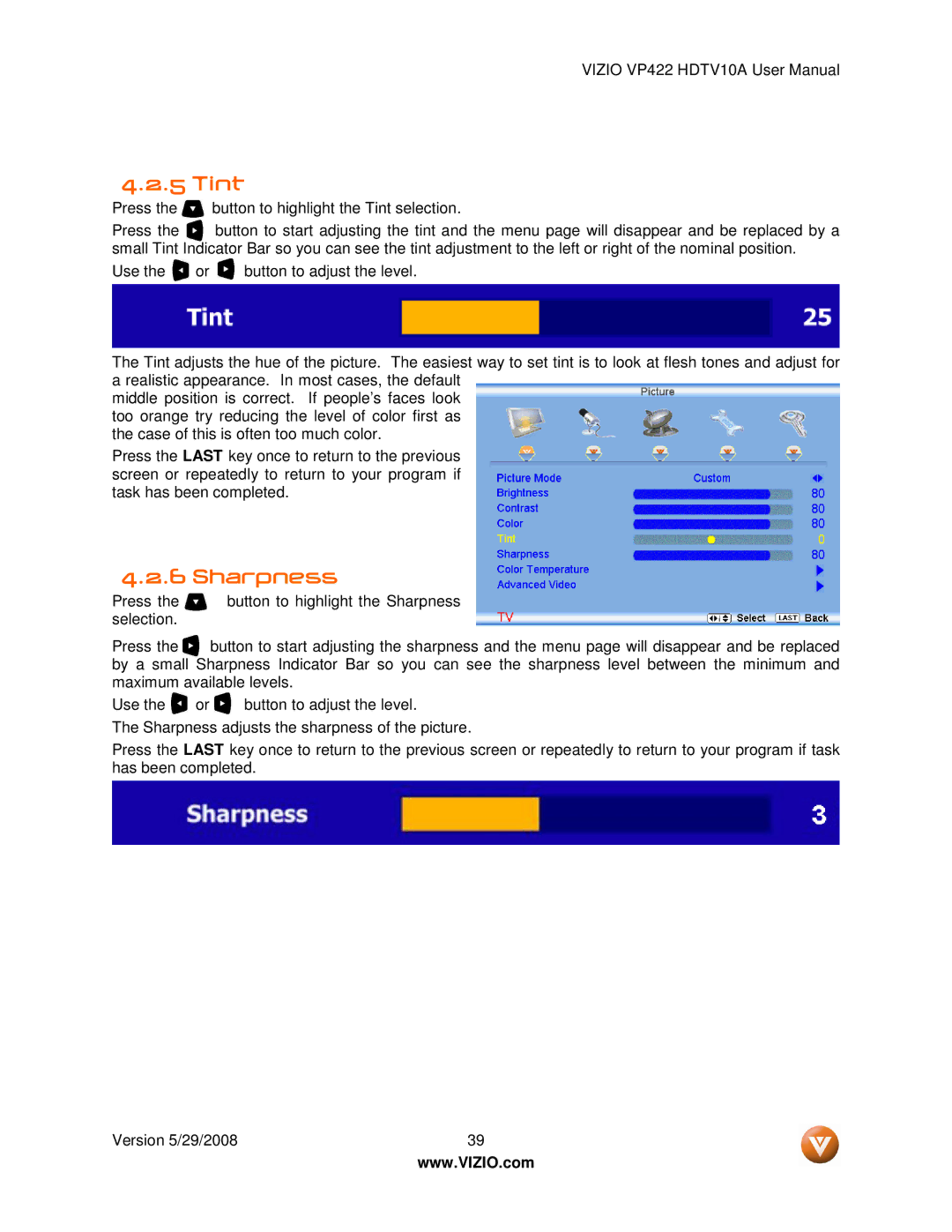VIZIO VP422 HDTV10A User Manual
4.2.5 Tint
Press the ![]() button to highlight the Tint selection.
button to highlight the Tint selection.
Press the ![]() button to start adjusting the tint and the menu page will disappear and be replaced by a small Tint Indicator Bar so you can see the tint adjustment to the left or right of the nominal position.
button to start adjusting the tint and the menu page will disappear and be replaced by a small Tint Indicator Bar so you can see the tint adjustment to the left or right of the nominal position.
Use the ![]() or
or ![]() button to adjust the level.
button to adjust the level.
The Tint adjusts the hue of the picture. The easiest way to set tint is to look at flesh tones and adjust for a realistic appearance. In most cases, the default
middle position is correct. If people’s faces look too orange try reducing the level of color first as the case of this is often too much color.
Press the LAST key once to return to the previous screen or repeatedly to return to your program if task has been completed.
4.2.6 Sharpness
Press the ![]() button to highlight the Sharpness selection.
button to highlight the Sharpness selection.
Press the ![]() button to start adjusting the sharpness and the menu page will disappear and be replaced by a small Sharpness Indicator Bar so you can see the sharpness level between the minimum and maximum available levels.
button to start adjusting the sharpness and the menu page will disappear and be replaced by a small Sharpness Indicator Bar so you can see the sharpness level between the minimum and maximum available levels.
Use the ![]() or
or ![]() button to adjust the level.
button to adjust the level.
The Sharpness adjusts the sharpness of the picture.
Press the LAST key once to return to the previous screen or repeatedly to return to your program if task has been completed.
Version 5/29/2008 | 39 |
| www.VIZIO.com |