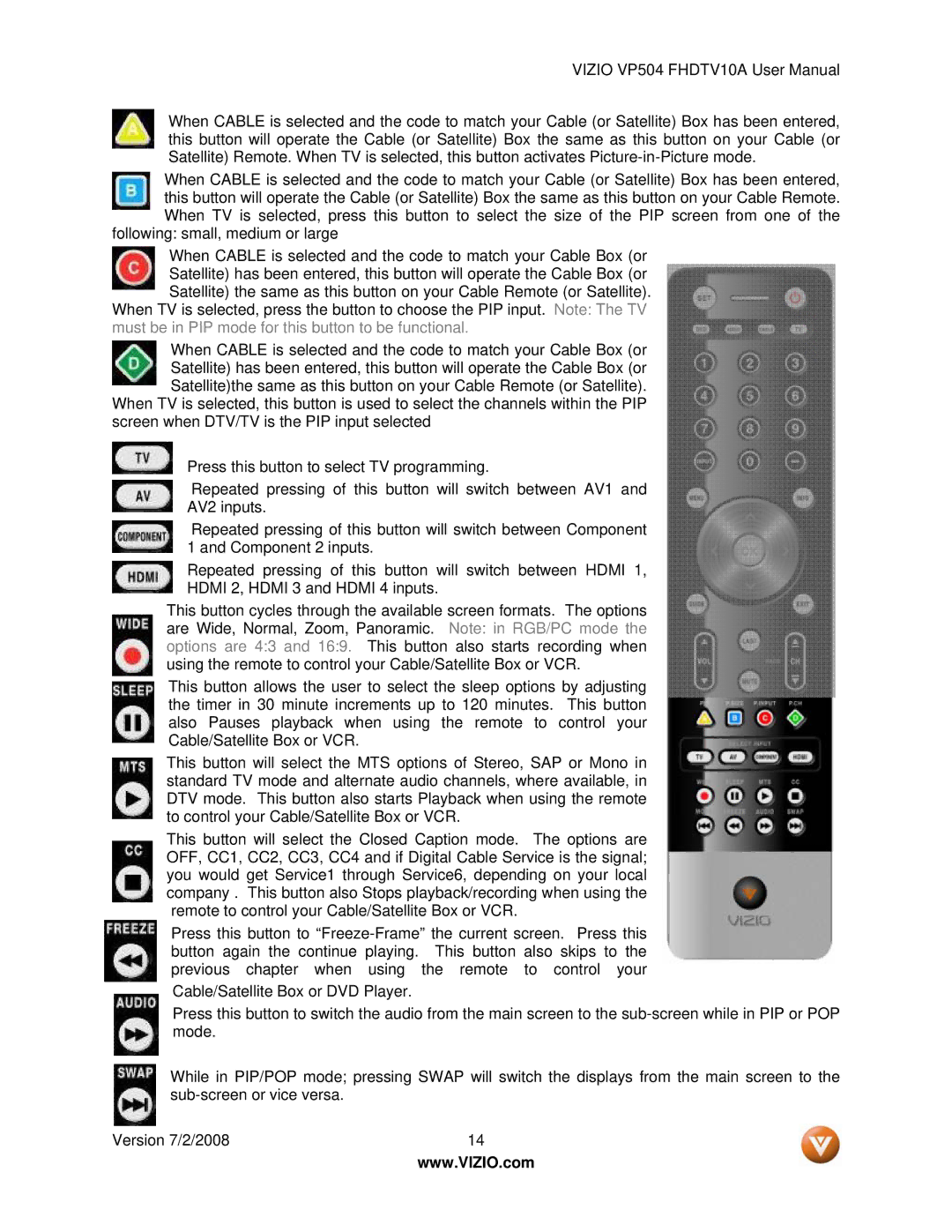VIZIO VP504 FHDTV10A User Manual
When CABLE is selected and the code to match your Cable (or Satellite) Box has been entered, this button will operate the Cable (or Satellite) Box the same as this button on your Cable (or Satellite) Remote. When TV is selected, this button activates
When CABLE is selected and the code to match your Cable (or Satellite) Box has been entered, this button will operate the Cable (or Satellite) Box the same as this button on your Cable Remote. When TV is selected, press this button to select the size of the PIP screen from one of the
following: small, medium or large
When CABLE is selected and the code to match your Cable Box (or Satellite) has been entered, this button will operate the Cable Box (or Satellite) the same as this button on your Cable Remote (or Satellite).
When TV is selected, press the button to choose the PIP input. Note: The TV must be in PIP mode for this button to be functional.
When CABLE is selected and the code to match your Cable Box (or Satellite) has been entered, this button will operate the Cable Box (or Satellite)the same as this button on your Cable Remote (or Satellite).
When TV is selected, this button is used to select the channels within the PIP screen when DTV/TV is the PIP input selected
Press this button to select TV programming.
Repeated pressing of this button will switch between AV1 and AV2 inputs.
Repeated pressing of this button will switch between Component 1 and Component 2 inputs.
Repeated pressing of this button will switch between HDMI 1, HDMI 2, HDMI 3 and HDMI 4 inputs.
This button cycles through the available screen formats. The options are Wide, Normal, Zoom, Panoramic. Note: in RGB/PC mode the options are 4:3 and 16:9. This button also starts recording when using the remote to control your Cable/Satellite Box or VCR.
This button allows the user to select the sleep options by adjusting the timer in 30 minute increments up to 120 minutes. This button also Pauses playback when using the remote to control your Cable/Satellite Box or VCR.
This button will select the MTS options of Stereo, SAP or Mono in standard TV mode and alternate audio channels, where available, in DTV mode. This button also starts Playback when using the remote to control your Cable/Satellite Box or VCR.
This button will select the Closed Caption mode. The options are OFF, CC1, CC2, CC3, CC4 and if Digital Cable Service is the signal; you would get Service1 through Service6, depending on your local company . This button also Stops playback/recording when using the remote to control your Cable/Satellite Box or VCR.
Press this button to
Cable/Satellite Box or DVD Player.
Press this button to switch the audio from the main screen to the
While in PIP/POP mode; pressing SWAP will switch the displays from the main screen to the
Version 7/2/2008 | 14 |
| www.VIZIO.com |