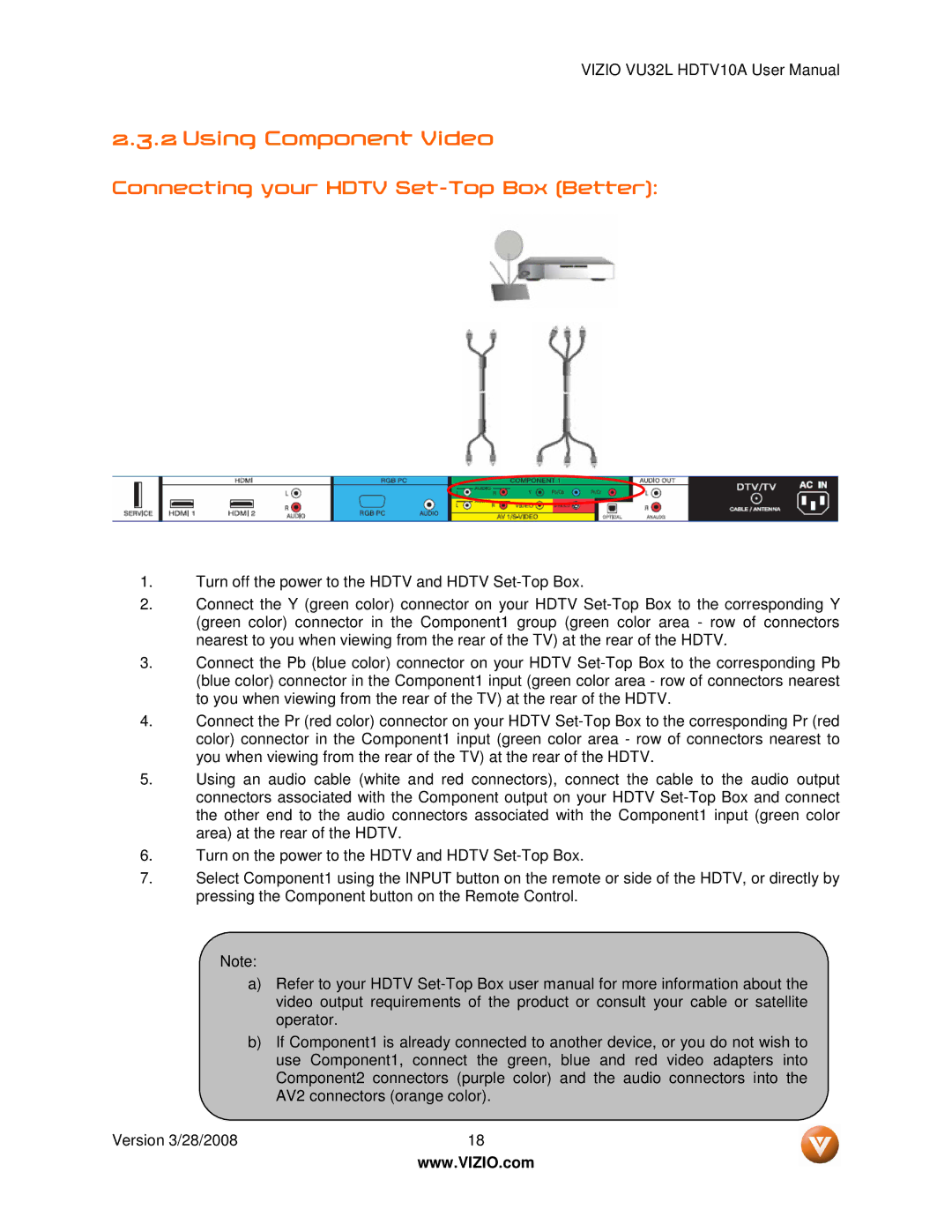VIZIO VU32L HDTV10A User Manual
2.3.2 Using Component Video
Connecting your HDTV Set-Top Box (Better):
1.Turn off the power to the HDTV and HDTV
2.Connect the Y (green color) connector on your HDTV
3.Connect the Pb (blue color) connector on your HDTV
4.Connect the Pr (red color) connector on your HDTV
5.Using an audio cable (white and red connectors), connect the cable to the audio output connectors associated with the Component output on your HDTV
6.Turn on the power to the HDTV and HDTV
7.Select Component1 using the INPUT button on the remote or side of the HDTV, or directly by pressing the Component button on the Remote Control.
Note:
a)Refer to your HDTV
b)If Component1 is already connected to another device, or you do not wish to use Component1, connect the green, blue and red video adapters into Component2 connectors (purple color) and the audio connectors into the AV2 connectors (orange color).
Version 3/28/2008 | 18 |
| www.VIZIO.com |