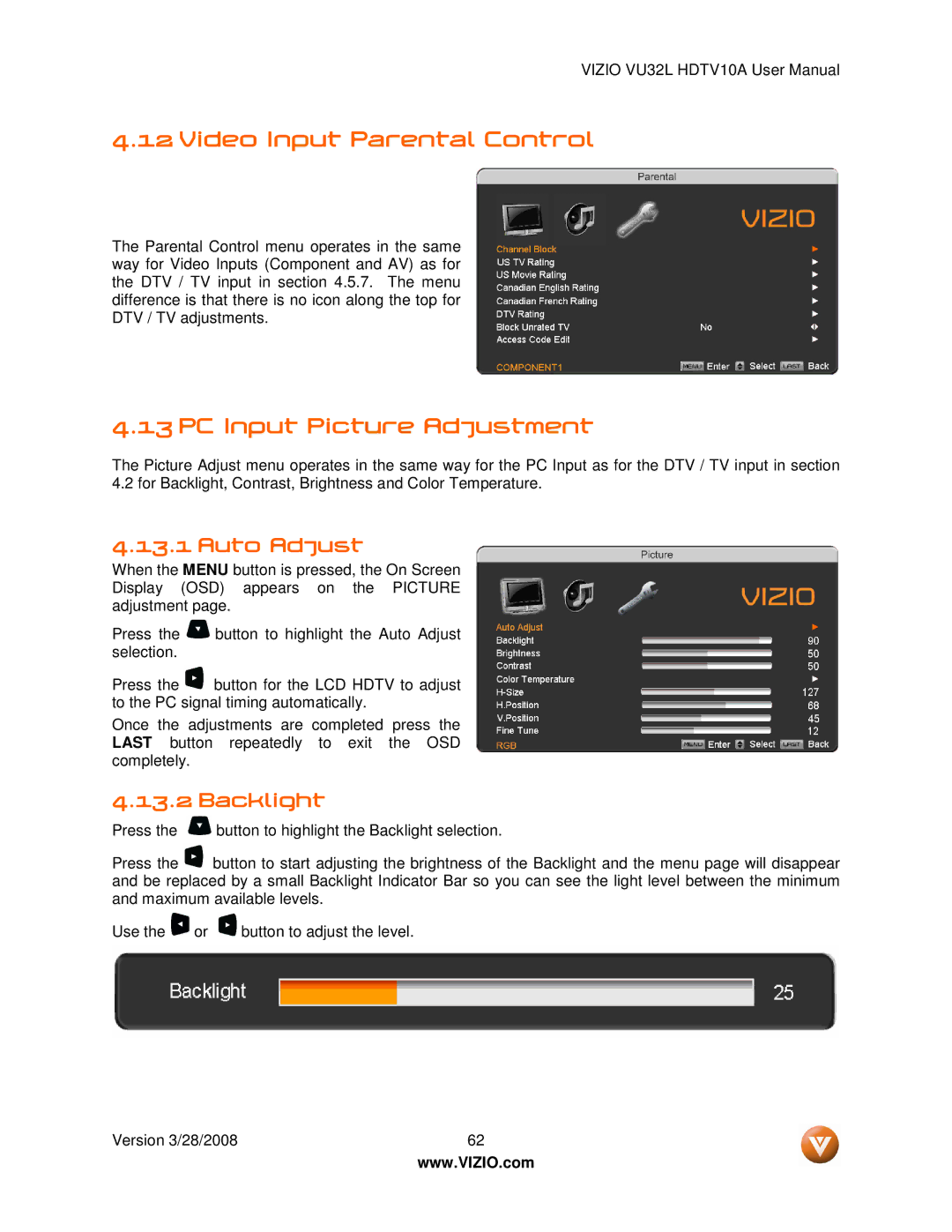VIZIO VU32L HDTV10A User Manual
4.12 Video Input Parental Control
The Parental Control menu operates in the same way for Video Inputs (Component and AV) as for the DTV / TV input in section 4.5.7. The menu difference is that there is no icon along the top for DTV / TV adjustments.
4.13 PC Input Picture Adjustment
The Picture Adjust menu operates in the same way for the PC Input as for the DTV / TV input in section 4.2 for Backlight, Contrast, Brightness and Color Temperature.
4.13.1 Auto Adjust
When the MENU button is pressed, the On Screen Display (OSD) appears on the PICTURE adjustment page.
Press the ![]() button to highlight the Auto Adjust selection.
button to highlight the Auto Adjust selection.
Press the ![]() button for the LCD HDTV to adjust to the PC signal timing automatically.
button for the LCD HDTV to adjust to the PC signal timing automatically.
Once the adjustments are completed press the LAST button repeatedly to exit the OSD completely.
4.13.2 Backlight
Press the ![]() button to highlight the Backlight selection.
button to highlight the Backlight selection.
Press the ![]() button to start adjusting the brightness of the Backlight and the menu page will disappear and be replaced by a small Backlight Indicator Bar so you can see the light level between the minimum and maximum available levels.
button to start adjusting the brightness of the Backlight and the menu page will disappear and be replaced by a small Backlight Indicator Bar so you can see the light level between the minimum and maximum available levels.
Use the ![]() or
or ![]() button to adjust the level.
button to adjust the level.
Version 3/28/2008 | 62 |
| www.VIZIO.com |