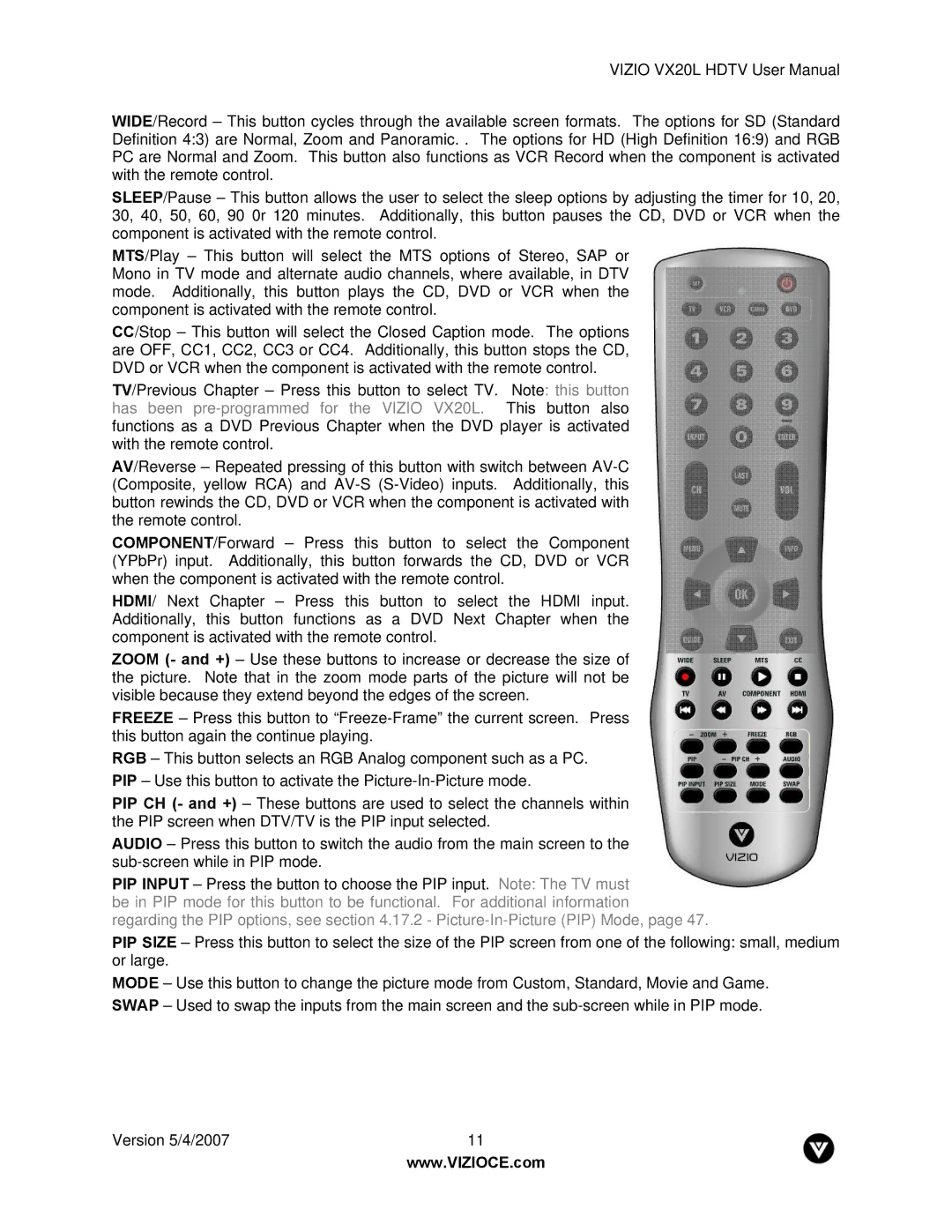VIZIO VX20L HDTV User Manual
WIDE/Record – This button cycles through the available screen formats. The options for SD (Standard Definition 4:3) are Normal, Zoom and Panoramic. . The options for HD (High Definition 16:9) and RGB PC are Normal and Zoom. This button also functions as VCR Record when the component is activated with the remote control.
SLEEP/Pause – This button allows the user to select the sleep options by adjusting the timer for 10, 20, 30, 40, 50, 60, 90 0r 120 minutes. Additionally, this button pauses the CD, DVD or VCR when the component is activated with the remote control.
MTS/Play – This button will select the MTS options of Stereo, SAP or Mono in TV mode and alternate audio channels, where available, in DTV mode. Additionally, this button plays the CD, DVD or VCR when the component is activated with the remote control.
CC/Stop – This button will select the Closed Caption mode. The options are OFF, CC1, CC2, CC3 or CC4. Additionally, this button stops the CD, DVD or VCR when the component is activated with the remote control.
TV/Previous Chapter – Press this button to select TV. Note: this button has been
AV/Reverse – Repeated pressing of this button with switch between
COMPONENT/Forward – Press this button to select the Component (YPbPr) input. Additionally, this button forwards the CD, DVD or VCR when the component is activated with the remote control.
HDMI/ Next Chapter – Press this button to select the HDMI input. Additionally, this button functions as a DVD Next Chapter when the component is activated with the remote control.
ZOOM (- and +) – Use these buttons to increase or decrease the size of the picture. Note that in the zoom mode parts of the picture will not be visible because they extend beyond the edges of the screen.
FREEZE – Press this button to
RGB – This button selects an RGB Analog component such as a PC. PIP – Use this button to activate the
PIP CH (- and +) – These buttons are used to select the channels within the PIP screen when DTV/TV is the PIP input selected.
AUDIO – Press this button to switch the audio from the main screen to the
PIP INPUT – Press the button to choose the PIP input. Note: The TV must be in PIP mode for this button to be functional. For additional information regarding the PIP options, see section 4.17.2 -
PIP SIZE – Press this button to select the size of the PIP screen from one of the following: small, medium or large.
MODE – Use this button to change the picture mode from Custom, Standard, Movie and Game. SWAP – Used to swap the inputs from the main screen and the
Version 5/4/2007 | 11 |
| www.VIZIOCE.com |