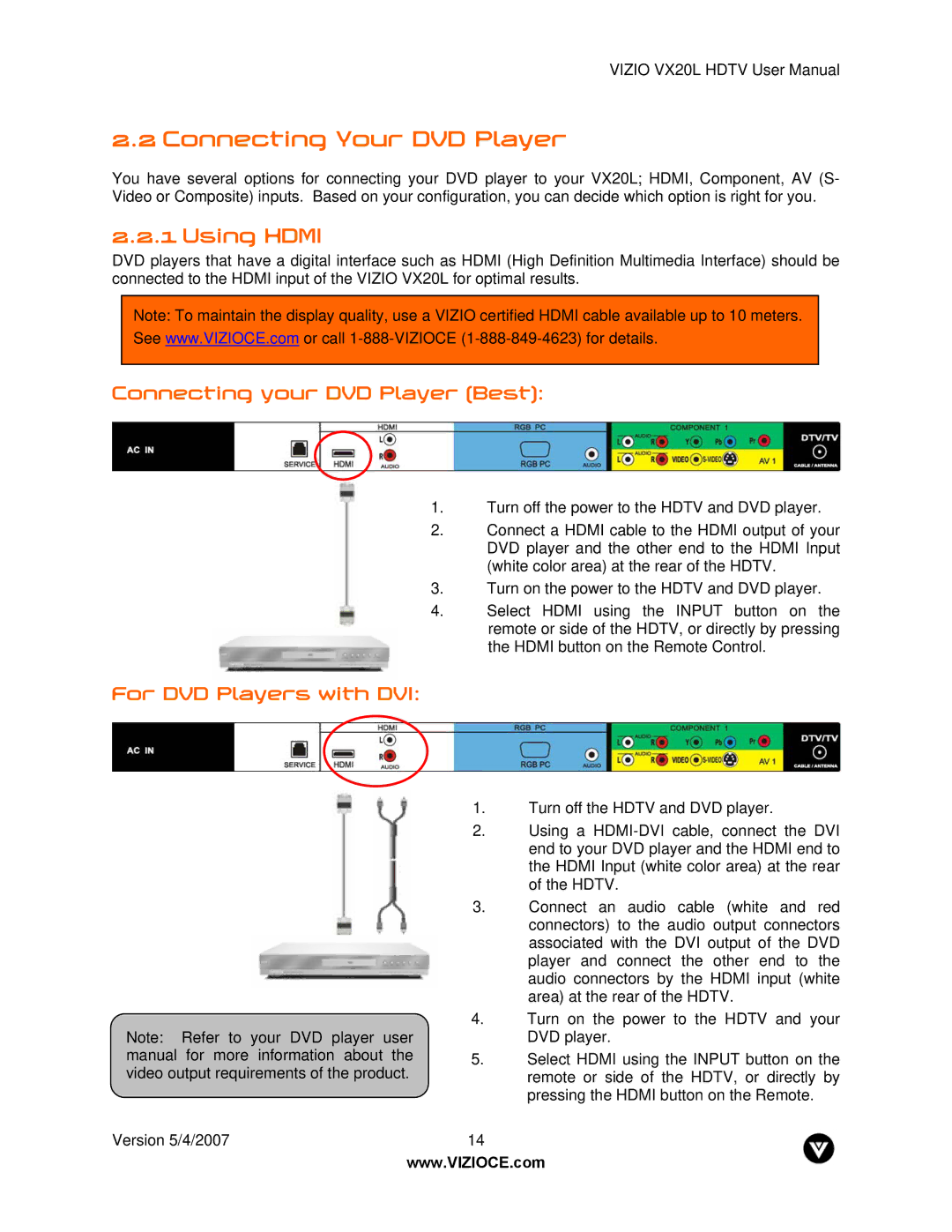VIZIO VX20L HDTV User Manual
2.2 Connecting Your DVD Player
You have several options for connecting your DVD player to your VX20L; HDMI, Component, AV (S- Video or Composite) inputs. Based on your configuration, you can decide which option is right for you.
2.2.1 Using HDMI
DVD players that have a digital interface such as HDMI (High Definition Multimedia Interface) should be connected to the HDMI input of the VIZIO VX20L for optimal results.
Note: To maintain the display quality, use a VIZIO certified HDMI cable available up to 10 meters. See www.VIZIOCE.com or call
Connecting your DVD Player (Best):
1.Turn off the power to the HDTV and DVD player.
2.Connect a HDMI cable to the HDMI output of your DVD player and the other end to the HDMI Input (white color area) at the rear of the HDTV.
3.Turn on the power to the HDTV and DVD player.
4.Select HDMI using the INPUT button on the remote or side of the HDTV, or directly by pressing the HDMI button on the Remote Control.
For DVD Players with DVI:
Note: Refer to your DVD player user manual for more information about the video output requirements of the product.
1.Turn off the HDTV and DVD player.
2.Using a
3.Connect an audio cable (white and red connectors) to the audio output connectors associated with the DVI output of the DVD player and connect the other end to the audio connectors by the HDMI input (white area) at the rear of the HDTV.
4.Turn on the power to the HDTV and your DVD player.
5.Select HDMI using the INPUT button on the remote or side of the HDTV, or directly by pressing the HDMI button on the Remote.
Version 5/4/2007 | 14 |
| www.VIZIOCE.com |