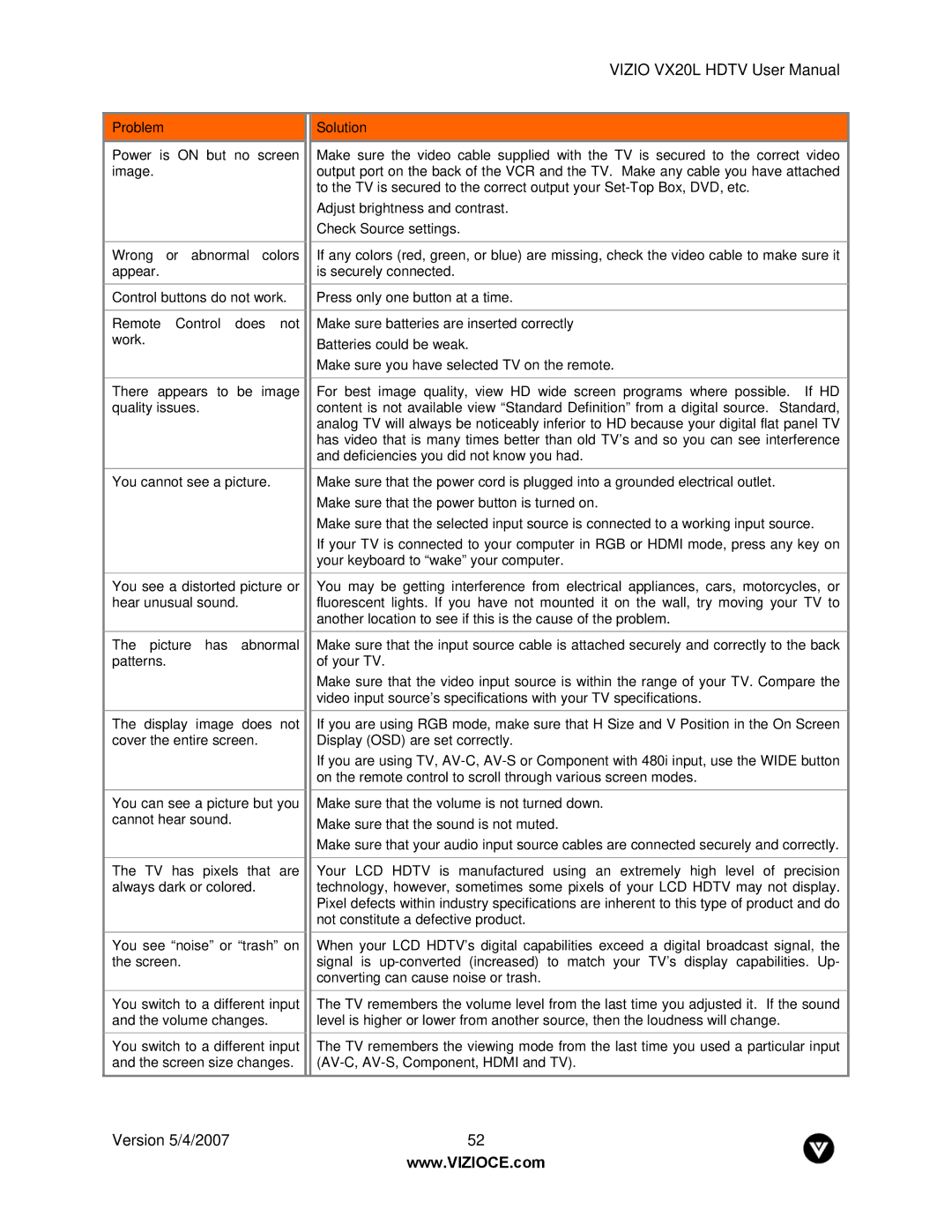VIZIO VX20L HDTV User Manual
Problem
Power is ON but no screen image.
Wrong or abnormal colors appear.
Control buttons do not work.
Remote Control does not work.
There appears to be image quality issues.
You cannot see a picture.
You see a distorted picture or hear unusual sound.
The picture has abnormal patterns.
The display image does not cover the entire screen.
You can see a picture but you cannot hear sound.
The TV has pixels that are always dark or colored.
You see “noise” or “trash” on the screen.
You switch to a different input and the volume changes.
You switch to a different input and the screen size changes.
Solution
Make sure the video cable supplied with the TV is secured to the correct video output port on the back of the VCR and the TV. Make any cable you have attached to the TV is secured to the correct output your
Adjust brightness and contrast. Check Source settings.
If any colors (red, green, or blue) are missing, check the video cable to make sure it is securely connected.
Press only one button at a time.
Make sure batteries are inserted correctly
Batteries could be weak.
Make sure you have selected TV on the remote.
For best image quality, view HD wide screen programs where possible. If HD content is not available view “Standard Definition” from a digital source. Standard, analog TV will always be noticeably inferior to HD because your digital flat panel TV has video that is many times better than old TV’s and so you can see interference and deficiencies you did not know you had.
Make sure that the power cord is plugged into a grounded electrical outlet. Make sure that the power button is turned on.
Make sure that the selected input source is connected to a working input source.
If your TV is connected to your computer in RGB or HDMI mode, press any key on your keyboard to “wake” your computer.
You may be getting interference from electrical appliances, cars, motorcycles, or fluorescent lights. If you have not mounted it on the wall, try moving your TV to another location to see if this is the cause of the problem.
Make sure that the input source cable is attached securely and correctly to the back of your TV.
Make sure that the video input source is within the range of your TV. Compare the video input source’s specifications with your TV specifications.
If you are using RGB mode, make sure that H Size and V Position in the On Screen Display (OSD) are set correctly.
If you are using TV,
Make sure that the volume is not turned down. Make sure that the sound is not muted.
Make sure that your audio input source cables are connected securely and correctly.
Your LCD HDTV is manufactured using an extremely high level of precision technology, however, sometimes some pixels of your LCD HDTV may not display. Pixel defects within industry specifications are inherent to this type of product and do not constitute a defective product.
When your LCD HDTV’s digital capabilities exceed a digital broadcast signal, the signal is
The TV remembers the volume level from the last time you adjusted it. If the sound level is higher or lower from another source, then the loudness will change.
The TV remembers the viewing mode from the last time you used a particular input
Version 5/4/2007 | 52 |
| www.VIZIOCE.com |