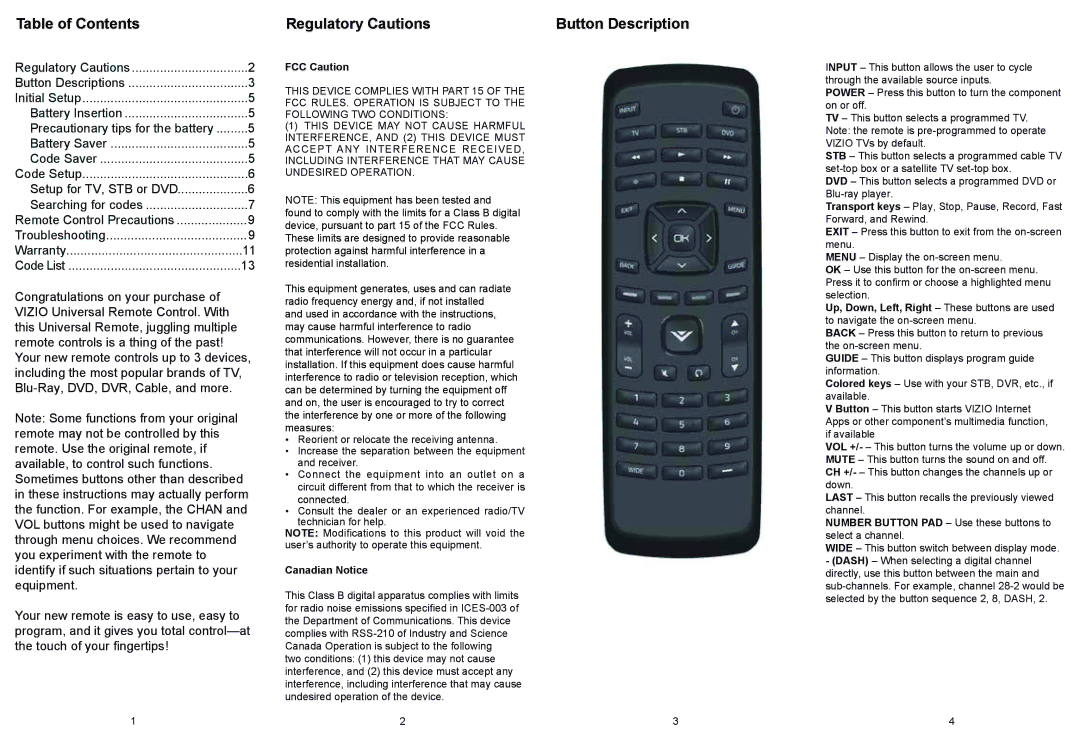XRU110 specifications
The Vizio XRU110 is a standout product in the realm of modern televisions, merging advanced technology with user-friendly features to cater to a diverse audience. As part of Vizio's lineup, it emphasizes excellent picture quality, immersive sound, and versatile connectivity, ensuring that viewers have a top-notch entertainment experience.At the heart of the Vizio XRU110 is its impressive display technology. This model typically features 4K Ultra HD resolution, delivering vivid colors and crystal-clear detail. The integration of Quantum Dot technology enhances color accuracy, resulting in more vibrant hues and deeper blacks, which elevate the overall viewing experience. With HDR (High Dynamic Range) support, the XRU110 can showcase a wider range of brightness levels, bringing cinematic quality to both movies and games.
In addition to its superior picture quality, the Vizio XRU110 emphasizes audio performance. Equipped with advanced audio technologies, it produces clear and immersive sound. Features like Dolby Audio and DTS TruSurround ensure that viewers enjoy an enveloping auditory experience that complements the stunning visuals. This makes the TV ideal for everything from watching action-packed films to enjoying quiet dramas.
Smart TV capabilities are another highlight of the Vizio XRU110. With built-in Wi-Fi and popular streaming apps pre-installed, users can easily access content from platforms like Netflix, Hulu, and YouTube. The intuitive smart interface allows for seamless navigation through menus and settings, making it easy to find and enjoy favorite shows and movies. Voice control compatibility further enhances usability, allowing users to search for content or adjust settings simply by speaking.
The Vizio XRU110 also boasts an array of connectivity options, including HDMI, USB, and Ethernet ports. This versatility ensures that users can connect various devices, such as gaming consoles, sound bars, or external media players, without hassle. Additionally, the incorporation of eARC (enhanced Audio Return Channel) support allows for high-quality audio transmission to sound systems, enriching the home theater experience.
In terms of design, the Vizio XRU110 often features sleek, modern aesthetics with thin bezels, allowing it to blend seamlessly into any living space. The stand is designed for stability while also providing mounting options for those who prefer wall installation.
Overall, the Vizio XRU110 represents a well-rounded television that combines cutting-edge technology with practical features. Its exceptional picture quality, immersive audio, smart capabilities, and versatile connectivity make it an excellent choice for anyone looking to enhance their home entertainment setup. Whether for movie nights, gaming sessions, or streaming binge-watching, the Vizio XRU110 is positioned to deliver an engaging viewing experience.