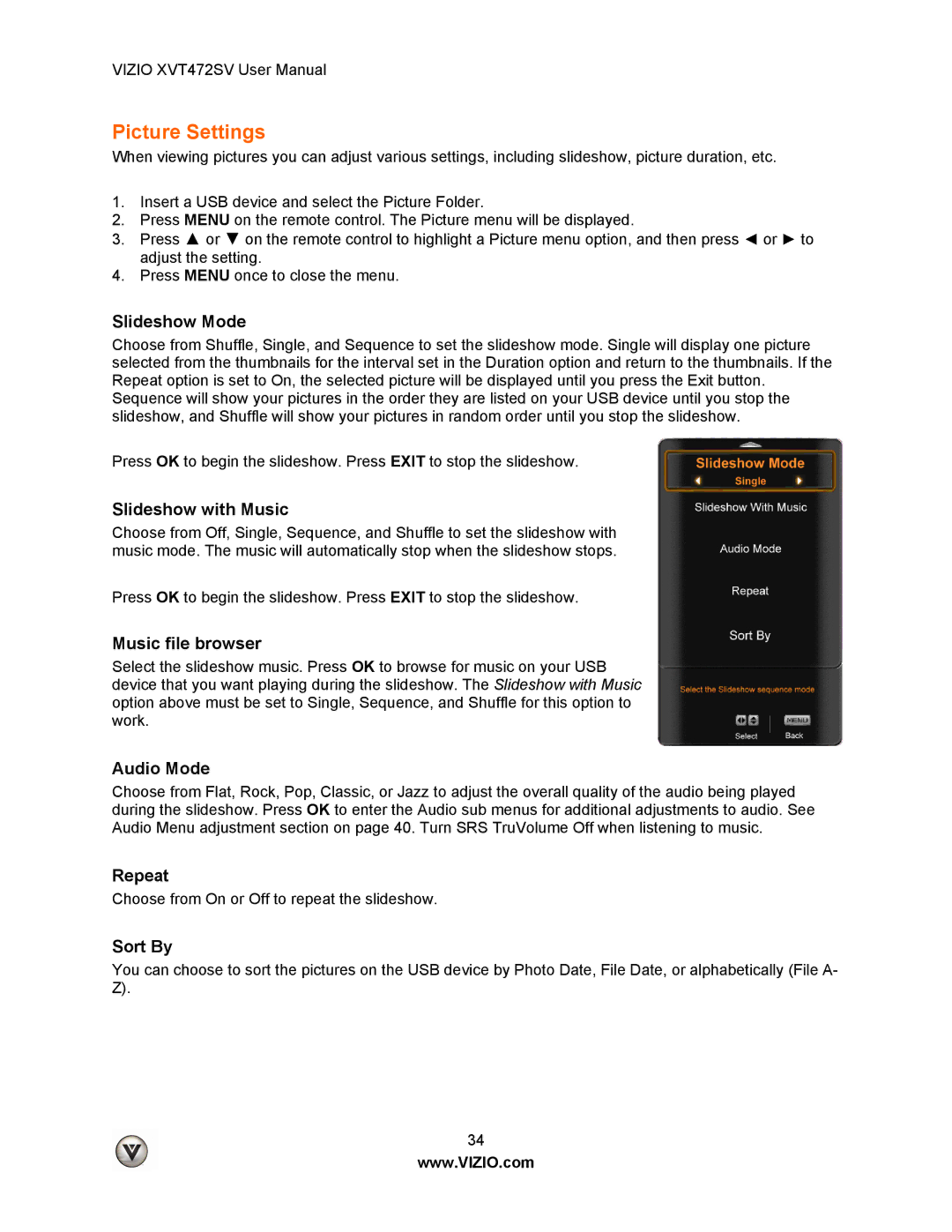VIZIO XVT472SV User Manual
Picture Settings
When viewing pictures you can adjust various settings, including slideshow, picture duration, etc.
1.Insert a USB device and select the Picture Folder.
2.Press MENU on the remote control. The Picture menu will be displayed.
3.Press ▲ or ▼ on the remote control to highlight a Picture menu option, and then press ◄ or ► to adjust the setting.
4.Press MENU once to close the menu.
Slideshow Mode
Choose from Shuffle, Single, and Sequence to set the slideshow mode. Single will display one picture selected from the thumbnails for the interval set in the Duration option and return to the thumbnails. If the Repeat option is set to On, the selected picture will be displayed until you press the Exit button. Sequence will show your pictures in the order they are listed on your USB device until you stop the slideshow, and Shuffle will show your pictures in random order until you stop the slideshow.
Press OK to begin the slideshow. Press EXIT to stop the slideshow.
Slideshow with Music
Choose from Off, Single, Sequence, and Shuffle to set the slideshow with music mode. The music will automatically stop when the slideshow stops.
Press OK to begin the slideshow. Press EXIT to stop the slideshow.
Music file browser
Select the slideshow music. Press OK to browse for music on your USB device that you want playing during the slideshow. The Slideshow with Music option above must be set to Single, Sequence, and Shuffle for this option to work.
Audio Mode
Choose from Flat, Rock, Pop, Classic, or Jazz to adjust the overall quality of the audio being played during the slideshow. Press OK to enter the Audio sub menus for additional adjustments to audio. See Audio Menu adjustment section on page 40. Turn SRS TruVolume Off when listening to music.
Repeat
Choose from On or Off to repeat the slideshow.
Sort By
You can choose to sort the pictures on the USB device by Photo Date, File Date, or alphabetically (File A- Z).
34
www.VIZIO.com