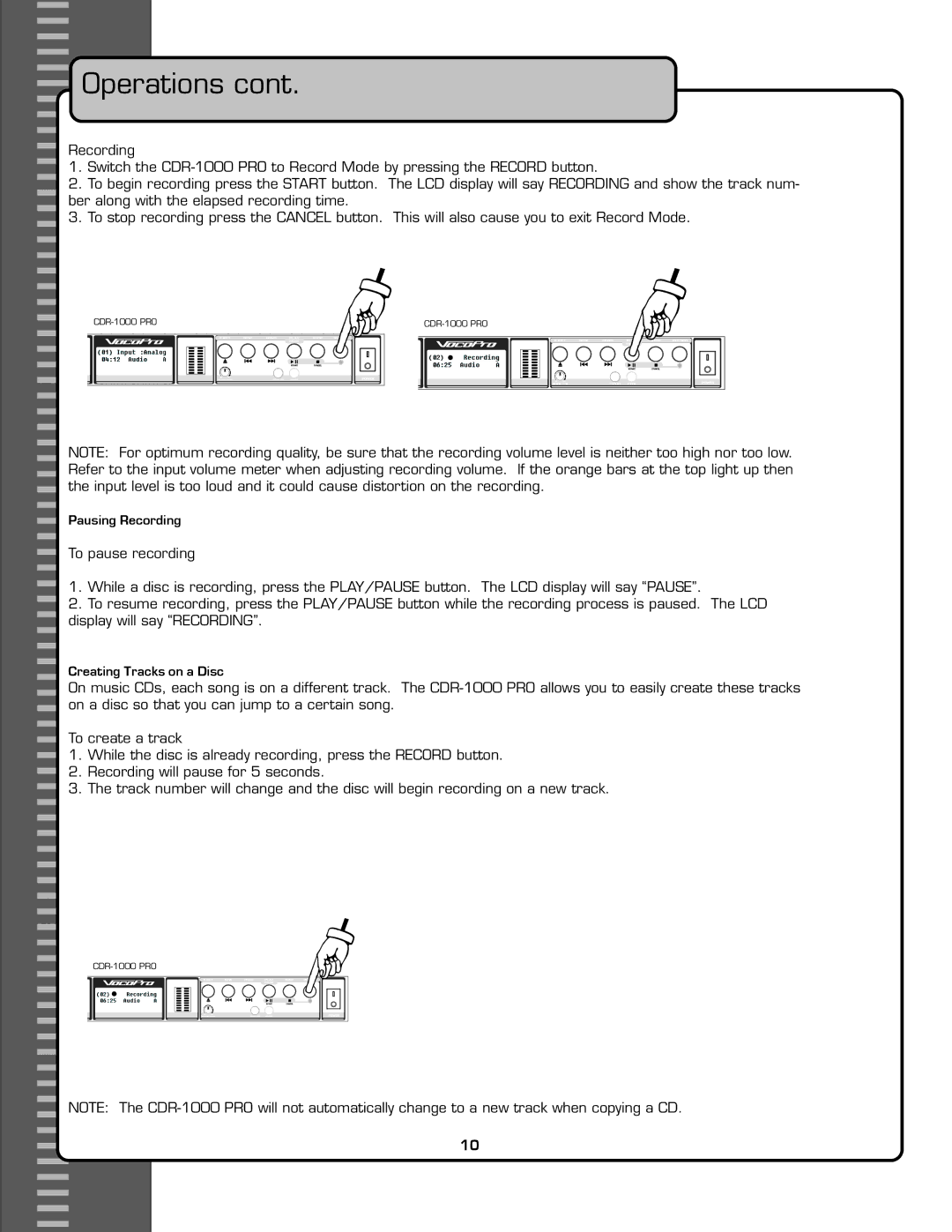Operations cont.
Operations cont.
Recording
1.Switch the
2.To begin recording press the START button. The LCD display will say RECORDING and show the track num- ber along with the elapsed recording time.
3.To stop recording press the CANCEL button. This will also cause you to exit Record Mode.
NOTE: For optimum recording quality, be sure that the recording volume level is neither too high nor too low. Refer to the input volume meter when adjusting recording volume. If the orange bars at the top light up then the input level is too loud and it could cause distortion on the recording.
Pausing Recording
To pause recording
1.While a disc is recording, press the PLAY/PAUSE button. The LCD display will say “PAUSE”.
2.To resume recording, press the PLAY/PAUSE button while the recording process is paused. The LCD display will say “RECORDING”.
Creating Tracks on a Disc
On music CDs, each song is on a different track. The
To create a track
1.While the disc is already recording, press the RECORD button.
2.Recording will pause for 5 seconds.
3.The track number will change and the disc will begin recording on a new track.
NOTE: The
10