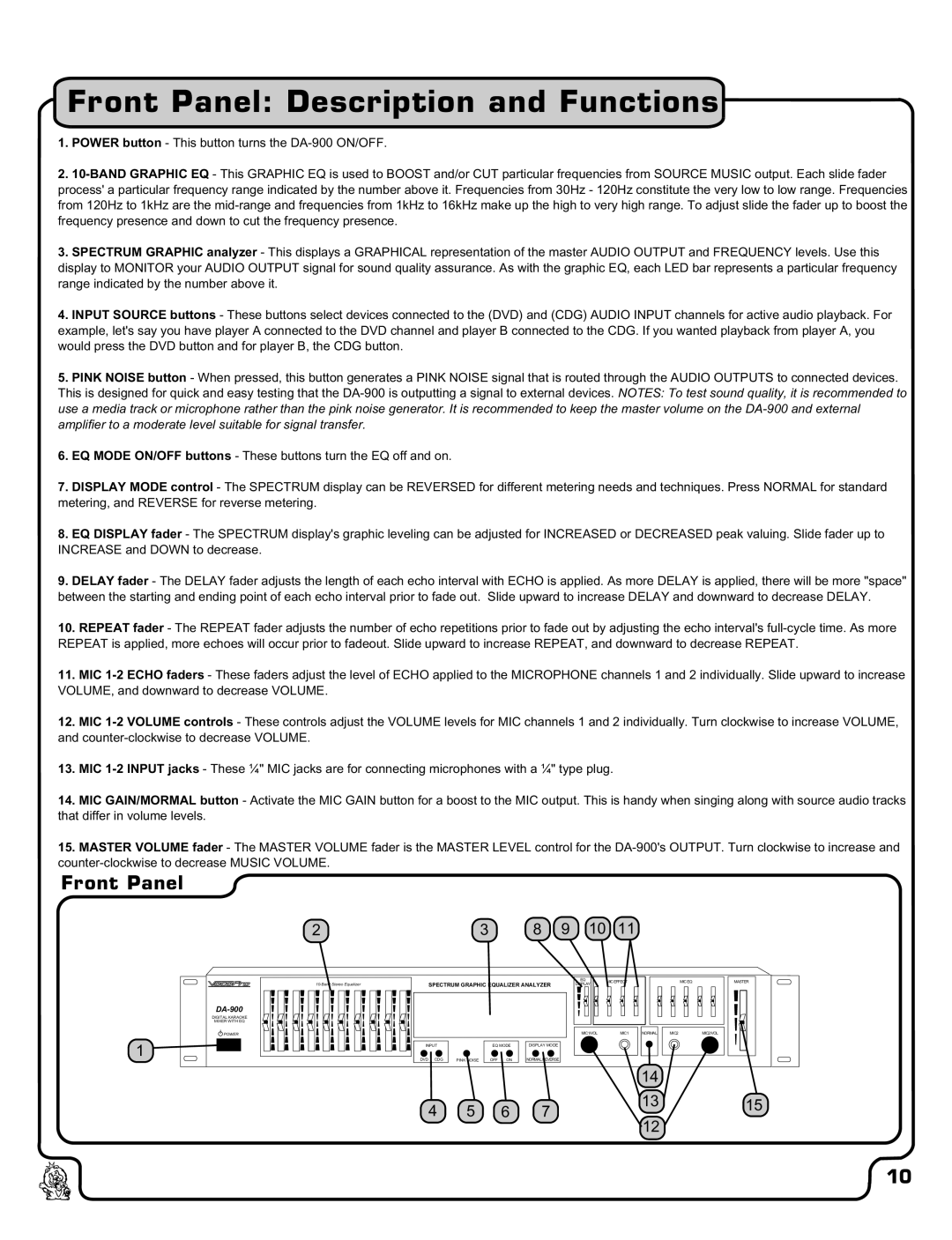Front Panel: Description and Functions
1.POWER button - This button turns the
2.
3.SPECTRUM GRAPHIC analyzer - This displays a GRAPHICAL representation of the master AUDIO OUTPUT and FREQUENCY levels. Use this display to MONITOR your AUDIO OUTPUT signal for sound quality assurance. As with the graphic EQ, each LED bar represents a particular frequency range indicated by the number above it.
4.INPUT SOURCE buttons - These buttons select devices connected to the (DVD) and (CDG) AUDIO INPUT channels for active audio playback. For example, let's say you have player A connected to the DVD channel and player B connected to the CDG. If you wanted playback from player A, you would press the DVD button and for player B, the CDG button.
5.PINK NOISE button - When pressed, this button generates a PINK NOISE signal that is routed through the AUDIO OUTPUTS to connected devices. This is designed for quick and easy testing that the
6.EQ MODE ON/OFF buttons - These buttons turn the EQ off and on.
7.DISPLAY MODE control - The SPECTRUM display can be REVERSED for different metering needs and techniques. Press NORMAL for standard metering, and REVERSE for reverse metering.
8.EQ DISPLAY fader - The SPECTRUM display's graphic leveling can be adjusted for INCREASED or DECREASED peak valuing. Slide fader up to INCREASE and DOWN to decrease.
9.DELAY fader - The DELAY fader adjusts the length of each echo interval with ECHO is applied. As more DELAY is applied, there will be more "space" between the starting and ending point of each echo interval prior to fade out. Slide upward to increase DELAY and downward to decrease DELAY.
10.REPEAT fader - The REPEAT fader adjusts the number of echo repetitions prior to fade out by adjusting the echo interval's
11.MIC
12.MIC
13.MIC
14.MIC GAIN/MORMAL button - Activate the MIC GAIN button for a boost to the MIC output. This is handy when singing along with source audio tracks that differ in volume levels.
15.MASTER VOLUME fader - The MASTER VOLUME fader is the MASTER LEVEL control for the
Front Panel
2 | 3 | 8 | 9 | 10 | 11 |
1
| SPECTRUM GRAPHIC EQUALIZER ANALYZER | EQ | MIC EFFECT |
| MIC EQ | MASTER | ||||
DISPLAY |
| |||||||||
|
|
|
| |||||||
|
|
|
|
|
|
|
|
|
|
|
DIGITAL KARAOKE |
|
|
|
|
|
|
|
|
|
|
MIXER WITH EQ |
|
|
|
|
|
|
|
|
|
|
POWER |
|
|
|
|
| MIC1/VOL | MIC1 | NORMAL | MIC2 | MIC2/VOL |
INPUT |
| EQ MODE | DISPLAY MODE |
|
|
|
|
| ||
DVD | CDG | PINK NOISE | OFF | ON | NORMAL REVERSE |
|
|
|
|
|
|
|
|
|
|
|
|
| 14 |
|
|
| 4 | 5 |
| 6 | 7 |
|
| 13 |
| 15 |
|
|
|
| 12 |
|
| ||||
|
|
|
|
|
|
|
|
|
| |
10