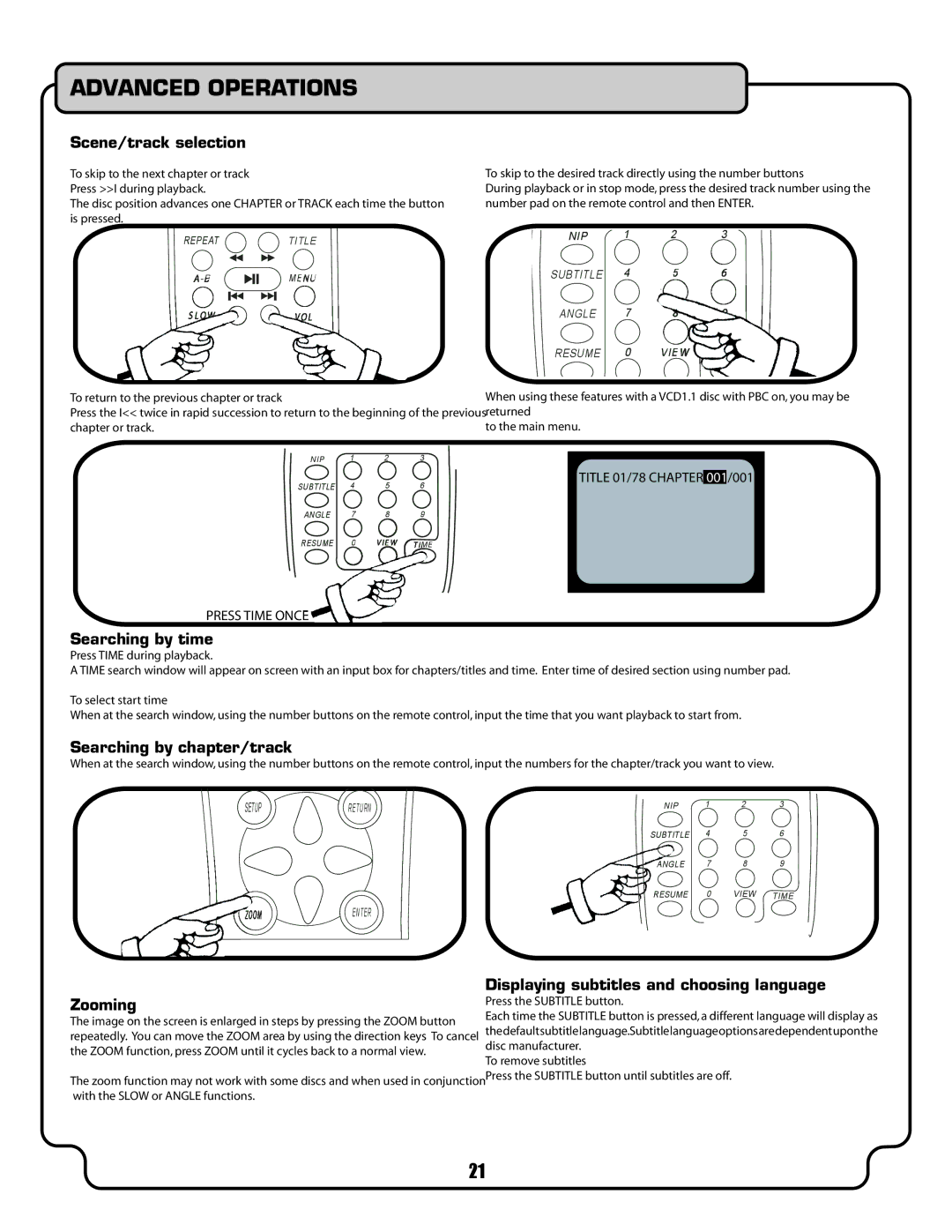ADVANCED OPERATIONS
Scene/track selection
To skip to the next chapter or track Press >>I during playback.
The disc position advances one CHAPTER or TRACK each time the button is pressed.
To skip to the desired track directly using the number buttons
During playback or in stop mode, press the desired track number using the number pad on the remote control and then ENTER.
REPEAT | TITLE | NIP | 1 | 2 | 3 |
|
|
|
| ||
B | ME NU | SUBTITLE | 4 | 5 |
|
|
| ANGLE | 7 |
|
|
|
| RESUME | 0 | VIEW |
|
To return to the previous chapter or track |
| When using these features with a VCD1.1 disc with PBC on, you may be | |||
Press the I<< twice in rapid succession to return to the beginning of the previousreturned |
|
|
| ||
chapter or track. |
| to the main menu. |
|
|
|
NIP 1 2 3
SUBTITLE 4 5 6
ANGLE 7 8 9
RESUME 0 ![]()
![]()
![]() IME
IME
TITLE 01/78 CHAPTER 001/001
PRESS TIME ONCE
Searching by time
Press TIME during playback.
A TIME search window will appear on screen with an input box for chapters/titles and time. Enter time of desired section using number pad.
To select start time
When at the search window, using the number buttons on the remote control, input the time that you want playback to start from.
Searching by chapter/track
When at the search window, using the number buttons on the remote control, input the numbers for the chapter/track you want to view.
SETUPRETURN
ENTER
NIP 1 2 3
SUBTITLE 4 5 6
ANGLE 7 8 9
RESUME 0 VIEW TIME
| Displaying subtitles and choosing language | |
Zooming | Press the SUBTITLE button. | |
The image on the screen is enlarged in steps by pressing the ZOOM button | Each time the SUBTITLE button is pressed, a different language will display as | |
thedefaultsubtitlelanguage.Subtitlelanguageoptionsaredependentuponthe | ||
repeatedly. You can move the ZOOM area by using the direction keys To cancel | ||
the ZOOM function, press ZOOM until it cycles back to a normal view. | disc manufacturer. | |
To remove subtitles | ||
|
The zoom function may not work with some discs and when used in conjunctionPress the SUBTITLE button until subtitles are off. with the SLOW or ANGLE functions.
21