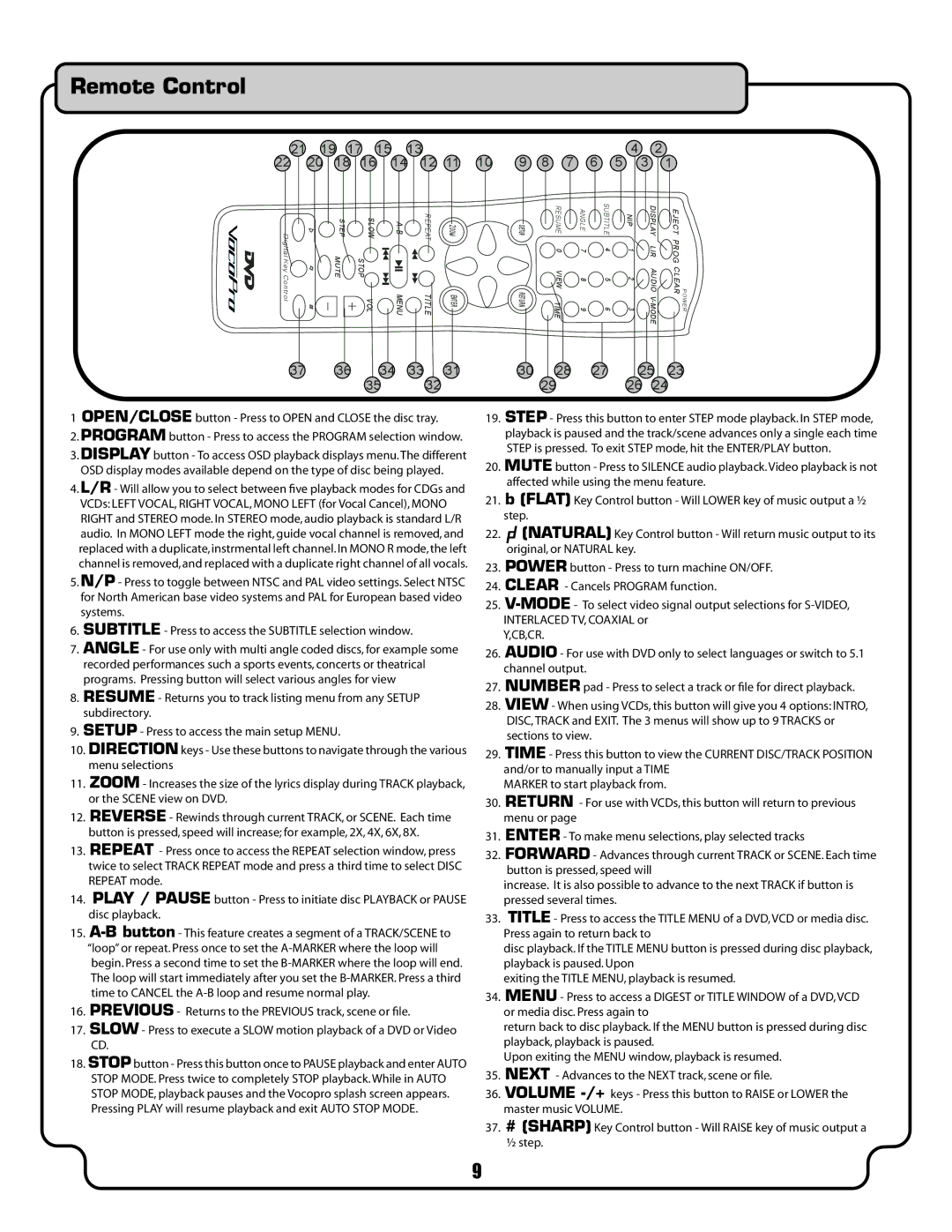Remote Control
21 | 19 | 17 | 15 |
| 13 |
|
|
|
|
|
|
| 4 | 2 |
| ||
22 | 20 | 18 | 16 |
| 14 | 12 | 11 | 10 | 9 | 8 | 7 |
| 6 | 5 | 3 | 1 | |
Digltal KeyControl |
| STEP |
| SLOW |
| REPEAT TITLE | ZOOM |
| SETUPRETURN |
| RESUME | ANGLE 7 89 | SUBTITLE | NIP | DISPLAY | POWER EJECT PROGCLEAR | |
| MUTE |
| VOL STOP |
| ENTER |
|
| TIME | 4 56 | 1 23 | |||||||
|
|
|
|
|
|
|
|
|
|
|
| 0 |
|
|
| LIR |
|
|
|
|
|
|
|
|
|
|
|
|
| VIEW |
|
|
|
|
|
37 | 36 | 34 | 33 | 31 |
|
| 35 |
| 32 |
1 OPEN/CLOSE button - Press to OPEN and CLOSE the disc tray.
2.PROGRAM button - Press to access the PROGRAM selection window.
3.DISPLAY button - To access OSD playback displays menu.The different OSD display modes available depend on the type of disc being played.
4.L/R - Will allow you to select between five playback modes for CDGs and VCDs: LEFT VOCAL, RIGHT VOCAL, MONO LEFT (for Vocal Cancel), MONO RIGHT and STEREO mode. In STEREO mode, audio playback is standard L/R audio. In MONO LEFT mode the right, guide vocal channel is removed, and replaced with a duplicate, instrmental left channel. In MONO R mode, the left channel is removed, and replaced with a duplicate right channel of all vocals.
5.N/P - Press to toggle between NTSC and PAL video settings. Select NTSC for North American base video systems and PAL for European based video systems.
6.SUBTITLE - Press to access the SUBTITLE selection window.
7.ANGLE - For use only with multi angle coded discs, for example some recorded performances such a sports events, concerts or theatrical programs. Pressing button will select various angles for view
8.RESUME - Returns you to track listing menu from any SETUP subdirectory.
9.SETUP - Press to access the main setup MENU.
10.DIRECTION keys - Use these buttons to navigate through the various menu selections
11.ZOOM - Increases the size of the lyrics display during TRACK playback, or the SCENE view on DVD.
12.REVERSE - Rewinds through current TRACK, or SCENE. Each time button is pressed, speed will increase; for example, 2X, 4X, 6X, 8X.
13.REPEAT - Press once to access the REPEAT selection window, press twice to select TRACK REPEAT mode and press a third time to select DISC REPEAT mode.
14.PLAY / PAUSE button - Press to initiate disc PLAYBACK or PAUSE disc playback.
15.
16.PREVIOUS - Returns to the PREVIOUS track, scene or file.
17.SLOW - Press to execute a SLOW motion playback of a DVD or Video CD.
18.STOPbutton - Press this button once to PAUSE playback and enter AUTO STOP MODE. Press twice to completely STOP playback. While in AUTO STOP MODE, playback pauses and the Vocopro splash screen appears. Pressing PLAY will resume playback and exit AUTO STOP MODE.
30 | 28 | 27 | 25 | 23 |
2926 24
19.STEP - Press this button to enter STEP mode playback. In STEP mode, playback is paused and the track/scene advances only a single each time STEP is pressed. To exit STEP mode, hit the ENTER/PLAY button.
20.MUTE button - Press to SILENCE audio playback.Video playback is not affected while using the menu feature.
21.b (FLAT) Key Control button - Will LOWER key of music output a ½ step.
22.(NATURAL) Key Control button - Will return music output to its original, or NATURAL key.
23.POWER button - Press to turn machine ON/OFF.
24.CLEAR - Cancels PROGRAM function.
25.
Y,CB,CR.
26.AUDIO - For use with DVD only to select languages or switch to 5.1 channel output.
27.NUMBER pad - Press to select a track or file for direct playback.
28.VIEW - When using VCDs, this button will give you 4 options: INTRO, DISC, TRACK and EXIT. The 3 menus will show up to 9 TRACKS or sections to view.
29.TIME - Press this button to view the CURRENT DISC/TRACK POSITION and/or to manually input a TIME
MARKER to start playback from.
30.RETURN - For use with VCDs, this button will return to previous menu or page
31.ENTER - To make menu selections, play selected tracks
32.FORWARD - Advances through current TRACK or SCENE. Each time button is pressed, speed will
increase. It is also possible to advance to the next TRACK if button is pressed several times.
33.TITLE - Press to access the TITLE MENU of a DVD, VCD or media disc. Press again to return back to
disc playback. If the TITLE MENU button is pressed during disc playback, playback is paused. Upon
exiting the TITLE MENU, playback is resumed.
34.MENU - Press to access a DIGEST or TITLE WINDOW of a DVD, VCD or media disc. Press again to
return back to disc playback. If the MENU button is pressed during disc playback, playback is paused.
Upon exiting the MENU window, playback is resumed.
35.NEXT - Advances to the NEXT track, scene or file.
36.VOLUME
37.# (SHARP) Key Control button - Will RAISE key of music output a
½step.
9