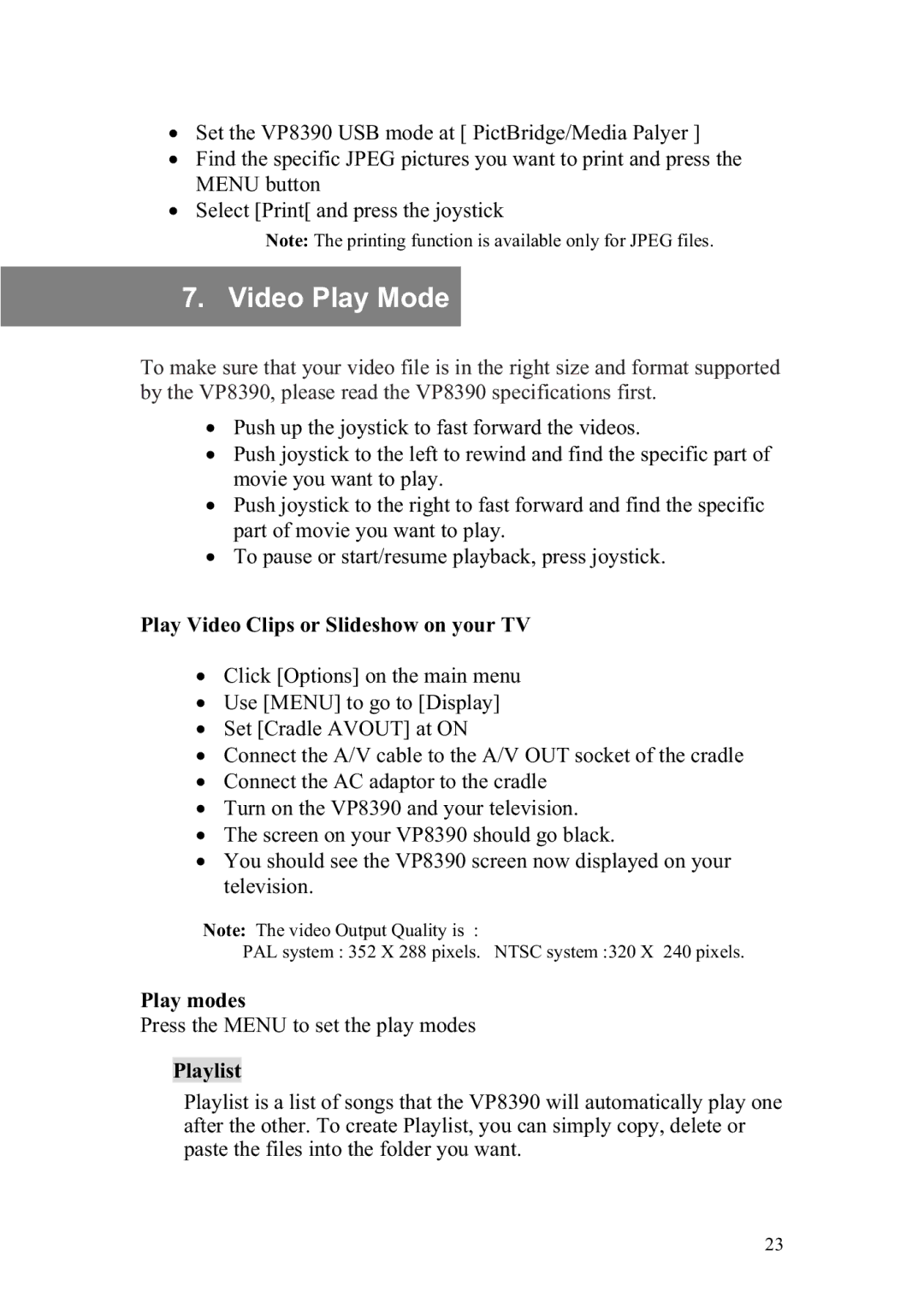ξSet the VP8390 USB mode at [ PictBridge/Media Palyer ]
ξFind the specific JPEG pictures you want to print and press the MENU button
ξSelect [Print[ and press the joystick
Note: The printing function is available only for JPEG files.
7. Video Play Mode
To make sure that your video file is in the right size and format supported by the VP8390, please read the VP8390 specifications first.
ξPush up the joystick to fast forward the videos.
ξPush joystick to the left to rewind and find the specific part of movie you want to play.
ξPush joystick to the right to fast forward and find the specific part of movie you want to play.
ξTo pause or start/resume playback, press joystick.
Play Video Clips or Slideshow on your TV
ξClick [Options] on the main menu
ξUse [MENU] to go to [Display]
ξSet [Cradle AVOUT] at ON
ξConnect the A/V cable to the A/V OUT socket of the cradle
ξConnect the AC adaptor to the cradle
ξTurn on the VP8390 and your television.
ξThe screen on your VP8390 should go black.
ξYou should see the VP8390 screen now displayed on your television.
Note: The video Output Quality is :
PAL system : 352 X 288 pixels. NTSC system :320 X 240 pixels.
Play modes
Press the MENU to set the play modes
Playlist
!
Playlist is a list of songs that the VP8390 will automatically play one after the other. To create Playlist, you can simply copy, delete or paste the files into the folder you want.
23