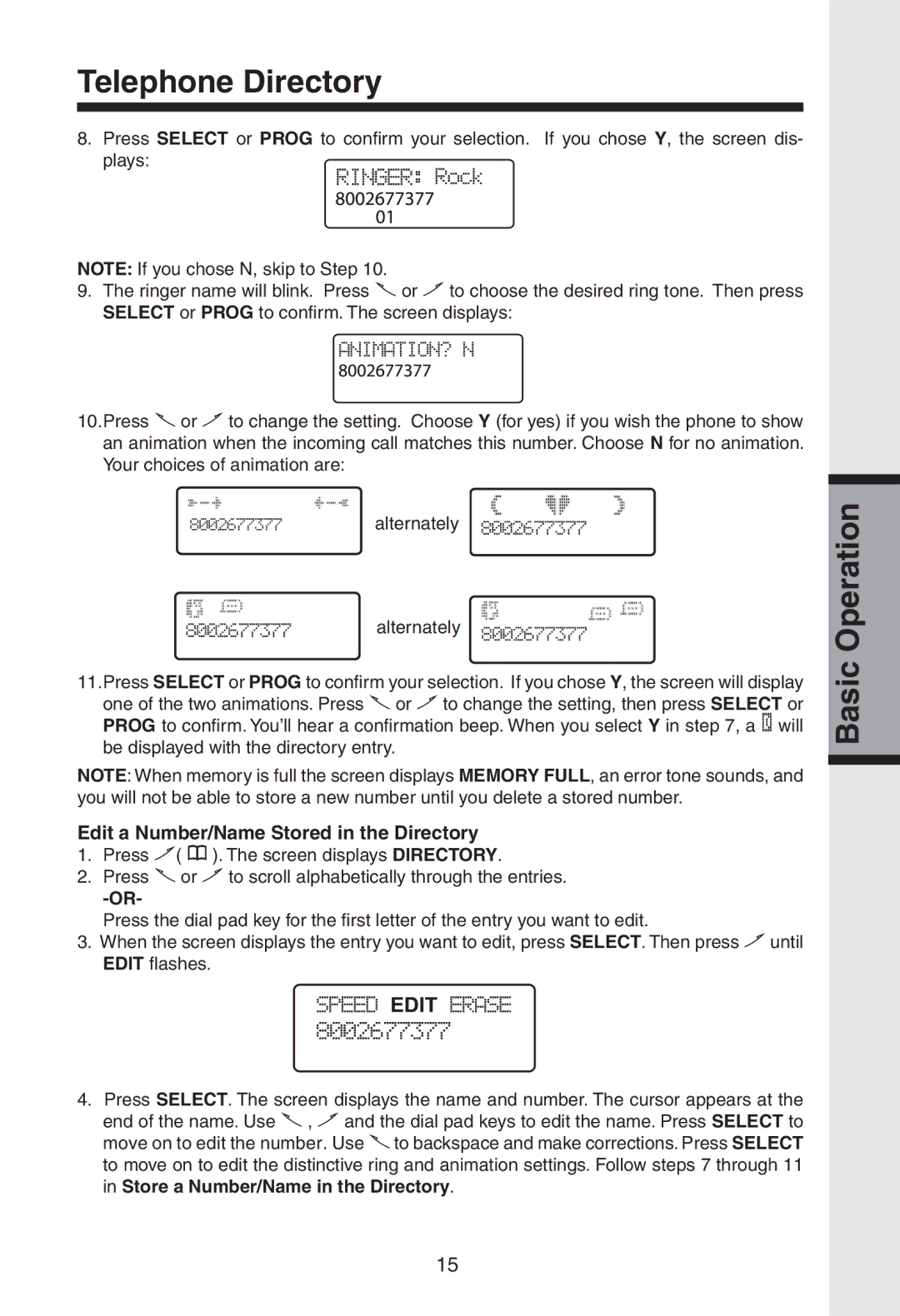Telephone Directory
8.Press SELECT or PROG to confirm your selection. If you chose Y, the screen dis- plays:
NOTE: If you chose N, skip to Step 10.
9.The ringer name will blink. Press ![]() or
or ![]() to choose the desired ring tone. Then press SELECT or PROG to confirm. The screen displays:
to choose the desired ring tone. Then press SELECT or PROG to confirm. The screen displays:
10.Press ![]() or
or ![]() to change the setting. Choose Y (for yes) if you wish the phone to show an animation when the incoming call matches this number. Choose N for no animation. Your choices of animation are:
to change the setting. Choose Y (for yes) if you wish the phone to show an animation when the incoming call matches this number. Choose N for no animation. Your choices of animation are:
alternately
alternately
11.Press SELECT or PROG to confirm your selection. If you chose Y, the screen will display one of the two animations. Press ![]() or
or ![]() to change the setting, then press SELECT or PROG to confirm. You’ll hear a confirmation beep. When you select Y in step 7, a will be displayed with the directory entry.
to change the setting, then press SELECT or PROG to confirm. You’ll hear a confirmation beep. When you select Y in step 7, a will be displayed with the directory entry.
NOTE: When memory is full the screen displays MEMORY FULL, an error tone sounds, and you will not be able to store a new number until you delete a stored number.
Edit a Number/Name Stored in the Directory
1.Press ![]() (
( ![]() ). The screen displays DIRECTORY.
). The screen displays DIRECTORY.
2.Press ![]() or
or ![]() to scroll alphabetically through the entries.
to scroll alphabetically through the entries.
Press the dial pad key for the first letter of the entry you want to edit.
3.When the screen displays the entry you want to edit, press SELECT. Then press ![]() until EDIT flashes.
until EDIT flashes.
4.Press SELECT. The screen displays the name and number. The cursor appears at the end of the name. Use ![]() ,
, ![]() and the dial pad keys to edit the name. Press SELECT to move on to edit the number. Use
and the dial pad keys to edit the name. Press SELECT to move on to edit the number. Use ![]() to backspace and make corrections. Press SELECT to move on to edit the distinctive ring and animation settings. Follow steps 7 through 11 in Store a Number/Name in the Directory.
to backspace and make corrections. Press SELECT to move on to edit the distinctive ring and animation settings. Follow steps 7 through 11 in Store a Number/Name in the Directory.
Basic Operation
15