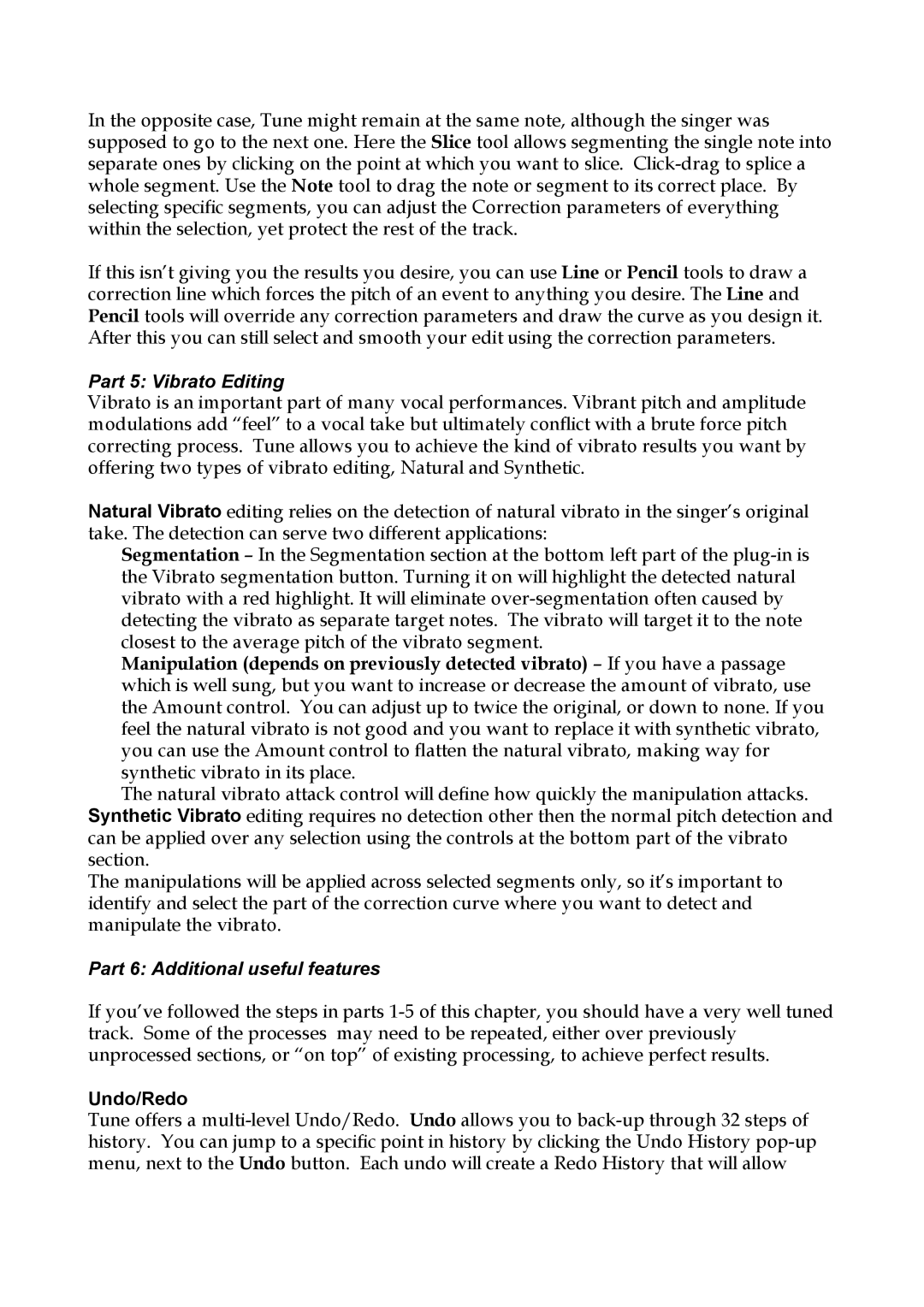Plug-in for Vocals and Monophonic specifications
Waves Plug-in for Vocals and Monophonic represents a significant advancement in audio processing, designed specifically to enhance vocal tracks in recording and mixing environments. With its intuitive interface and powerful technology, it enables users to achieve a polished and professional sound with minimal effort.One of the standout features of this plug-in is its ability to process monophonic signals effectively. This means that whether you're working with solo vocalists, instrumental solos, or any other form of monophonic audio, the plug-in performs flawlessly. It uses advanced algorithms to tackle issues like clarity, presence, and tonal balance, ensuring that your vocal tracks stand out in the mix without overshadowing other elements.
The plug-in includes several modules that can be utilized independently or in conjunction. Key features include an elegant pitch correction module that subtly adjusts the pitch of the vocal to ensure it remains in tune, resulting in a polished performance. Additionally, the time-based effects can enhance the richness of the sound, allowing for creative manipulation with reverb, delay, and modulation options.
Dynamic control is another highlight, with built-in compression and expansion functionalities to manage the vocal’s dynamic range effectively. This ensures that every word and nuance is present and intelligible, making it particularly beneficial in genres where vocal articulation is crucial, such as pop, rock, and R&B.
Waves has also incorporated advanced noise reduction technology within the plug-in. It allows for the identification and attenuation of unwanted noise, such as breath sounds or plosives, without dulling the natural quality of the voice. This ensures a cleaner mix, especially important when dealing with recorded vocal performances that might contain ambient noise.
In terms of user experience, the Waves Plug-in features a user-friendly interface that is both aesthetically pleasing and functional. It offers easy access to all controls, making it accessible for beginners while still satisfying experienced audio engineers looking for detailed customization options.
In conclusion, the Waves Plug-in for Vocals and Monophonic processing is an essential tool for anyone serious about achieving professional-grade vocal tracks. With its robust feature set and innovative technologies, it elevates the recording process, making it easier to capture the essence of the performance. Whether in the studio or live settings, this plug-in stands out as a vital asset in the audio production toolbox.